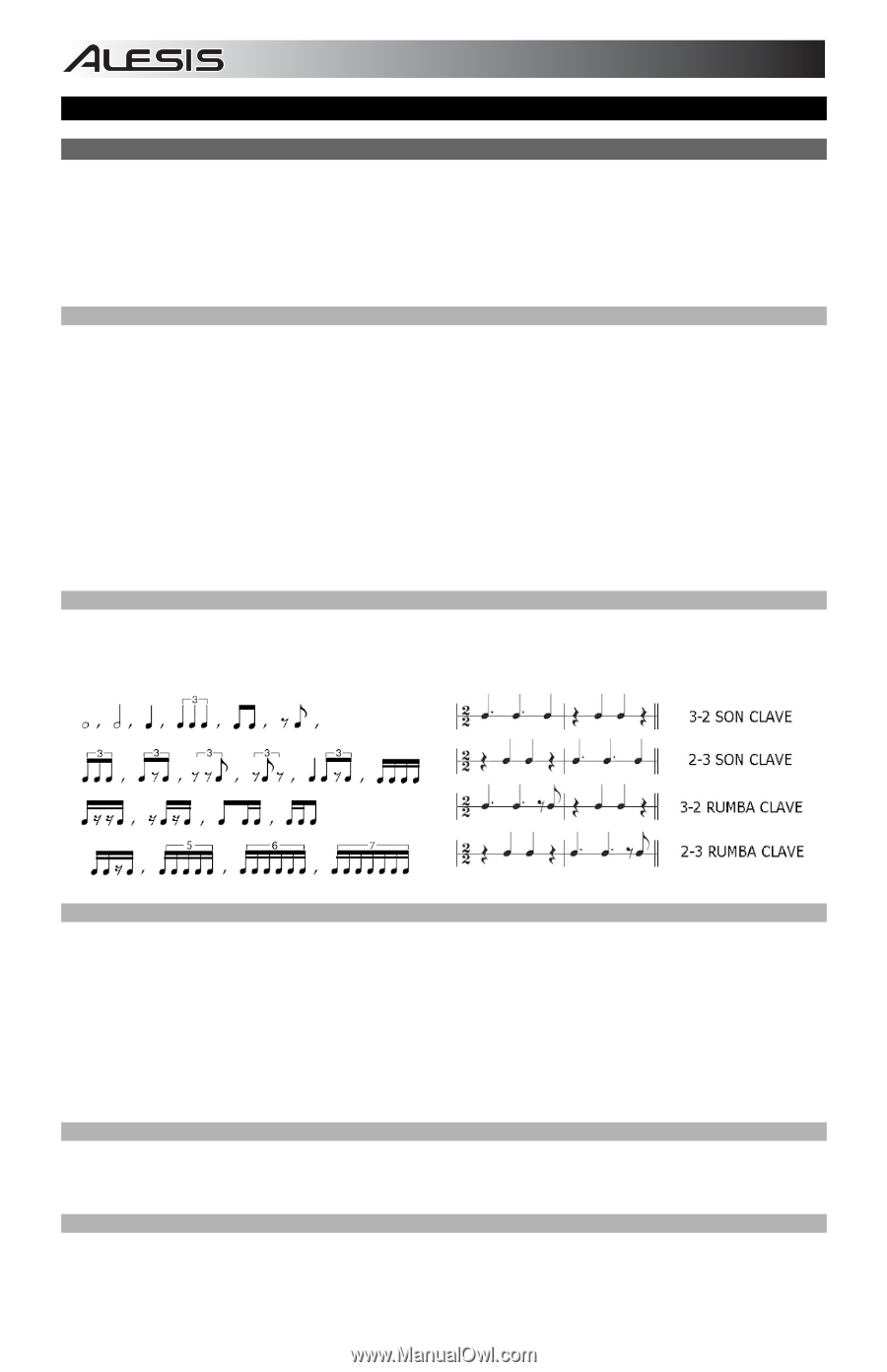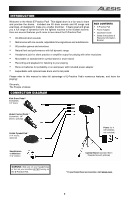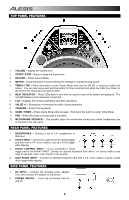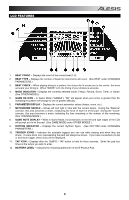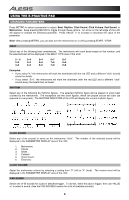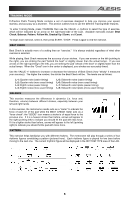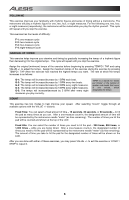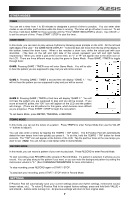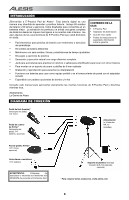Alesis E-Practice Pad Quick Start Guide - Page 6
Using The E-practice Pad, Changing Parameters, Beat, Rhythm, Click Sound, Click Volume, Pad Sound - electronic
 |
View all Alesis E-Practice Pad manuals
Add to My Manuals
Save this manual to your list of manuals |
Page 6 highlights
USING THE E-PRACTICE PAD CHANGING PARAMETERS Press METRO to select a parameter to adjust: Beat, Rhythm, Click Sound, Click Volume, Pad Sound, or Metronome. Keep pressing METRO to toggle through these options. An arrow on the left edge of the LCD will appear to indicate the selected parameter. Press VALUE +/- to increase or decrease the value of the parameter. Note: After pressing METRO, you can also turn the metronome on or off by pressing START / STOP. BEAT Select any of the following beat combinations. The metronome will count beats based on this number, and the selected beat will be displayed in the BEAT TYPE area of the LCD. 0 - 9 3+4 5+4 6+7 8+7 2+3 4+3 5+6 7+6 8+9 3+2 4+5 6+5 7+8 9+8 Examples: y If you select "4," the metronome will mark the downbeat (with the red LED and a different "click" sound) every four beats. y If you select "5+6," the metronome will mark the downbeat (with the red LED and a different "click" sound) every five beats then six beats. RHYTHM Select any of the following 24 rhythmic figures. The selected rhythmic figure will be played on every beat counted by the metronome. The exceptions are the clave figures, which are played across two bars (as opposed to every beat). The RHYTHM INDICATOR of the LCD will display the current rhythmic figure. CLICK SOUND Select any of six sounds to serve as the metronome "click." The number of the selected sound will be displayed in the PARAMETER DISPLAY area of the LCD. 1. Metronome 2. Claves 3. Sticks 4. Cowbell 5. Voice Count 6. Electronic CLICK VOLUME Adjust the metronome volume by selecting a setting from "0" (off) to "4" (loud). The volume level will be displayed in the PARAMETER DISPLAY area of the LCD. PAD SOUND Select one of 65 sounds for a pad or attached trigger. To do this, strike the pad or trigger, then use VALUE +/- to select a sound. (See the PAD SOUNDS section for a list of available sounds.) 4