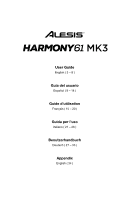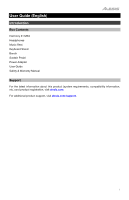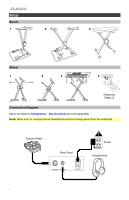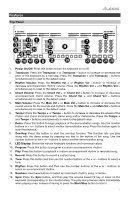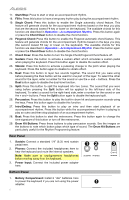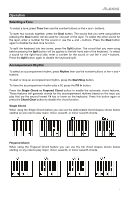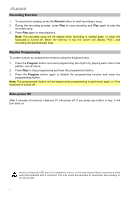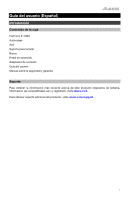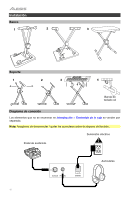Alesis Harmony 61 MK3 Harmony 61 MK3 - User Guide - v1.3.pdf - Page 5
Features
 |
View all Alesis Harmony 61 MK3 manuals
Add to My Manuals
Save this manual to your list of manuals |
Page 5 highlights
Features Top Panel 5 11 1 19 3 12 4 10 9 6 17 16 18 8 2 15 7 14 13 1. Power On/Off: Press this button to turn the keyboard on or off. 2. Transpose: Press the Transpose + or Transpose - button to increase or decrease the pitch of the keyboard by a half-step. Press the Transpose + and Transpose - buttons simultaneously to reset to the default value. 3. Rhythm Volume: Press the Rhythm Vol + or Rhythm Vol - button to increase or decrease accompaniment rhythm volume. Press the Rhythm Vol + and Rhythm Vol - simultaneously to reset to the default value. 4. Chord Volume: Press the Chord Vol + or Chord Vol - button to increase or decrease accompaniment chord volume. Press the Chord Vol + and Chord Vol - buttons simultaneously to reset to the default value. 5. Main Volume: Press the Main Vol + or Main Vol - button to increase or decrease the overall volume for the sounds and rhythms. Press the Main Vol + and Main Vol - buttons simultaneously to reset to the default value. 6. Tempo: Press the Tempo + or Tempo - button to increase or decrease the speed of the rhythm and chord accompaniment, demo song and/or metronome. Press the Tempo + and Tempo - buttons simultaneously to reset to the default value. 7. Demo: Press this button to begin playback of the demonstration songs. Use the number buttons or + or - buttons to select another demonstration song. Press this button again to stop the playback. 8. One-Key: Press this button to start the one-key function. This function lets you play along with the demo songs by pressing any key to the rhythm of the song. Use the number buttons or the + or - buttons to select another demonstration song. 9. LED Display: Shows the various keyboard functions and numerical values. 10. Program: Press this button to program a custom accompaniment rhythm. 11. Play: Press this button to playback a custom accompaniment rhythm or recorded song. 12. Record: Press this button to record a custom song. 13. Tone: Press this button and then use the number buttons or the + or - buttons to select a tone. 14. Rhythm: Press this button and then use the number buttons or the + or - buttons to select an accompaniment rhythm. 15. Numbers: Use these buttons to select an instrument, rhythm, song, or tempo. 16. Sync: Press the Sync button, and then play the second lowest F# key or lower on the keyboard (corresponding to the chords/notes). The play-along feature starts immediately when playing a key, instead of having to press the Start/Stop button to start it. 5