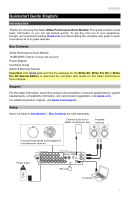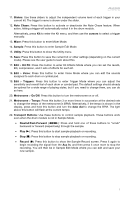Alesis Strike Pro Special Edition Strike Pro Special Edition - Quickstart Guid - Page 7
Basic Operation
 |
View all Alesis Strike Pro Special Edition manuals
Add to My Manuals
Save this manual to your list of manuals |
Page 7 highlights
Basic Operation Below is some basic information so you can get started quickly using your Strike Performance Drum Module. Remember to download the complete user guide from alesis.com to learn about all of its great features. Using the Display The Strike module's display shows information about its current mode and operations. You can navigate its different modes, pages, etc. by using the following controls: • Data Dial: Use this dial to scroll through a menu or to change the selected parameter value, setting, etc. in the display. • Cursors: Use these buttons to select different areas shown in the current page in the display. • Enter: Press this button to confirm a selection shown in the display. • Function Buttons (F1-F6): Press one of these 6 buttons to select the corresponding tab shown above it (at the bottom edge of the display). • Mode Buttons (not shown): Press one of these buttons to enter its mode: Kit, Mixer, Sample, Utility, Save, Kit FX, Voice, or Triggers. When you power on the drum module, it will always start in Kit Mode. Kits Selecting Kits To select a kit: 1. Press Kit to enter Kit Mode (the default view when you power on the drum module). 2. Turn the data dial to scroll through the available kits. The name of each kit will appear in the display. 3. When you reach the desired kit, stop turning the data dial for a second to load the kit. Important: Your Strike module can load large amounts of high-quality samples-and you don't have to wait until it's done loading to start playing. You can start playing immediately as the drum module continues to load samples "in the background," shown by the Streaming indicator. 7