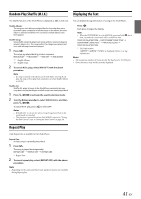Alpine CDE-W265BT Owner's Manual (english) - Page 45
SiriusXM Setting
 |
View all Alpine CDE-W265BT manuals
Add to My Manuals
Save this manual to your list of manuals |
Page 45 highlights
Activating your SiriusXM Subscription After installing your SiriusXM Connect Vehicle Tuner and antenna, power on your CDE-W265BT/CDE-164BT and select SiriusXM mode. You should be able to hear the SiriusXM preview channel on Channel 1. If you cannot hear the preview channel, please check the installation instructions to make sure your SiriusXM Connect tuner is properly installed. After you can hear the Preview channel, tune to Channel 0 to find the Radio ID of your tuner. In addition, the Radio ID is located on the bottom of the SiriusXM Connect Vehicle Tuner and its packaging. You will need this number to activate your subscription. Write the number down for reference. Note • The SiriusXM Radio ID does not include the letters I, O, S or F. In the USA, you can activate online or by calling SiriusXM Listener care: • Visit www.siriusxm.com/activatenow • Call SiriusXM Listener Care at 1-866-635-2349 For Canadian Subscriptions, please contact: • Visit www.siriusxm.ca/activatexm • Call XM customer Care at 1-877-438-9677 As part of the activation process, the SiriusXM satellites will send an activation message to your tuner. When your radio detects that the tuner has received the activation message, your radio will display "SUBSCRIP UPDATED - ANY KEY TO CONTINUE". Once subscribed, you can tune to channels in your subscription plan. Note, the activation process usually takes 10 to 15 minutes, but may take up to an hour. Your radio will need to be powered on and receiving the SiriusXM signal to receive the activation message. Note • The SiriusXM Satellite Radio controls on this unit are available only when a SiriusXM Tuner is connected. 1 Press VSOURCE to activate the Satellite Radio (SIRIUS XM) mode. 2 Press or to select the desired channel. Holding down or will rapidly browse through the channels. Alternatively, you can enter the number of the desired channel using the numeric keypad on an optional remote control. SiriusXM Setting The following steps 1 to 5 are common to the various SiriusXM functions. For details, refer to each individual function. 1 Press and hold YSETUP for at least 2 seconds to activate the SETUP mode. 2 Turn the Rotary encoder to select "SIRIUS XM", and then press ENTER. The SiriusXM setup mode is activated. 3 Turn the Rotary encoder to select the desired item and then press ENTER. SiriusXM: ALERTSETUP GAME ALERT P-LOCK SIGNAL IND TUNE START* ALERTSETUP * Displayed only when the SiriusXM Tuner-SXV200 or later is connected. 4 Turn the Rotary encoder to change the settings. 5 Press and hold YSETUP for at least 2 seconds. The SETUP mode is canceled. Notes • Press r to return to the previous mode. • If no operation is performed for 60 seconds, the unit will return to normal mode automatically. Managing Artist and Song Alerts The following operations can be performed to change the Alert settings. The Artist and Song Alerts feature allows you to mark Artists and Songs from the current channel and then the unit alerts you later when the marked Artists or Songs are playing on other channels. Setting item: ALERTSETUP Setting contents: ALERT LIST / ALERT / A S ALERT / DELETE ALL ALERT LIST This menu option allows you to enable the Artist/Song alert for individual Artist/Songs (ALERT ON or OFF) or to delete individual stored Artist/Song alerts (DELETE). 1 Turn the Rotary encoder to select ALERT LIST, and then press ENTER. 2 Turn the Rotary encoder to select a stored Artist or Song, and then press ENTER. 3 Turn the Rotary encoder to ALERT to enable (ALERT ON) or disable (ALERT OFF) the alert for the selected Artist/Song or turn the Rotary encoder to select DELETE to delete the selected Artist/Song from memory. ALERT This menu option allows you to temporarily disable the Artist/ Song Alerts for all Artists/Songs. When the Alerts are re-enabled, individual Artist/Song Alert disabled in the ALERT LIST menu setting remain disabled. Turn the Rotary encoder to select ALERT ON or OFF, and then press ENTER. If ON is set, the alerts for all stored Artists/Songs are enabled. If OFF is set, the alerts for all stored Artists/Songs are disabled. A S ALERT This menu option allows you to enable the alerts of all sources. Turn the Rotary encoder to select ON or OFF, and then press ENTER. If ON is set, the alert for all sources is enabled. If OFF is set, only the alert for the SiriusXM source is enabled. DELETE ALL This operation will delete all alerts (artists, songs and team) stored in memory. After selecting this item, Turn the Rotary encoder to select DELETE ALL YES or NO, and then press ENTER. Setting the Favorite Sports Team Alerts This menu option allows you to select your favorite teams, organized by leagues, so that you will be alerted later when your favorite teams are playing on other channels. Setting item: GAME ALERT After selecting GAME ALERT, a sports league list will be displayed. 1 Turn the Rotary encoder to select the desired league, and then press ENTER. 2 Turn the Rotary encoder to select a team you want to store, and then press ENTER. "TEAM SAVED" and "XXU(sed)/YYE(mpty)" are displayed. XX is the total number of Artist/Song/GameAlert™ items stored in memory, and YY is the total number of memory slots still available for storage. Note • Select "NONE" on the team list if you do not want to store in memory. 45-EN