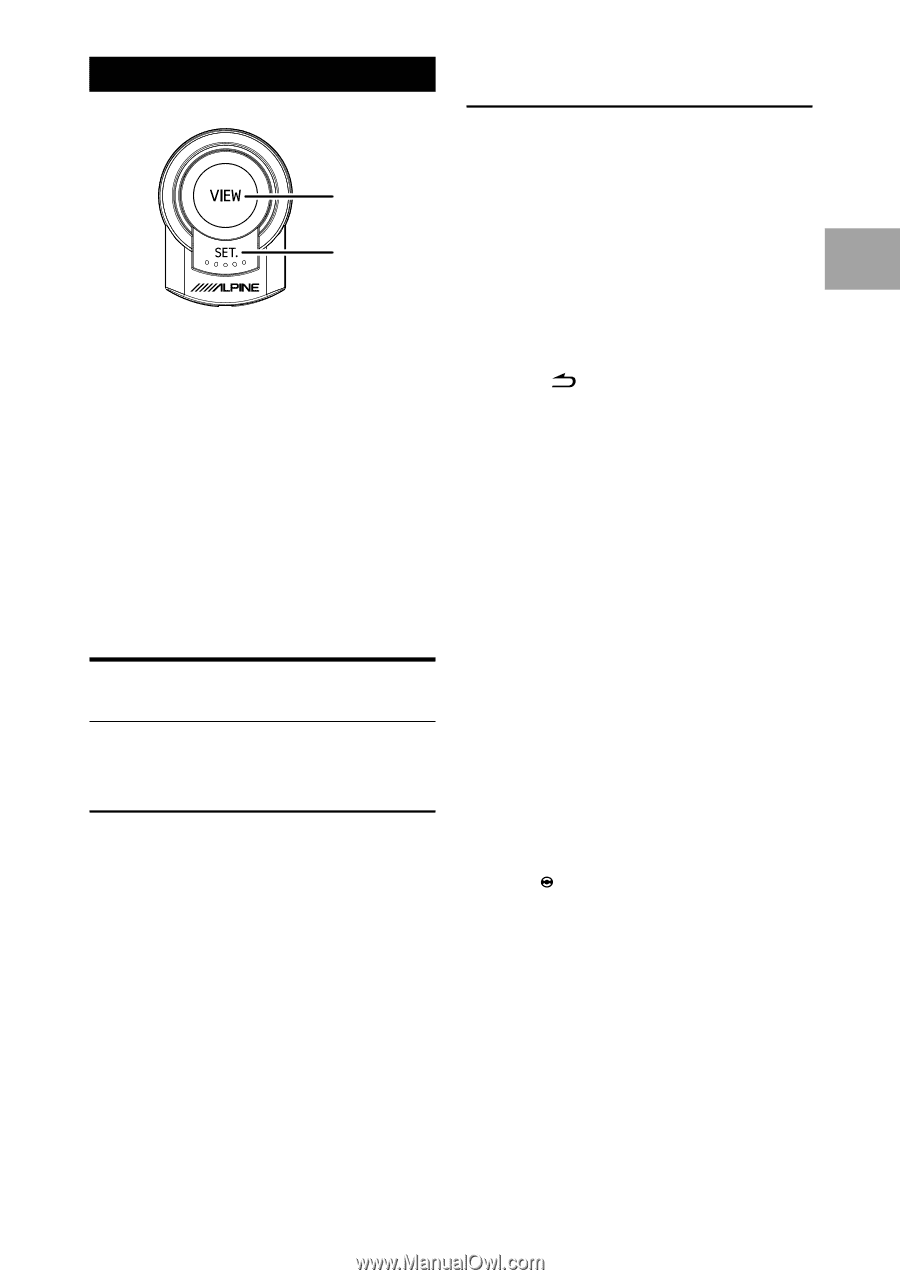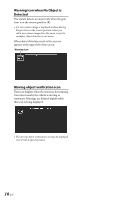Alpine HCE-C300R Owners Manual - Page 17
Camera Operation - active view camera
 |
UPC - 793276401847
View all Alpine HCE-C300R manuals
Add to My Manuals
Save this manual to your list of manuals |
Page 17 highlights
Camera Operation Displaying the rear image through operation from connected products VIEW SET. Operation is carried out by pressing the switch, or shifting the gear lever. The following settings may be required depending on the connected navigation/monitor. • Rear camera connection: ON setting Setting to ON is required to display the camera image on the navigation/monitor. • Camera guidelines display: OFF setting This camera system has its own, calibrated guidelines. It is not necessary to display the guidelines found in the navigation/monitor system being used. • Refer also to the owner's manual of the product to connect. Turning the Rear Camera On and Off Displaying the rear image by shifting the gear lever 1 Shift the gear lever to the reverse position (backing up). The video image behind the car and the audible warnings depends upon the gear shift position. 2 If you shift the gear lever to a position other than reverse (backing up), the monitor returns to the previous screen. • Refer also to the Owner's Manual of the connected monitor/navigation system. • Be sure to also check behind and around the car visually. Use the camera image to assist in showing conditions behind and around the car. • Depending on where the unit is installed, actual conditions may differ from the displayed image. e Operation from IVA-D511 series 1 Press SOURCE/C on the unit. The SOURCE selection screen is displayed. 2 Touch [Camera]. The Camera mode is activated and the rear view video is displayed. 3 Touch [Guide Off]. 4 Touch [ ] to access to Visual selection screen, and then touch [Normal] to return to previous main screen. e Operation from IVA-W520 series 1 Press VISUAL on the unit. The VISUAL selection screen is displayed. 2 Touch [CAMERA]. The Camera mode is activated and the rear view video is displayed. 3 Touch [ESC]. 4 Touch [VISUAL] to access to Visual selection screen, and then touch [NORMAL] to return to previous main screen. e Operation from iXA-W404 series 1 Press (CAMERA). The Camera mode is activated and the rear view video is displayed. Pressing again will return to Audio/Visual mode. e Operation from iXA-W407BT series 1 Press C SOURCE to activate mode switching screen. 2 Slide the display horizontally with your finger to select Camera mode. 15-EN