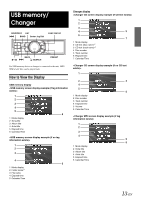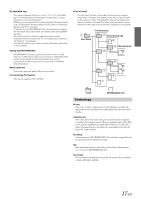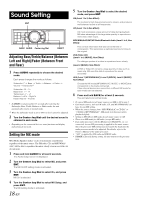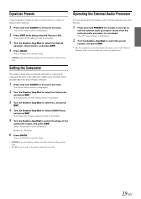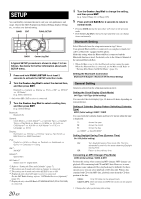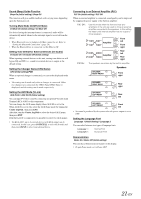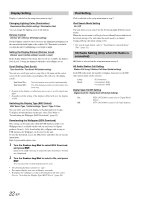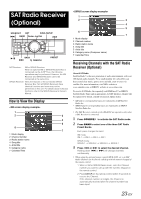Alpine IDAX001 Owners Manual - Page 20
Sound Setting, Adjusting Bass/Treble/Balance (Between Left and Right)/Fader (Between Front and Rear) - head unit
 |
UPC - 793276700339
View all Alpine IDAX001 manuals
Add to My Manuals
Save this manual to your list of manuals |
Page 20 highlights
Sound Setting ENT BACK AUDIO Center Jog Dial RESET Adjusting Bass/Treble/Balance (Between Left and Right)/Fader (Between Front and Rear) 1 Press AUDIO repeatedly to choose the desired mode. Each press changes the mode as follows: Subwoofer*1 Bass Treble Balance Volume Subwoofer*1 Fader Subwoofer: 00 ~ 15 Bass level: -7 ~ +7 Treble level: -7 ~ +7 Balance: Left15 ~ Right15 Fader: Rear15 ~ Front15 • If AUDIO is not pressed for 15 seconds after selecting the Subwoofer, Bass, Treble, Balance or Fader mode, the unit automatically returns to normal mode. *1 When the subwoofer mode is set to OFF, its level cannot be adjusted. 2 Turn the Center Jog Dial until the desired sound is obtained in each mode. • Depending on the connected devices, some functions and display indications do not work. Setting the MX mode MX (Media Xpander) makes vocals or instruments sound distinct regardless of the music source. The FM radio, CD, and MP3/WMA/ AAC, will be able to reproduce the music clearly even in cars with a lot of road noise. 1 Press and hold AUDIO for at least 2 seconds. The Audio Setup screen is displayed. 2 Turn the Center Jog Dial to select MX, and press ENT. The MX On/Off setting mode is activated. 3 Turn the Center Jog Dial to select On, and press ENT. MX On is selected. 4 Turn the Center Jog Dial to select MX Setup, and press ENT. The MX setting mode is activated. 18-EN 5 Turn the Center Jog Dial to select the desired mode, and press ENT. FM (Level 1 to 3, Non Effect): The medium to high frequencies become clearer, and produces well balanced sound at all frequencies. CD (Level 1 to 3, Non Effect): CD mode processes a large amount of data during playback. MX takes advantage of this large data quantity to reproduce a more clear, clean output. MP3/WMA/AAC/SAT/HD Radio/Bluetooth Audio (Level 1 to 3, Non Effect): This corrects information that was lost at the time of compression. This reproduces a well-balanced sound close to the original. DVD (Video CD) (Level 1 to 2 (MOVIE), Non Effect): The dialogue portion of a video is reproduced more clearly. (Level 3 (MUSIC), Non Effect): A DVD or Video CD contains a large quantity of data such as music clip. MX uses this data to reproduce the sound accurately. AUX (Level 1 (MP3/WMA/AAC), Level 2 (MOVIE), Level 3 (MUSIC), Non Effect): Choose the MX mode (MP3/WMA/AAC, MUSIC, or MOVIE) that corresponds to the media connected. If two external devices are connected, a different MX mode for each media can be selected. 6 Press and hold BACK for at least 2 seconds. The unit returns to normal mode. • To cancel MX mode for all music sources, set MX to Off in step 3. • Each music source, such as FM radio, CD, and MP3/WMA/AAC can have its own MX setting. • When the source changes from "MP3/WMA/AAC to CD-DA" or "CD-DA to MP3/WMA/AAC", MX-mode switching may delay playback slightly. • Setting to MX Off sets MX mode of each music source to Off. • There is no MX mode for AM radio. (except HD radio) • If an audio processor with the MX function (PXA-H701, etc.) is connected, its own MX processing is applied to the music source. Since the processor MX settings may not match the head unit, the audio processor needs to be adjusted. For details, refer to the Owner's Manual of the audio processor. • "SAT" is applied for XM radio and SIRIUS radio. • If BACK is pressed during setting, the unit returns to the previous item.