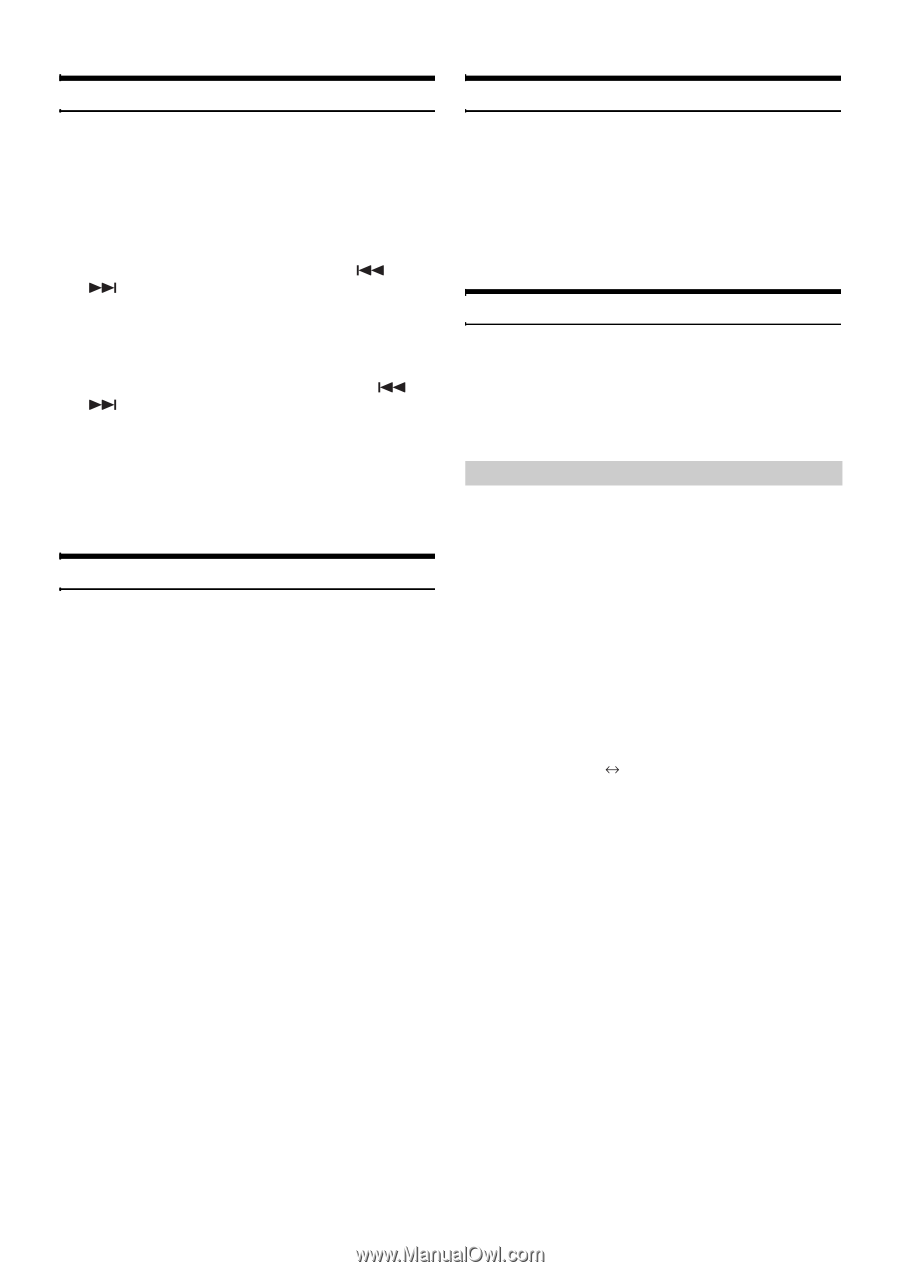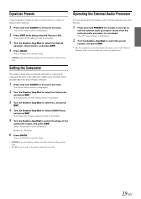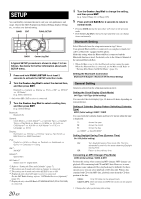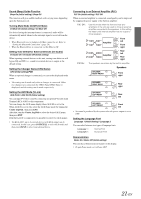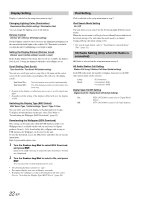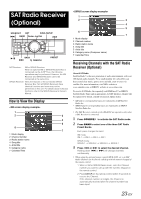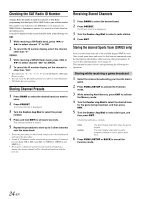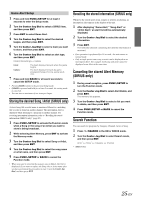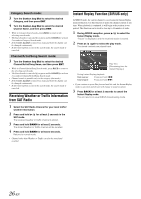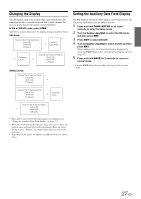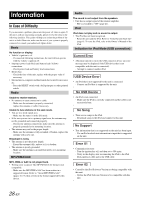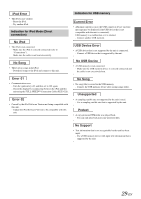Alpine IDAX001 Owners Manual - Page 26
Checking the SAT Radio ID Number, Storing Channel Presets, Receiving Stored Channels - update
 |
UPC - 793276700339
View all Alpine IDAX001 manuals
Add to My Manuals
Save this manual to your list of manuals |
Page 26 highlights
Checking the SAT Radio ID Number A unique Radio ID number is required to subscribe to SAT Radio programming. Each third party XM or SIRIUS radio comes with this number. This number is an 8 character (for XM Radio) or 12 character (for SIRIUS Radio) alphanumeric number. It is printed on a label found on the SAT Receiver. It can also be displayed on the screen of the iDA-X001 in the following way. XM: 1 While receiving a XM Radio band, press or to select channel "0" for XM. 2 To cancel the ID number display, select the channel other than "0." SIRIUS: 1 While receving a SIRIUS Radio band, press or to select channel "255" for SIRIUS. 2 To cancel the ID number display, set the channel to other than "255". • You cannot use "O," "S," "I," or "F" for the ID Number (XM radio Receiver only). • You can check the ID number printed on a label on your third party, SAT Radio Receiver package. Storing Channel Presets 1 Press BAND to select the desired band you want to store. 2 Press PRESET. The Preset screen is displayed. 3 Turn the Center Jog Dial to select the preset number. 4 Press and hold ENT for at least 2 seconds. The selected station is stored. 5 Repeat the procedure to store up to 5 other channels onto the same band. • To use this procedure for other bands, simply select the band desired and repeat the procedure. • A total of 18 channels can be stored in the preset memory (6 channels for each band; XM-1, XM-2 and XM-3 or SIRIUS-1, SIRIUS-2 and SIRIUS-3). • If you store a channel in a preset memory which already has a station, the current channel will be cleared and replaced with the new one. Receiving Stored Channels 1 Press BAND to select the desired band. 2 Press PRESET. The Preset screen is displayed. 3 Turn the Center Jog Dial to select a radio station. 4 Press ENT. Storing the desired Sports Team (SIRIUS only) Store a favorite team from one of the available leagues SIRIUS covers. Once stored, game times and scores for that team are announced using the interruption Alert display while receiving other programming. To receive these announcements, refer to page 25. This function becomes effective after performing the following two operations. Storing while receiving a game broadcast 1 Select the channel broadcasting your favorite team's game. 2 Press FUNC./SETUP to activate the Function mode. 3 While selecting Alert Memory, press ENT to activate the Memory mode. 4 Turn the Center Jog Dial to select the desired team for the game being broadcast, and then press ENT. 5 Turn the Center Jog Dial to select alert type, and then press ENT. Initial (Initial setting) Update Initial: The Alert display interrupts when the game begins. Update: The Alert display interrupts by game progress (change of score, game result, etc.). 6 Press FUNC./SETUP or BACK to cancel the Function mode. 24-EN