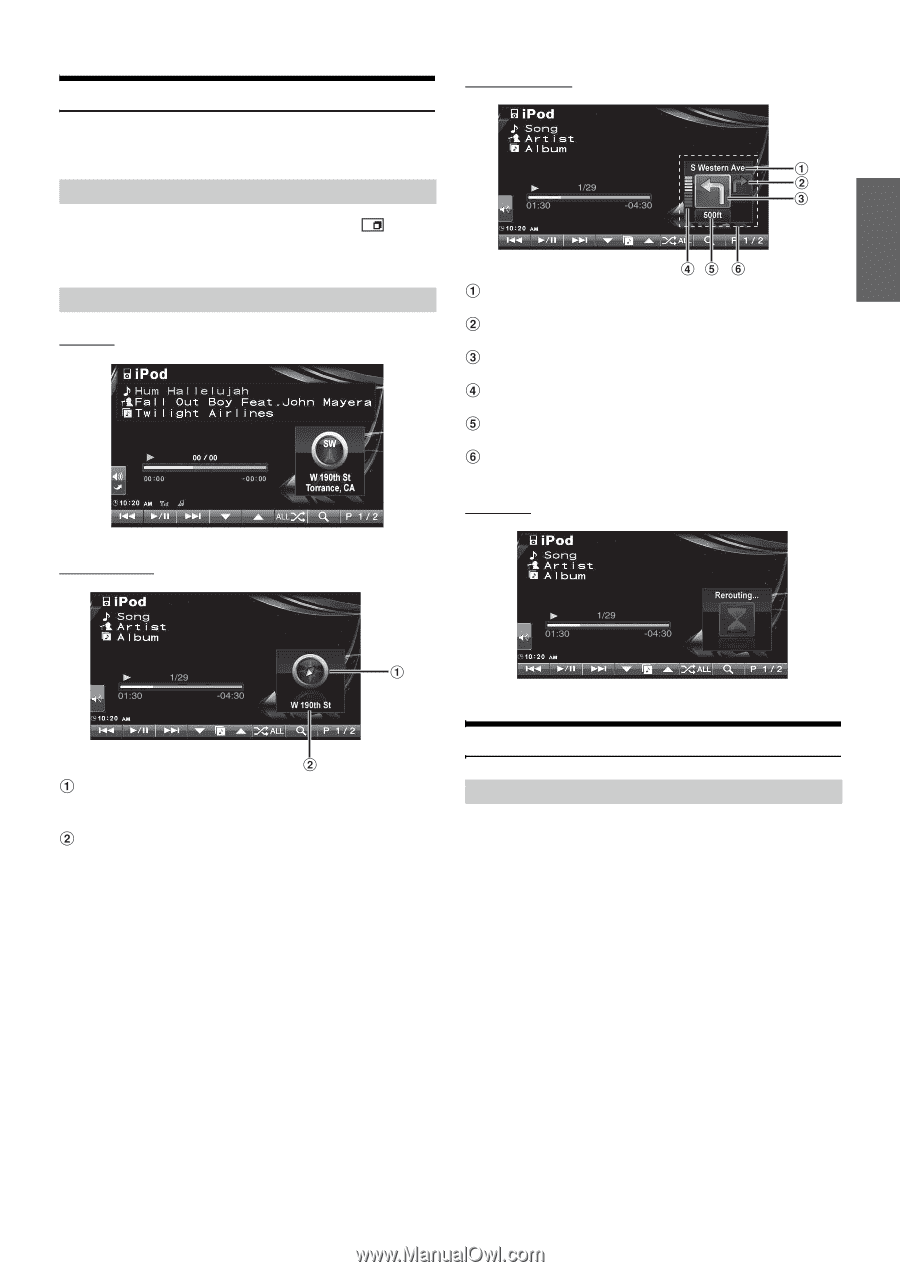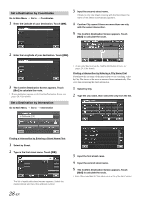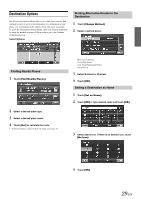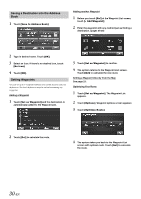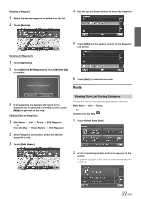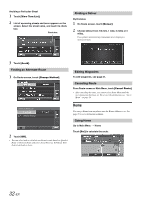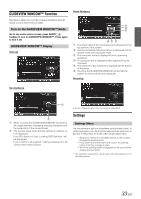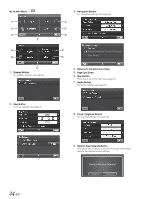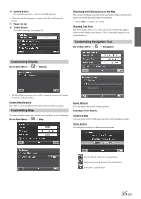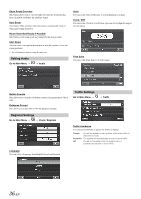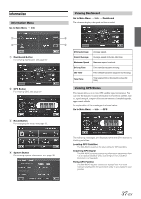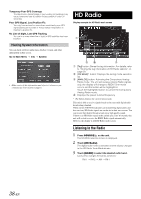Alpine INA-W910 Owner's Manual (english) - Page 33
GUIDEVIEW WINDOW™ Function, Turn on the GUIDEVIEW WINDOW™ Mode, Settings, Settings Menu
 |
View all Alpine INA-W910 manuals
Add to My Manuals
Save this manual to your list of manuals |
Page 33 highlights
GUIDEVIEW WINDOW™ Function This function allows you to get the navigation information from the normal screen of Audio Source promptly. Turn on the GUIDEVIEW WINDOW™ Mode Go to any audio source screen, press AUDIO hardkey to turn on GUIDEVIEW WINDOW™. Press again to turn it off. GUIDEVIEW WINDOW™ Display Start-Up Route Guidance The street name of the next maneuver is displayed in the top portion of the screen. Second immediate maneuver arrow is displayed only for double maneuvers along the route. The maneuver arrow is displayed for the upcoming guidance. A countdown bar is displayed when approaching the maneuver. The distance to the maneuver is displayed at the bottom of the arrow. Touching the GUIDEVIEW WINDOW will prompt the system to announce the next maneuver. Rerouting Non Guidance It will be displayed when the rerouting is calculated. Settings When touching the GUIDEVIEW WINDOW, the window will toggle between displaying heading orientation and the speed limit of the current street. The Current street name that the vehicle is matched on to is displayed. If no GPS signal, the text "Locating GPS Satellites" will be displayed. If your vehicle is off segment, nothing is displayed in the current street name location. Settings Menu The lockout function applies to Setup Menu and Edit Address Book. To enable setup menu, your vehicle must be parked with the ignition key in the ACC or ON position. To do this, follow the procedures below. 1 Bring your vehicle to a complete stop at a safe location. Engage the parking brake. 2 Keep pushing the foot brake and release the parking brake once then engage it again. 3 When the parking brake is engaged for the second time, release the foot brake. • For automatic transmission vehicles, place the transmission lever in the Park position. 33-EN