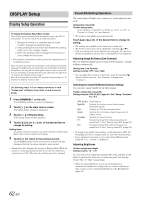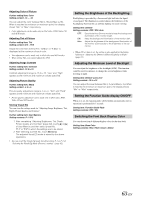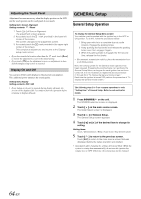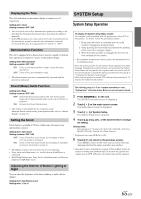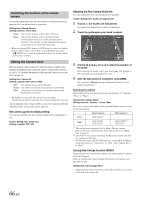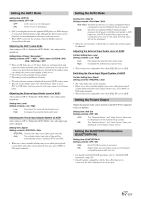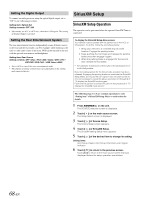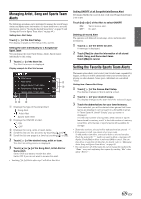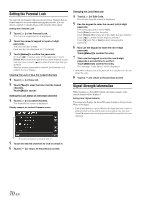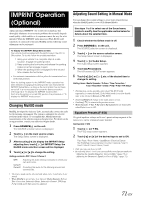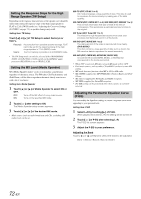Alpine INA-W910 Owner's Manual (english) - Page 67
Setting the AUX1 Mode, Setting the Picture Output, Setting the BLUETOOTH Connection (BLUETOOTH IN) - usb cable
 |
View all Alpine INA-W910 manuals
Add to My Manuals
Save this manual to your list of manuals |
Page 67 highlights
Setting the AUX1 Mode Setting item: AUX1 IN Setting contents: OFF / ON OFF: ON: AUX1 source is not displayed. AUX1 source is displayed. • OFF is not displayed when the optional DVD player or DVD changer is connected. During System setup, although the AUX1 name can be changed, it is not displayed on the source selection screen. • When OFF is selected, the settings related to AUX1 cannot be changed from this unit. Adjusting the AUX1 name Mode After setting to ON in "Setting the AUX1 Mode", this setting can be carried out. Setting items: Primary / Secondary*1 Setting contents: OFF *2 / AUX *3 / DVD / Game / EXT.DVD / DVD CHG / USB Video / DTV *1 When a USB Video box or TV Tuner (both are sold separately and cannot be connected at the same time) is connected, you can use it to connect one more External Input device. Setting the Secondary name can change the source name display of this device. *2 The setting is only available for Secondary. *3 The setting is only available for Primary. • The selected source name is displayed instead of AUX1 source name. • You can set Secondary name only when Primary name is set to DTV or USB Video. And you cannot set the same name as in Primary name. Adjusting the External Input Audio Level of AUX1 After setting to ON in "Setting the AUX1 Mode", this setting can be carried out. Setting item: Level Setting contents: Low / High Low: High: Decreases the external input audio level. Increases the external input audio level. Switching the Visual Input Signal System of AUX1 After setting to ON in "Setting the AUX1 Mode", the video input type can be changed. Setting item: Signal Setting contents: NTSC/PAL / Auto NTSC/PAL: Choose the video input signal type manually. Auto: The suitable video input signal type will be automatically chosen between NTSC and PAL. • When set to Auto, unstable display may occur while playing back certain black and white video signal. In this case, select NTSC or PAL mode manually. Setting the AUX2 Mode Setting item: AUX2 IN Setting contents: iPod Video / AUX iPod Video: Set when an iPhone or a video compatible iPod is connected to the iPod (V)/AUX Input Connector. AUX: Set when an optional AV/RCA interface cable (4-pole mini AV plug to 3-RCA) is connected. A DVD player etc. with RCA audio/video output can be connected to this unit. In this case, the iPod video will not be displayed. • When the current source is iPod video or AUX2, this setting cannot be adjusted. Adjusting the External Input Audio Level of AUX2 Further Setting item: Level Setting contents: Low / High Low: High: Decreases the external input audio level. Increases the external input audio level. • This setting item is adjustable only when AUX2 IN is set to AUX. Switching the Visual Input Signal System of AUX2 Further Setting item: Signal Setting contents: NTSC/PAL / Auto • The video input type can be changed. • When set to Auto, unstable display may occur while playing back certain black and white video signal. In this case, select NTSC or PAL mode manually. • This setting item is adjustable only when AUX2 IN is set to AUX. Setting the Picture Output Outputs the picture of the source selected on the INA-W910 connected to the rear monitor. Setting item: AUX Out Setting contents: OFF / ON OFF: ON: The "Remote Sensor" and "Rear Source" items are not displayed on the System Setup screen. The "Remote Sensor" and "Rear Source" items are displayed on the System Setup screen. Setting the BLUETOOTH Connection (BLUETOOTH IN) Setting item: BLUETOOTH IN Setting contents: OFF / ON OFF: ON: BLUETOOTH function is not used. Select when you would like to pair your Bluetooth compatible phone with this unit. • For details on BLUETOOTH operation, refer to "BLUETOOTH Operation" (page 83). • If mobile phone compatible with the Voice-Dial function is connected, the Voice-Dial function can be used. 67-EN