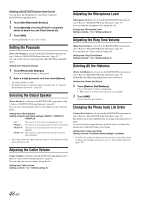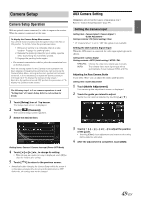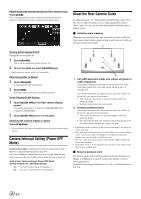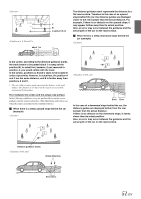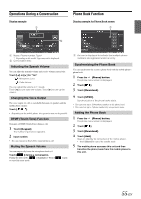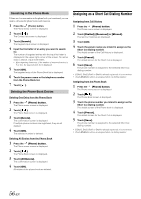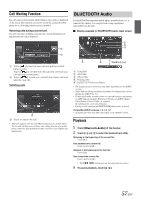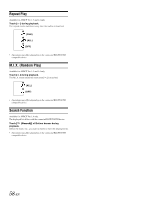Alpine INE-W960 Owner's Manual (english) - Page 53
Changing the connecting BLUETOOTH Device, Answering a Call, Adjusting Ringtone Volume
 |
View all Alpine INE-W960 manuals
Add to My Manuals
Save this manual to your list of manuals |
Page 53 highlights
Changing the connecting BLUETOOTH Device If multiple BLUETOOTH devices are registered in this device, you can change the connection among the registered devices. 1 Press the (Phone) button. The Phone menu screen is displayed. 2 Touch [Change Device]. The Set Bluetooth Device screen is displayed. 3 Touch [Audio] or [Hands-free] of the selected device. The connection will transfer to the selected device. Answering a Call Incoming calls are announced by the received call ring tone and a displayed message (PHONE No., etc.). 1 An incoming call triggers the ringtone and an incoming call display. 2 Touch [ ] or press (Phone) button. The call starts. • During a call, the audio for the current mode on the unit is muted. After calling, playback will resume. • When the caller's number is transmitted to the system, if the caller's name is stored in the phone book, the name is displayed. If the name is not stored, the number is displayed. Adjusting Ringtone Volume The ringtone volume is adjustable on the incoming call message screen. Touch [ ] or [ ] for "Vol." Hanging up the Telephone Touch [ ]. The call finishes. Calling Use the Phone menu screen to make a phone call. Using Short Cut Dialing to Make a Call You can assign up to 4 phone numbers for one-touch dialing to make a call easily. For how to assign one-touch dialing, refer to "Assigning as a Short Cut Dialing Number" (page 56). 1 Press the (Phone) button. The phone menu screen is displayed. 2 Touch [ Favorites]. 3 Touch [Dial1], [Dial2], [Dial3] or [Dial4]. The phone call is sent to the stored number. • Pressing and holding [Dial1], [Dial2], [Dial3] or [Dial4] displays the Shortcut Dialing Edit screen. The only available editing operation is deletion. • If a name has been registered, the name is displayed on the shortcut button. Dialing a Number in Call History You can use 3 types of history to make a phone call. Each history saves up to 20 phone numbers. If the limit is exceeded, the oldest phone number is deleted. 1 Press the (Phone) button. The phone menu screen is displayed. 2 Touch [ Dialled], [ Received] or [ Missed]. The last four histories are displayed. To make a call by one of the last four histories 3 Touch the icon you want to call. The phone call is started. To make a call by one of all the histories 3 Touch [All]. 4 Touch the name from the call history. The details screen of the call history is displayed. 5 Touch [ ]. The phone call is started. • Touching [Delete] deletes the selected histories. 53-EN