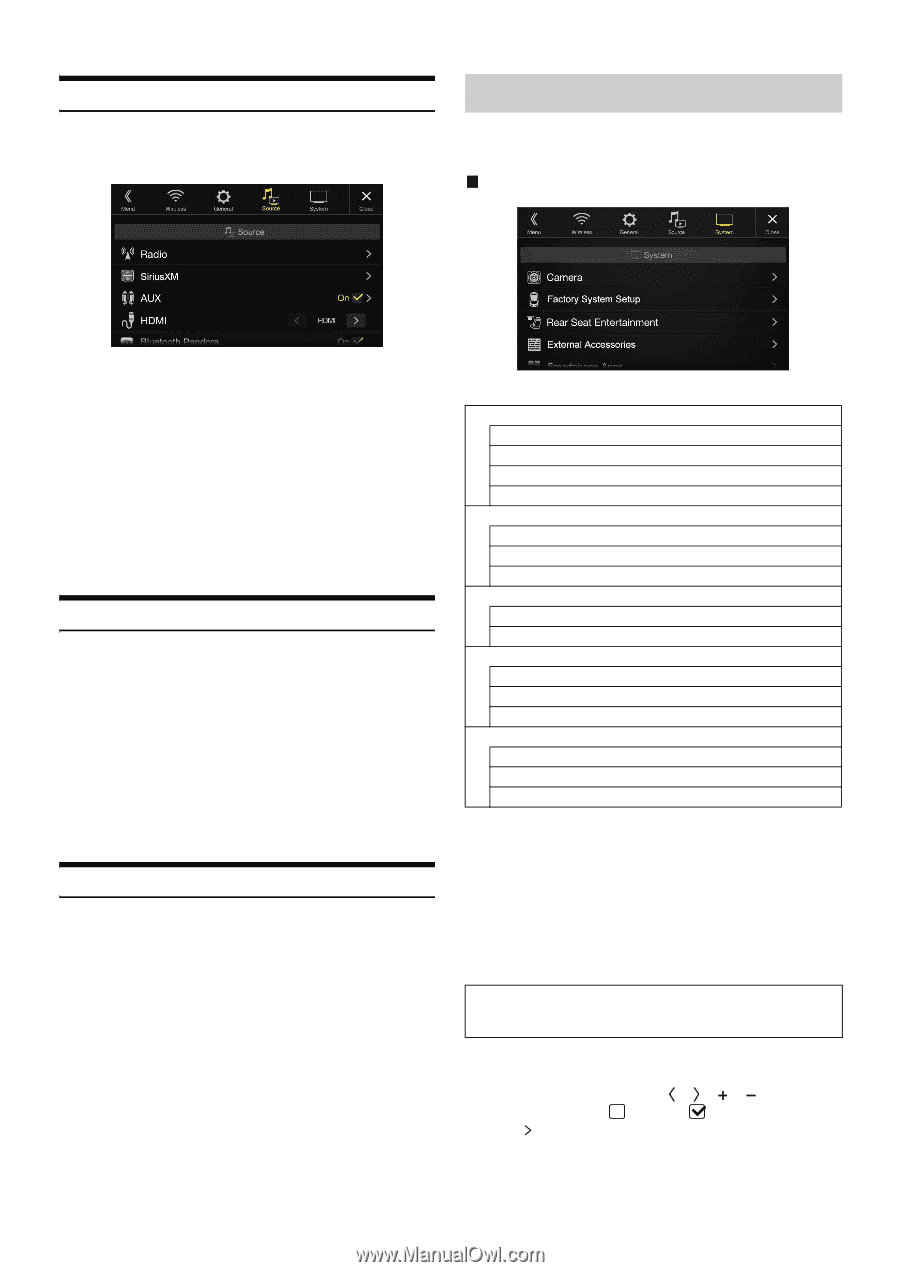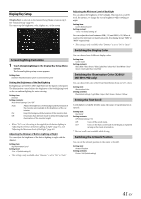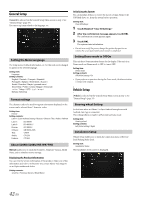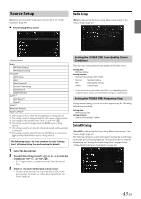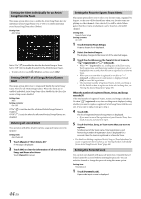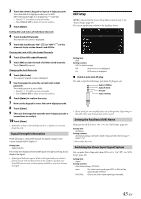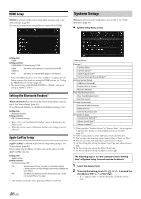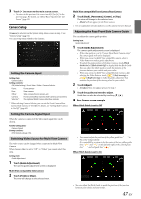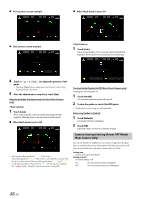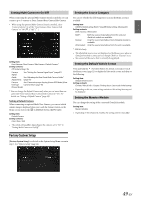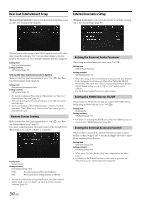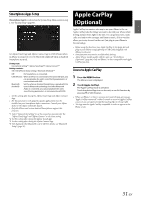Alpine INE-W977HD Owners Manual - Page 46
HDMI Setup, Setting the Bluetooth Pandora®, Apple CarPlay Setup, System Setup
 |
View all Alpine INE-W977HD manuals
Add to My Manuals
Save this manual to your list of manuals |
Page 46 highlights
HDMI Setup [HDMI] is selected on the Source Setup Menu screen in step 1. See "Source Setup" (page 43). You can set the name of an external device connected via HDMI. System Setup [System] is selected on the Setup main screen in step 3. See "Setup Operation" (page 30). System Setup Menu screen Setting item: HDMI Setting contents: HDMI (HDMI 1*) (Initial setting) / DVD HDMI (HDMI 1): Set when a smartphone is connected via HDMI. DVD: Set when an external DVD player is connected. * When the HDMI selector is set to "On," "HDMI 1" is displayed in the Setting contents. For details on setting the HDMI selector, see "Setting the HDMI Selector On/Off" (page 50). • The initial setting of X208U/INE-W977HD is "HDMI", and initial setting of X209D is "DVD". Setting the Bluetooth Pandora® [Bluetooth Pandora] is selected on the Source Setup Menu screen in step 1. See "Source Setup" (page 43). To use Bluetooth Pandora, set the Bluetooth Pandora setting to "On." Setting item: Bluetooth Pandora Setting contents: Off / On (Initial Setting) • When "On" is set, the Bluetooth Pandora® source is displayed on the Menu screen. • When the current source is Bluetooth Pandora, this setting cannot be adjusted. Apple CarPlay Setup [Apple CarPlay] is selected on the Sources Setup Menu in step 1. See "Source Setup" (page 43). Before connecting an iPhone 5 or later, turn on this item to use the Apple CarPlay function. Setting item: Apple CarPlay Setting contents: On (Initial setting) / Off On: Set before an iPhone 5 or later is connected. Apple CarPlay can be used but all apps may not be available on your device. Off: Set when you want to use the iPod source, etc., of the connected iPhone 5 or later. • This setting is invalid for music playing of iPhone 4S and iPod. Camera*1 Camera Select Camera Signal*2 Guide Adjustment*3 Camera Interrupt (Power Mode)*4 Factory System Setup USB/iPod / SiriusXM Default Vehicle Screen Maestro Module Rear Seat Entertainment Rear Seat Entertainment Remote Sensor External Accessories External Audio Processor HDMI selector External Accessory Ctrl Smartphone Apps Connectivity Setting*5 Alpine TuneIt App*6 Alpine Connect*7 *1 When you select "Camera Selector" in "Camera Select", the setting item is different. For details, see "Setting Multi Camera to On/Off " (page 49). *2 When Camera Select is set to "Off," you cannot select this item. *3 You can select this item only when Camera Select is "Front" or "Rear." *4 You can select this item only when Camera Select is "Rear." *5 Set this setting after closing the Alpine TuneIt App and Alpine Connect App. *6 Set this setting after closing the Alpine TuneIt App. *7 Set this setting after closing the Alpine Connect App. The following steps 1 to 3 are common to each "Setting item" of System Setup. See each section for details. 1 Select the desired item. 2 To switch the setting, touch or mark the checkboxes "Off" ( ) or "On" ( ). • If " " appears, there is a further hierarchy. Touch the desired item. 46-EN