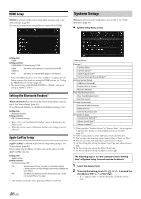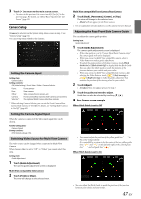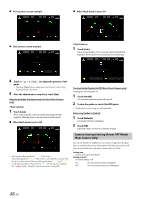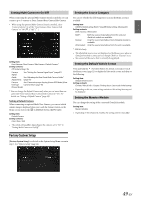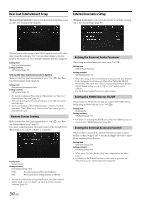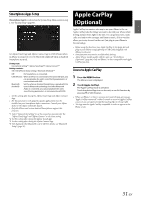Alpine INE-W977HD Owners Manual - Page 51
Smartphone Apps Setup, Apple CarPlay (Optional), Access to Apple CarPlay
 |
View all Alpine INE-W977HD manuals
Add to My Manuals
Save this manual to your list of manuals |
Page 51 highlights
Smartphone Apps Setup [Smartphone Apps] is selected on the System Setup Menu screen in step 1. See "System Setup" (page 46). Apple CarPlay (Optional) Set Alpine TuneIt App and Alpine Connect App to USB (iPhone) when an iPhone is connected, or set to Bluetooth (Android) when an Android Smartphone is paired. Setting item: Connectivity Setting*1 / Alpine TuneIt App*2 / Alpine Connect*3 Setting contents: Off / USB (iPhone) (Initial setting) / Bluetooth (Android)*4 Off: No Smartphone is connected. USB (iPhone): When an iPhone is connected to the unit's USB port, you can programme the unit's sound tuning parameters, or communicate with SNS. Bluetooth Set this when an Android Smartphone is paired with this (Android): unit via Bluetooth technology. And after Bluetooth Audio is connected, you can programme the unit's sound tuning parameters, or communicate with SNS. • Set this setting after closing the Alpine TuneIt App and Alpine Connect App. • For this function to work properly, specific applications must be installed on your Smartphone before connection. Consult your Alpine dealer or the Alpine website for details. • Only the iPhone and certain Android Smartphones support this function. *1 Select "Connectivity Setting" to set the connection procedure for the "Alpine TuneIt App" and "Alpine Connect" to the same setting. *2 Set this setting after closing the Alpine TuneIt App. *3 Set this setting after closing the Alpine Connect App. *4 Not displayed when Bluetooth is set to Off. For details, see "Bluetooth Setup" (page 31). Apple CarPlay is a smarter, safer way to use your iPhone in the car. Apple CarPlay takes the things you want to do with your iPhone while driving and puts them right on the unit. You can get directions, make calls, send and receive messages, and listen to music, all in a way that allows you to stay focused on the road. Just plug in your iPhone to the unit and go. • Before using this function, turn Apple CarPlay to On (page 46) and plug in your iPhone using Lightning to USB Cable (Supplied with iPhone) to the unit. • Some functions may not be available while driving. • About iPhone models usable with this unit, see "iPod/iPhone (Optional)" (page 60). Only an iPhone 5 or later compatible with Apple CarPlay function. Access to Apple CarPlay 1 Press the MENU button. The Menu screen is displayed. 2 Touch [Apple CarPlay]. The Apple CarPlay mode is activated. Touch the desired App icon on the unit, or use Siri function by pressing or VOICE button. • When an iPhone 5 or later is reconnected, touch the pop-up message"Apple CarPlay connected." within 5 seconds to access to Apple CarPlay screen, or you can ignore prompt by touching [ ] on the top right. • The App must be Apple CarPlay compatible in order to appear in the Home screen. 51-EN