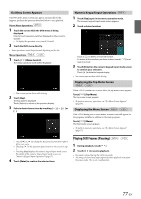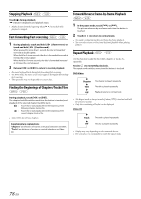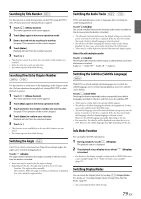Alpine INE-W977HD Owners Manual - Page 77
If a Menu Screen Appears, Numeric Keypad Input Operations, Displaying the Top Menu Screen
 |
View all Alpine INE-W977HD manuals
Add to My Manuals
Save this manual to your list of manuals |
Page 77 highlights
If a Menu Screen Appears On DVD mode, menu screens may appear automatically. If this happens, perform the operation described below to start playback. Direct Menu Operations 1 Touch the screen while the DVD menu is being displayed. Directly touch operation switches displayed on the screen to operate. • To display the operation screen, touch [Control]. 2 Touch the DVD menu directly. • Some operations cannot be performed depending on the disc. Menu Operations 1 Touch [ ] (Menu Control). The menu operation mode will be displayed. Numeric Keypad Input Operations 1 Touch [Key] again in the menu operation mode. The numeric keypad input mode screen appears. 2 Touch a desired number. Touch [ ] to delete an entered number. To delete all the numbers you have entered, touch [ least 2 seconds. ] for at 3 Touch [Enter] on the numeric keypad input mode screen to confirm your selection. Touch [ ] to hide the keypad display. • You cannot operate them while driving. Displaying the Top Menu Screen • You cannot operate them while driving. 2 Touch [Key]. The Key panel is displayed. Touch [Return] to return to the previous display. 3 Select a desired menu item by touching [ ], [ [ ]. ], [ ] or When a DVD contains two or more titles, the top menu screen appears. Touch [ ] (Top Menu). The top menu screen appears. • To perform necessary operations, see "If a Menu Screen Appears" (page 77). Displaying the Menu Screen With a DVD having two or more menus, a menu screen will appear for the programs available, in addition to the main programs. Touch [ ] (Menu). The Root menu screen appears. • To perform necessary operations, see "If a Menu Screen Appears" (page 77). • Touch [ ] or [ ] to change the Key panel location from right to left or vice-versa. • Touching [ ] in the operation panel returns to the screen in step 1. • Touching [Key] displays the numeric keypad input mode screen. For details of the numeric keypad input mode screen, see "Numeric Keypad Input Operations" (page 77). 4 Touch [Enter] to confirm the selected item. Playing Still Frames (Pausing) 1 During playback, touch [ ]. 2 Touch [ ] to resume playback. • No sound is played during the still frame mode. • The image or sound may stop temporarily when playback starts from the pause mode. This is not a malfunction. 77-EN