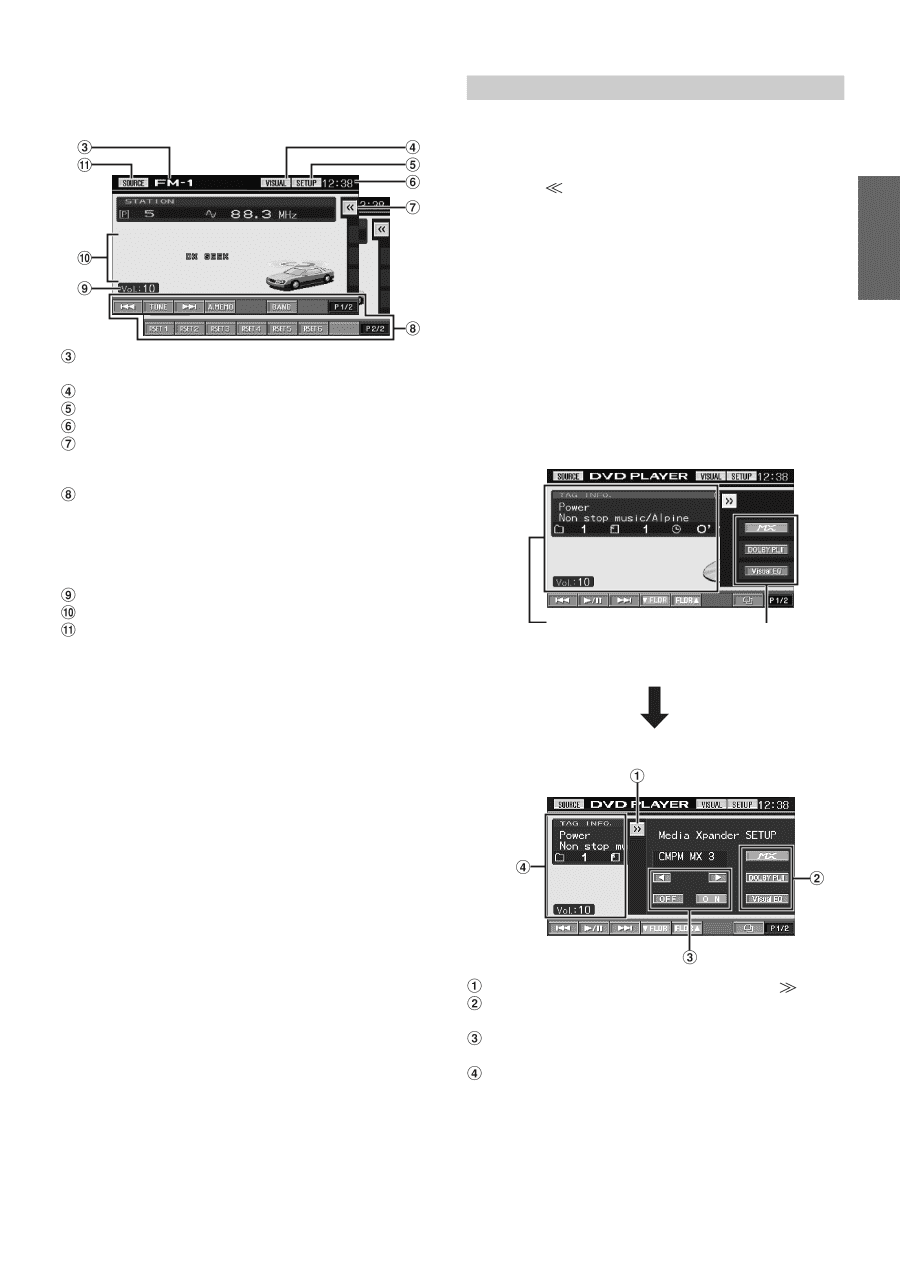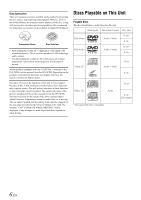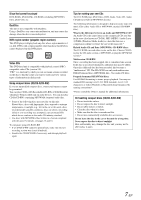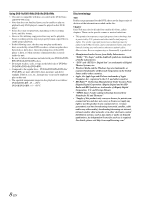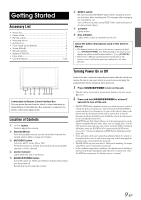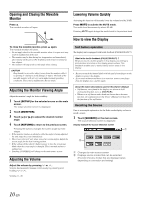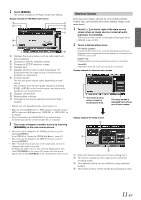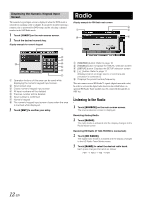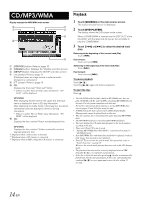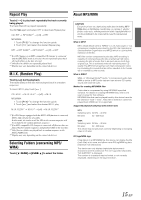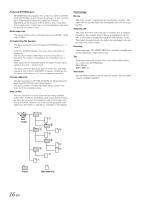Alpine IVA W200 Owners Manual - Page 13
Shortcut Screen - i personalize
 |
UPC - 793276200532
View all Alpine IVA W200 manuals
Add to My Manuals
Save this manual to your list of manuals |
Page 13 highlights
2 Touch [RADIO]. The screen changes to the Radio mode main display. Display example for FM Radio main screen Displays the source name, such as radio band, etc., that is selected Changes to VISUAL selection screen Changes to SETUP selection screen Displays time Displays shortcut menu screen (see pages 11) (Displayed when an image source or external audio processor is connected.) Function Guide: The function guide display varies depending on each source. The contents of the function guide change by touching [P1/2]* or [P1/3]* on the function guide, and many other operations can be performed. Displays volume level Working state indicator Changes to the source selection screen (to Step 1 screen) * Display may vary depending on the connected devices. • When an optional DVD player or DVD changer compatible with Ai- NET is connected, AUX appears as "EXT.DVD" or "DVD CHG" on the display. • When i-Personalize and OTHER SETUP are selected, these operations may only be carried out after the car is parked. 3 The screen changes to another source by touching [SOURCE] on the main source screen. • The screen can be changed to the VISUAL selection screen by touching [VISUAL]. Set to VISUAL in "Setting the VISUAL Soft Button" (page 35). • The screen can be changed to the SETUP selection screen by touching [SETUP]. • After 5 seconds of each operation in the visual mode, the screen changes to the visual screen only. To display the main source screen, touch the display panel, then touch [CONTROL] on the screen. The source selection screen appears by touching [SOURCE] on the changed main source screen. Shortcut Screen In the main source display, shortcuts for set up of Media Xpander, DOLBY PLII, and Visual EQ can be shown and their settings can be made directly. 1 Touch [ ] on the far right of the main source screen when an image source or external audio processor is connected. The shortcut menu screen is displayed. (Displayed when DEFEAT is set to OFF.) 2 Touch a desired setup menu. MX (Media Xpander): Selects the MX mode of the currently displayed audio source. Displayed when an external audio processor is connected, and DEFEAT is set to OFF. DOLBY PLII: Displayed when an external audio processor is connected. Visual EQ: Selectable when the visual source mode is turned on. Display example for shortcut menu screen The shortcut menu screen closes by touching this area. The setup screen is displayed by touching one of these modes. Display example for setup screen Close the shortcut menu screen by touching [ ]. The screen changes to the setup screen mode by touching mode. Your desired setting can be made by using operation buttons. The shortcut menu screen closes by touching this area. 11-EN