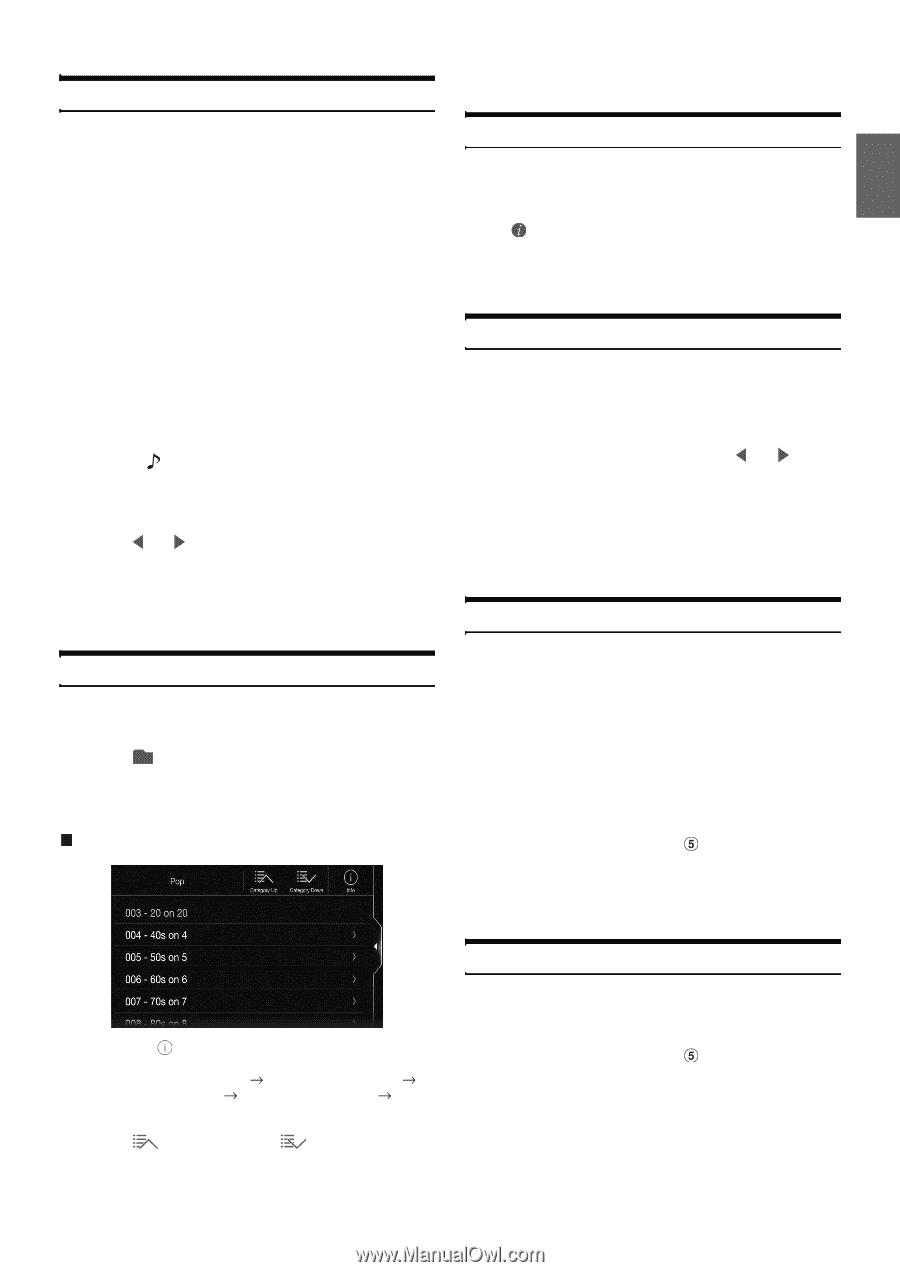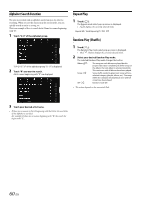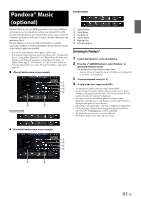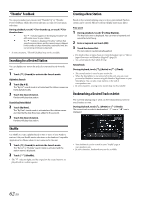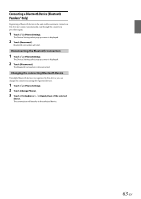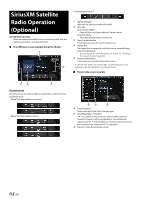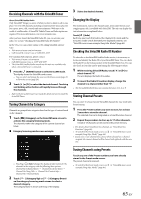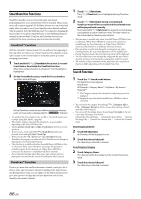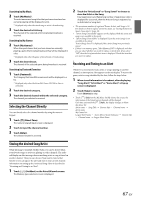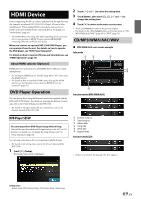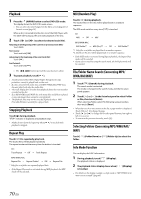Alpine X409-WRA-JL Owners Manual English - Page 65
Receiving Channels with the SiriusXM Tuner, Tuning Channels by Category, Changing the Display
 |
View all Alpine X409-WRA-JL manuals
Add to My Manuals
Save this manual to your list of manuals |
Page 65 highlights
Receiving Channels with the SiriusXM Tuner About SiriusXM Satellite Radio Only SiriusXM® brings you more of what you love to listen to, all in one place. Get over 140 channels, including commercial-free music plus the best sports, news, talk, comedy and entertainment. Welcome to the world of satellite radio. A SiriusXM Vehicle Tuner and Subscription are required. For more information, visit www.siriusxm.com. After you have found the SiriusXM Radio ID, you can activate your radio. See section "Checking the SiriusXM Radio ID Number" In the USA, you can activate online or by calling SiriusXM Listener Care: • Visit www.siriusxm.com/activatenow • Call SiriusXM Listener Care at 1-866-635‐2349 For Canadian Subscriptions, please contact: • Visit www.siriusxm.ca/activatexm • Call XM Customer Care at 1‐877‐438‐9677 • The SiriusXM Satellite Radio controls on this unit are available only when a SiriusXM Tuner is connected. 1 Press the (AUDIO) button to select SiriusXM mode. The display shows the SiriusXM mode screen. • You can select and change the source in the Menu screen (page 21) or Favorites screen (page 24). 2 Touch [ ] or [ ] to select the desired channel. Touching and holding either button will rapidly browse through the channels. • Refer to the SiriusXM Tuner User Guide for details on how to install the SiriusXM Tuner. Tuning Channels by Category Channels are grouped into categories based on the type of content heard on the channels. 1 Touch [ ] (Category) on the SiriusXM main screen to activate the category browsing mode. The channels within the category of the current channel are listed. Category browsing mode screen example 3 Select the desired channel. Changing the Display Text information, such as the channel name, artist name/feature, and song/program title, is available with SiriusXM. The unit can display this text information as explained below. Touch [ ] (Info). Each time you touch this button, the Channel Info. mode and the Song Info. mode switch alternately. For displayed contents, see "SiriusXM main screen example (Song Info. Mode)" (page 64). Checking the SiriusXM Radio ID Number To subscribe to the SiriusXM Satellite Radio service, it is necessary to locate and identify the Radio ID of your SiriusXM Tuner. You can check the Radio ID on the bottom surface of the SiriusXM Tuner box. You can also check it from this unit by performing the following procedure. 1 While receiving SiriusXM Radio, touch [ ] or [ ] to select channel "0". The unit displays the Radio ID number. 2 To cancel the Radio ID number display, change the channel to a channel other than "0". • The SiriusXM Radio ID does not contain the letters I, O, S, or F. Storing Channel Presets You can store 18 of your favorite SiriusXM channels for easy recall with Preset buttons. 1 Press the Preset number you want to store, for at least 2 seconds to store the channel. The selected channel is designated as a SmartFavorites channel. 2 Repeat the procedure to store up to 17 other channels. A total of 18 channels can be stored in the preset memory. • For details about SmartFavorites channels, see "SmartFavorites Functions" (page 66). • To switch to the Preset mode screen, see in "SiriusXM main screen example (Song Info. Mode)" (page 64). • If you store a new channel into a preset which already has a channel assigned, the current channel will be cleared and replaced with the new one. • Touching [ ] (Info) changes the display of information for the channels in the category with the following three options. Channel No./Channel Name Channel No./Artist Name Channel No./Song Title Channel No./Content Info Channel No./ Channel Name 2 Touch [ ] (Category Up) or [ ] (Category Down) on the category browsing mode screen to select a desired category. The Category Name is shown at the top of the display. Tuning Channels using Presets Touch any one of the Preset numbers you have already stored in the Preset mode screen. The preset channel is received. • To switch to the Preset mode screen, see in "SiriusXM main screen example (Song Info. Mode)" (page 64). 65-EN