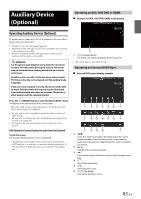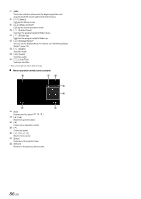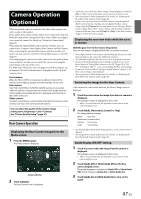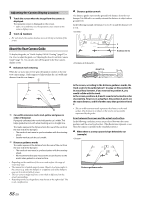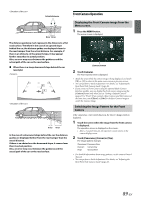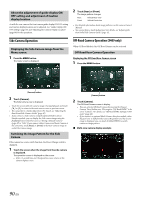Alpine X409-WRA-JL Owners Manual English - Page 90
About the adjustment of guide display ON/OFF setting and adjustment of Caution display location
 |
View all Alpine X409-WRA-JL manuals
Add to My Manuals
Save this manual to your list of manuals |
Page 90 highlights
About the adjustment of guide display ON/ OFF setting and adjustment of Caution display location As with the rear camera, the front camera guide display ON/OFF setting and Caution display location can be adjusted. See "Guide Display ON/ OFF Setting" (page 87) and "Adjusting the Caution Display Location" (page 88) for the operations. 2 Touch [Rear] or [Front]. The image pattern changes. Rear: Front: Vehicle Rear view Vehicle Front view • For detailed information about image patterns, see the camera Owner's Manual. • You can perform a Guide Adjustment. For details, see "Adjusting the Rear/Front/Side Camera Guide" (page 45). Side Camera Operation Displaying the Side Camera image from the Menu screen. 1 Press the MENU button. The menu screen is displayed. Off-Road Camera Operation (X409 only) When Off-Road Mode is On, Off-Road Camera can be activated. Off-Road Rear Camera Operation Displaying the Off-Road Rear Camera screen 1 Press the MENU button. [Camera] button 2 Touch [Camera]. The Side Camera view is displayed. • Touch the screen while the camera image is being displayed, and touch [ ] or [ ] to return to the main source screen or previous screen. • You can perform a Guide Adjustment. For details, see "Adjusting the Rear/Front/Side Camera Guide" (page 45). • If you connect a Side Camera using the optional Multi Camera Interface module, you can display the Side camera image using the [Camera] button only when you set "Setting a Default Camera" (page 47) to "Side". If you connect a Rear Camera and Front Camera at the same time, touch [Rear] or [Front] in the Rear Camera image to switch the Camera image. Switching the Image Pattern for the Side Camera If the camera has a view switch function, the Direct Change switch is displayed. 1 Touch the screen when the image from the side camera is displayed. The operation screen is displayed on the screen. • After a 5-second time-out, the operation screen returns to the camera display screen. [Camera] button 2 Touch [Camera]. The Off-Road Camera screen is display. • You can activate Off-Road Camera by pressing the [Source/ Camera View] button once. This requires "Off-Road SWRC" to be set to "Camera". For details, see "Off-Road SWRC Settings (X409 only)" (page 40). • If you connect an optional Multi Camera Interface module, when the gear lever is shifted to the reverse (R) position and the reverse image is displayed, you can touch [CAM]/[VIEW] to switch camera or image pattern. Multi-view camera display example 90-EN