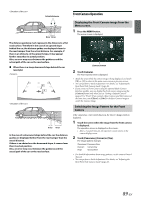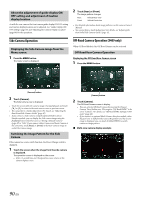Alpine X409-WRA-JL Owners Manual English - Page 94
iDataLink Operation, Access to iDataLink Mode
 |
View all Alpine X409-WRA-JL manuals
Add to My Manuals
Save this manual to your list of manuals |
Page 94 highlights
iDataLink Operation When the unit is connected to the car's iDataLink module, you can transfer and receive data between the car and the unit to check the car's status, or to make various operations from the unit. When you use iDataLink mode, set each setting other than "Aftermarket" in "Setting the Source Category" (page 47). • An iDataLink module (sold separately) is required. • Available functions differ depending on your vehicle. For details, refer to your vehicle's instruction manual. About Audio Interrupt Audio Interrupt is the function that outputs sound from the unit when Voice Information (audio reading from the phone book, etc.)* from the vehicle occurs. • The Audio Interrupt function of the vehicle differs depending on the type and grade of the vehicle. * For your safety, when interrupted with Voice Information, you cannot operate the buttons on the front panel or the touch buttons on the display, except for some operations. - The operating restrictions may differ depending on which mode the unit is in during Voice Information. - You can use the / or / (DOWN/UP) button to control the volume of Voice Information. - Operation of the Remote Control unit (sold separately) is also restricted. 3 Adjust or confirm the item/information accordingly. • Operable functions and displays may differ depending on the vehicle. iDataLink Function Screen example Climate screen example You can control the temperature inside the vehicle, etc. Gauges screen example You can check the vehicle's speed, the engine's rotation speed, etc. Access to iDataLink Mode You can check the car's status, set the air conditioning, etc. 1 Press and hold the (Favorite) button or touch [ ] (Vehicle Info.) in the Menu screen to activate iDataLink mode. • The iDataLink mode screen selected in "Setting the Default Vehicle Screen" (page 47) is displayed. 2 Touch the desired tag on the top of the screen. Select item: Climate / Gauges / Park Sensor / Vehicle Info. / Car Setting • The displayed tag options differ depending on the type of vehicle. Climate screen example Parking sensor screen example You can check the distance from the front and rear of the vehicle to an obstacle. • If the car sensor detects an obstacle, the screen automatically changes to the Parking sensor screen. For details, see "About Parking Sensor screen" (page 95). 94-EN