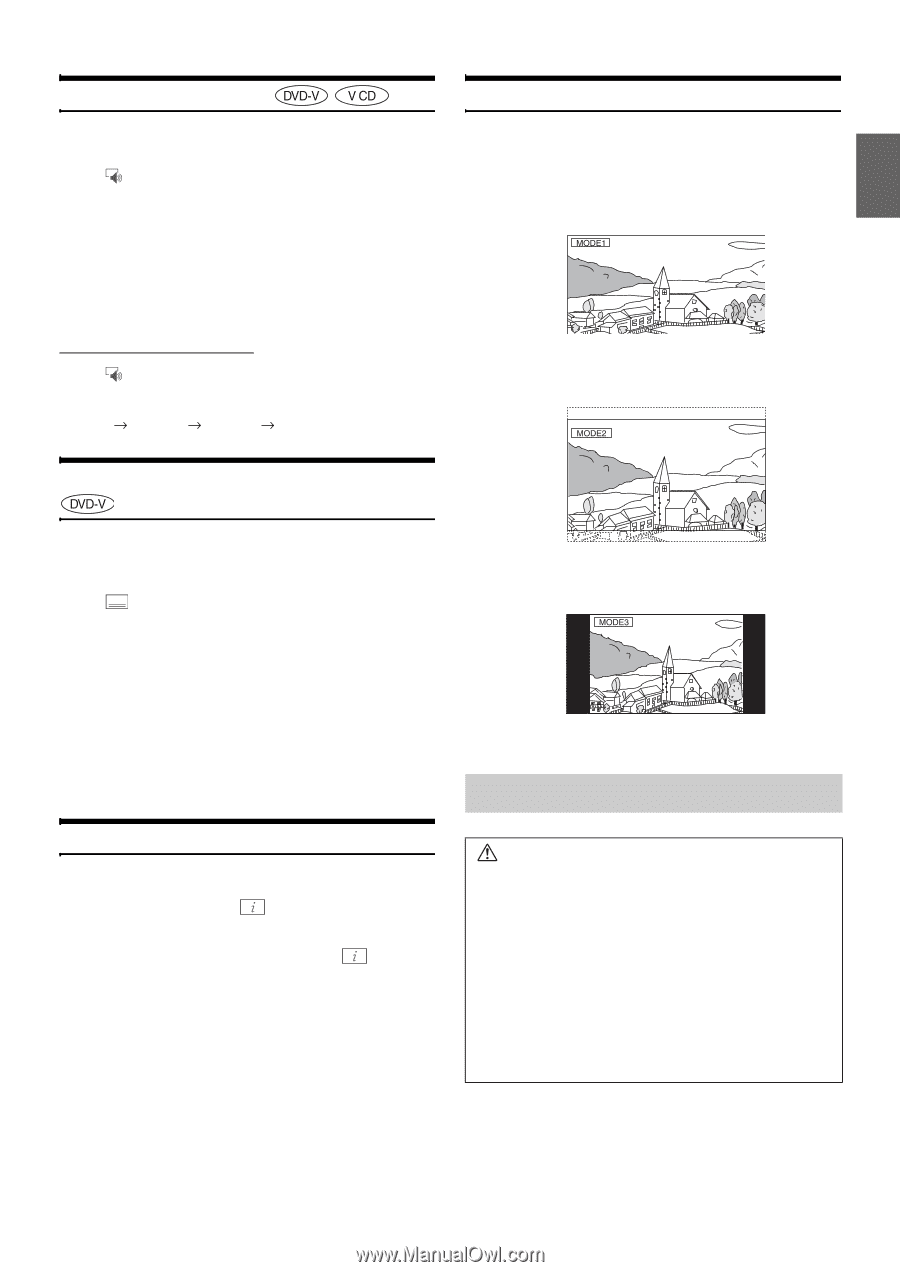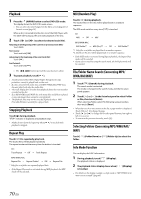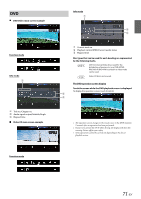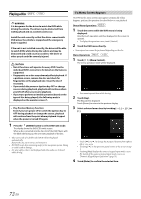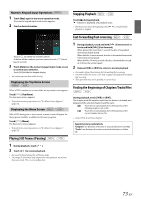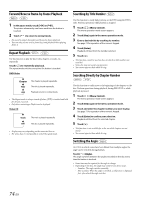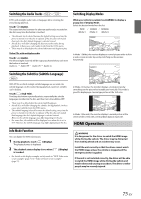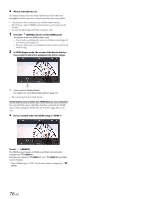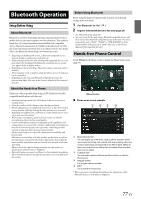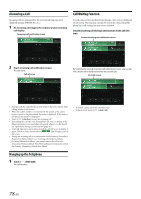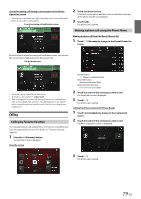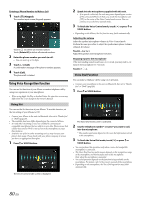Alpine X409-WRA-JL Owners Manual English - Page 75
Switching the Audio Tracks, Switching the Subtitles (Subtitle Language), Info Mode Function
 |
View all Alpine X409-WRA-JL manuals
Add to My Manuals
Save this manual to your list of manuals |
Page 75 highlights
Switching the Audio Tracks DVDs with multiple audio tracks or languages allow switching the sound during playback. Touch [ ] (Audio). The sound switches between the alternate audio tracks recorded on the disc every time the button is touched. • The alternate track selected becomes the default setting every time the power is turned on or the disc is replaced. If the disc does not include that track, the disc's default language is selected instead. • Not all discs will allow changing the alternate audio tracks during playback. In these cases, select audio tracks from the DVDs menu. • There may be a delay before the selected alternate track begins to play. Video CDs with multiplex audio Touch [ ] (Audio). The left and right channels will be output as shown below, each time the button is touched. Audio: LL Audio: RR Audio: LR Audio: LL Switching Display Modes While your vehicle is parked, touch [WIDE] to display a popup list of Display Mode. Select the desired mode from the list. WIDE / CINEMA / NORMAL (Mode 1) (Mode 2) (Mode 3) In Mode 1 (Wide), the monitor displays a normal picture wider to fit in a wide-screen monitor by evenly stretching out the picture horizontally. Switching the Subtitles (Subtitle Language) With DVDs on which multiple subtitle languages are recorded, the subtitle language can be switched during playback; moreover, subtitles can be hidden. Touch [ ] (Sub Title). Touching this button repeatedly selects sequentially the subtitle languages recorded on the disc, and then turns the subtitles OFF. • There may be a delay before the selected subtitle appears. • Not all discs will allow changing the subtitles during playback. In these cases, select subtitles from the DVDs menu. • The subtitle language selected becomes the default setting every time the power is turned on or the disc is replaced. If the disc does not include that language, the disc's default language is selected instead. However, the subtitle language may differ depending on the disc. • For some discs, the subtitles will be displayed even when this is set to OFF. However, the subtitle language may differ depending on the disc. Info Mode Function You can display the DISC information. 1 During playback, touch [ ] (Display). The playback status is displayed. 2 The playback status display closes when [ is touched. ] (Display) • For details on the display example, see Info mode in "DVD Video main screen example" (page 71) or "Video CD main screen example" (page 71). In Mode 2 (Cinema), the monitor displays a normal picture by stretching out the picture horizontally and vertically. This mode is good for displaying a cinema type picture at the 16:9 ratio. In Mode 3 (Normal), the monitor displays a normal picture at the center of the screen with a vertical black band at each side. HDMI Operation WARNING It is dangerous for the driver to watch the HDMI image while driving the vehicle. The driver may be distracted from looking ahead and an accident may occur. Install the unit correctly so that the driver cannot watch the HDMI image unless the vehicle is stopped and the emergency brake is applied. If the unit is not installed correctly, the driver will be able to watch the HDMI image while driving the vehicle and may be distracted causing an accident. The driver or other people may be severely injured. 75-EN