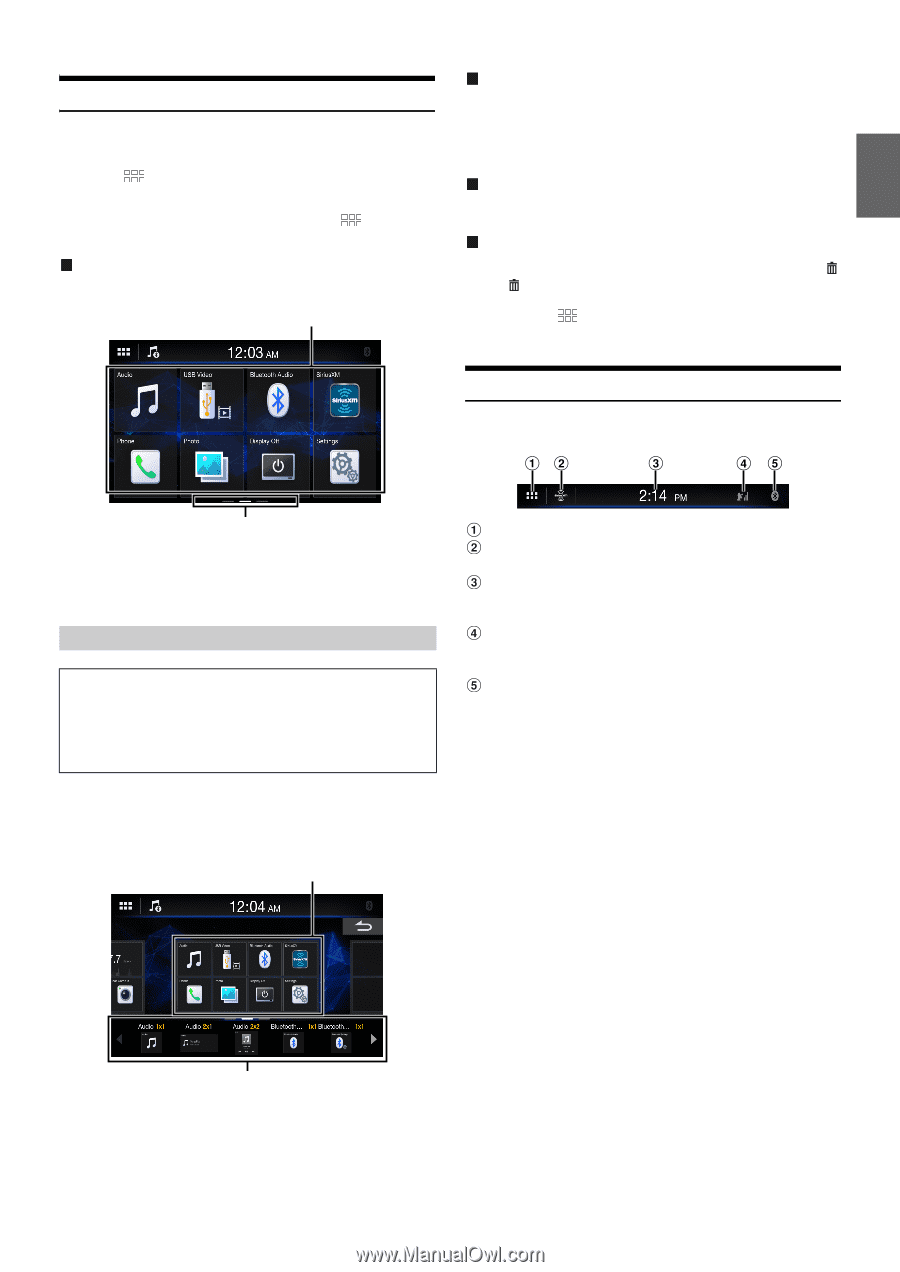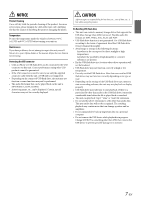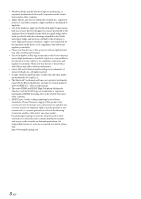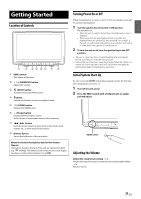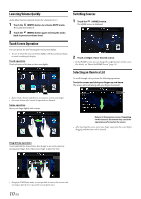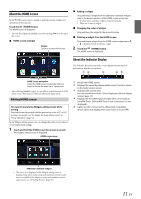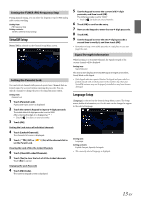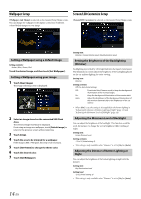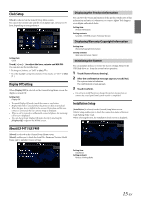Alpine iLX-F409 Owners Manual - Page 11
About the HOME Screen, About the Indicator Display
 |
View all Alpine iLX-F409 manuals
Add to My Manuals
Save this manual to your list of manuals |
Page 11 highlights
About the HOME Screen In the HOME screen, select a widget to perform various settings and operations of the function. Touch the (HOME) button. The HOME screen is displayed. • You can also display the HOME screen by touching [ ] at the top of the screen. HOME screen example Widget Touch to activate the function. Adding a widget Drag and drop a widget from the additional candidate widgets area to the desired position of the HOME screen image area. • To show more candidate widgets, swipe horizontally. • There are 3 sizes of widgets. Changing the order of widget Drag and drop the widget to the desired location. Deleting a widget from the HOME screen Drag and drop a widget from the HOME screen image area to . • is displayed while touching a widget. 2 Touch the (HOME) button. The HOME screen is displayed. About the Indicator Display The Indicator Bar at the top of the screen displays various types of information, like the current time. HOME screen navigation Swipe the HOME screen horizontally with your finger to change the page. Up to 3 pages exist. • After selecting [Audio] widget, it is possible to switch the mode to USB Audio mode, iPod mode for iPhone or Bluetooth Audio mode. Editing HOME screen You cannot operate the Widgets editing screen while driving. Your vehicle must be parked with the ignition key in the ACC or ON position. For details, see "To display the Setup Menu screen" in "Setup Operation" (page 12). In the Widgets editing screen, you can change the audio source order or set the display/hide settings. 1 Touch and hold the HOME screen for at least a second. The widgets editing screen is displayed. HOME screen image Recalls the HOME screen. Displays the currently playing audio source. Touch to return to the Audio source screen. Indicates the current time. You can switch between the 12 hour display and 24 hour display options (page 15). Displays the SiriusXM signal strength when connecting to SiriusXM Tuner. (If SiriusXM Tuner is not connected, it is not displayed.) Lights up when connected to a Bluetooth compatible device. (Does not display when connection is set to OFF.) Additional candidate widgets • The source icon displayed in the Widgets editing screen is displayed only when usable setup and conditions of each Audio source are fulfilled. For details on setup and conditions of each audio source, see "Switching Sources" (page 10). 11-EN