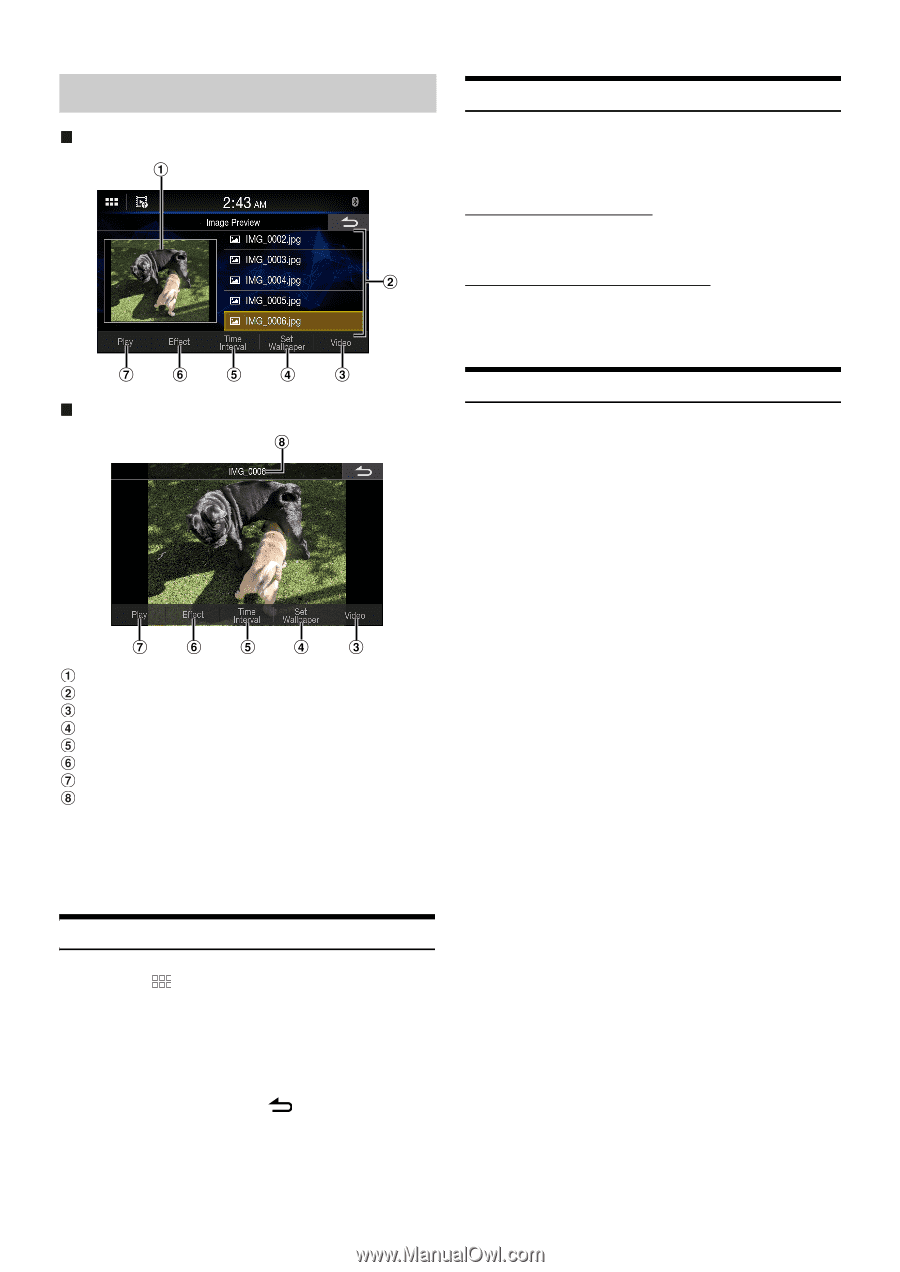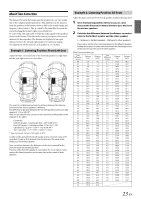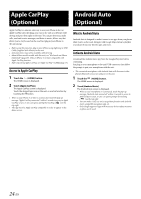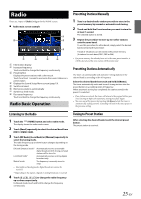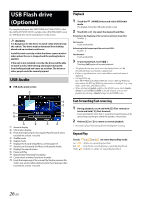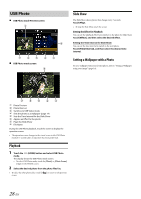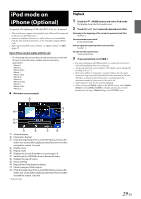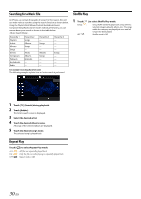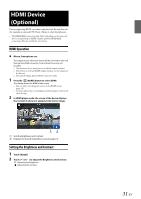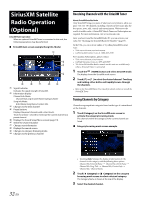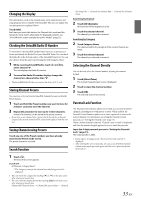Alpine iLX-F409 Owners Manual - Page 28
USB Photo
 |
View all Alpine iLX-F409 manuals
Add to My Manuals
Save this manual to your list of manuals |
Page 28 highlights
USB Photo USB Photo mode Preview screen USB Photo mode screen Slide Show The Slide Show shows photos that change every 3 seconds. Touch [Play]. • To stop the Slide Show, touch the screen. Setting the Effect for Playback You can set the playback effect how switches to the photo for Slide Show. Touch [Effect], and then select the desired effect. Setting the Time Interval for Slide Show You can set the time interval to switch to the next photo. Touch [Time Interval], and then select the desired time interval. Setting a Wallpaper with a Photo To set a wallpaper with your favorite photo, refer to "Setting a Wallpaper using your image" (page 14). Photo Preview Photo files List Switches to USB Video mode Sets the photo as a wallpaper (page 14) Sets the Time Interval for the Slide Show Applies an Effect to the photo Plays the Slide Show File Name During the USB Photo playback, touch the screen to display the operation screen. • The operation screen changes to the visual screen in the USB Photo mode for 5 seconds after an operation has been performed. Playback 1 Touch the (HOME) button and select USB Photo mode. The display shows the USB Photo mode screen. • To select USB Photo mode, touch the [Photo] or [Photo Frame] widget on the HOME screen. 2 Select the desired photo from the photo files list. • To select the other photo (file), touch [ screen. ] to return to the previous 28-EN