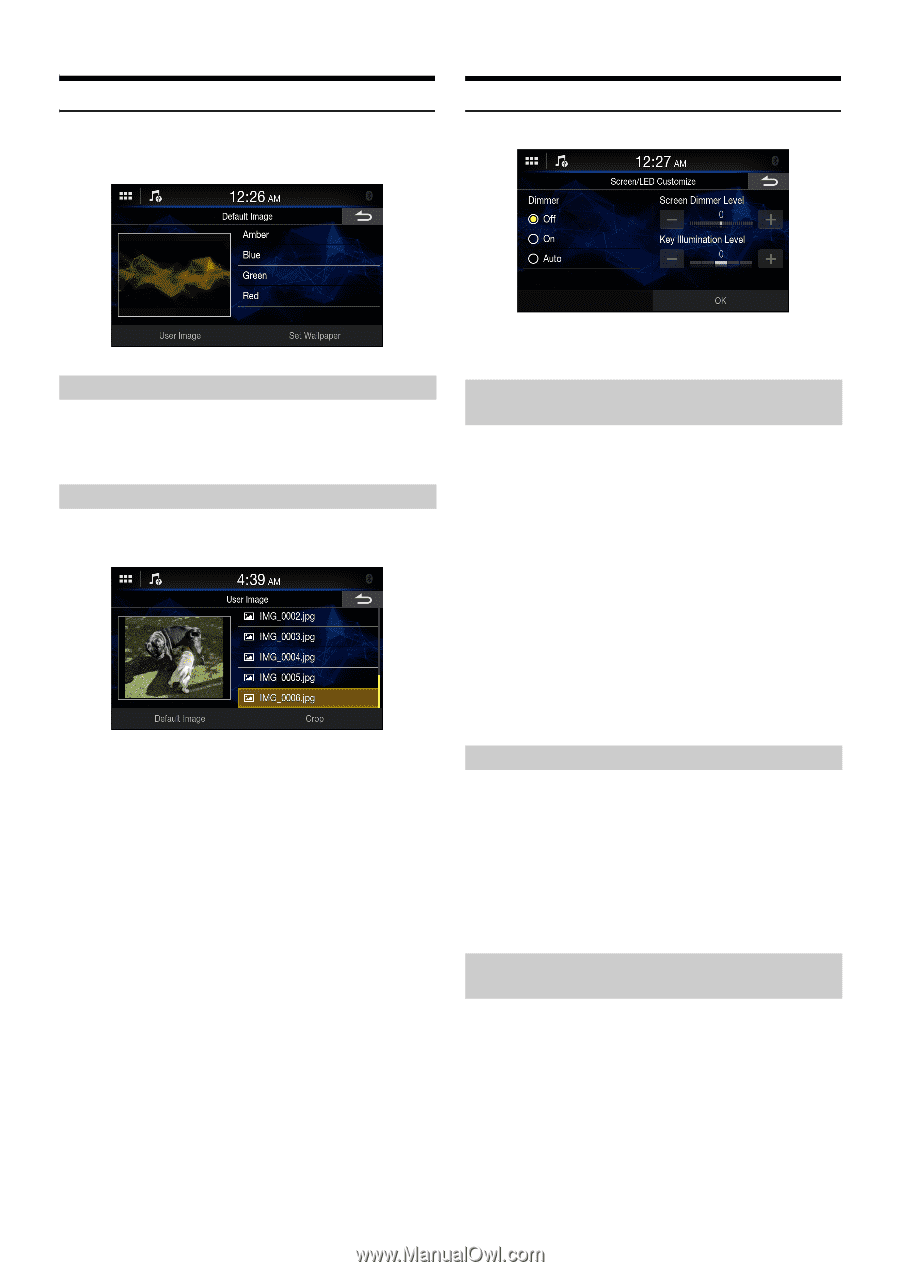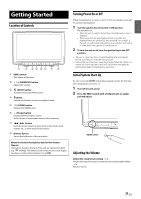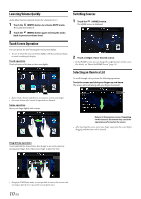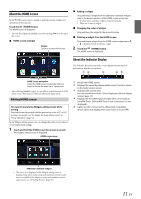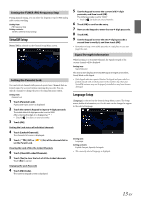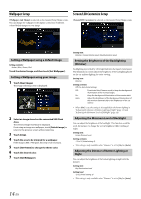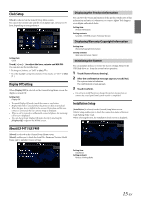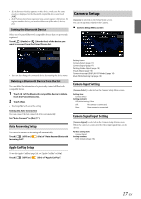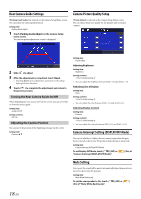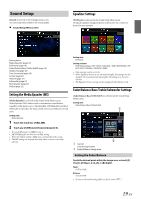Alpine iLX-F409 Owners Manual - Page 14
Wallpaper Setup, Screen/LED Customize Setup
 |
View all Alpine iLX-F409 manuals
Add to My Manuals
Save this manual to your list of manuals |
Page 14 highlights
Wallpaper Setup [Wallpaper And Theme] is selected on the General Setup Menu screen. You can change the wallpaper of the display screen from 4 different colored default images or your image. Screen/LED Customize Setup [Screen/LED Customize] is selected on the General Setup Menu screen. Setting a Wallpaper using a default image Setting contents: Amber / Blue / Green / Red Touch the desired image, and then touch [Set Wallpaper]. Setting a Wallpaper using your image 1 Touch [User Image]. The image selecting screen is displayed. 2 Select an image stored on the connected USB Flash drive. The selected image thumbnail is displayed. If not using an image as a wallpaper, touch [Default Image] to return to the previous screen without selecting. 3 Touch [Crop]. 4 Touch the area to be trimmed for a wallpaper. If the image is 800 × 480 pixel, this step is not necessary. 5 Touch [Set Theme] to change the theme color. 6 Touch the desired color. 7 Touch [Set Wallpaper]. Setting item: Dimmer / Screen Dimmer Level / Key Illumination Level Setting the Brightness of the Backlighting (Dimmer) Backlighting is provided by LEDs light built into the liquid crystal panel. The illumination control adjusts the brightness of the backlighting based on the car ambient lighting for easier viewing. Setting item: Dimmer Setting contents: Off, On, Auto (Initial setting) Off: Deactivate Auto Dimmer mode to keep the background illumination of the monitor bright. On: Keep the background illumination of the monitor dark. Auto: Adjust the brightness of the background illumination of the monitor automatically to the brightness of the car interior. • When [On] is set, the setting is also applied for the button lighting in "Adjusting the Dimmer of Button Lighting at Night" (page 14) and "Adjusting the Minimum Level of Backlight" (page 14). Adjusting the Minimum Level of Backlight You can adjust the brightness of the backlight. This function could be used, for instance, to change the screen brightness while traveling at night. Setting item: Screen Dimmer Level Setting contents: -15 to 15 (Initial setting: 0) • This setting is only available when "Dimmer" is set to [On] or [Auto]. Adjusting the Dimmer of Button Lighting at Night You can adjust the brightness of the button lighting at night with the dimmer. Setting item: Key Illumination Level Setting level: -2 to 2 (Initial setting: 0) • This setting is only available when "Dimmer" is set to [On] or [Auto]. 14-EN