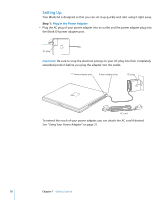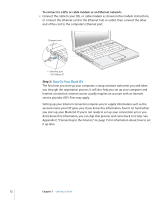Apple Ibook G4 Getting Started - Page 15
How Do I Turn My iBook G4 Off?, Putting Your iBook G4 to Sleep, Shutting Down Your iBook G4
 |
UPC - 683728132934
View all Apple Ibook G4 manuals
Add to My Manuals
Save this manual to your list of manuals |
Page 15 highlights
How Do I Turn My iBook G4 Off? When you have finished working with your iBook G4, you can put your computer to sleep or shut it down. Putting Your iBook G4 to Sleep If you will be away from your iBook G4 for only a short time, put the computer to sleep. When the computer is in sleep, you can quickly wake it and bypass the startup process. To put the computer to sleep, do one of the following: • Close the display. • Choose Apple (K) > Sleep from the menu bar. • Press the Power button (®) and click Sleep in the dialog that appears. Warning: Wait a few seconds until the white sleep light next to the display latch starts pulsating (indicating that the computer is in sleep and the hard disk has stopped spinning) before you move your iBook G4. Moving your computer while the hard disk is spinning can damage the hard disk, causing loss of data or the inability to start up from the hard disk. To wake the computer: • If the display is closed, open it. Your iBook G4 automatically wakes from sleep when you open the display. • If the display is already open, press the Power button (®) or any key on the keyboard. Shutting Down Your iBook G4 If you aren't going to use your iBook G4 for a day or two, shut it down. To shut down your computer, do one of the following: • Choose Apple (K) > Shut Down from the menu bar. • Press the Power button (®) and click Shut Down in the dialog that appears. Chapter 1 Getting Started 15