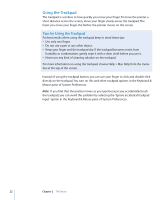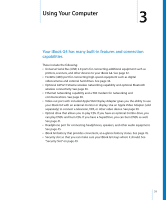Apple Ibook G4 Getting Started - Page 27
Connecting a Camera or Other FireWire or USB Device, Connecting to a Network
 |
UPC - 683728132934
View all Apple Ibook G4 manuals
Add to My Manuals
Save this manual to your list of manuals |
Page 27 highlights
To check for updated software: 1 Open System Preferences. 2 Click the Software Update icon and follow the directions on the screen. • For more information, search for "Software Update" in Mac OS Help. • For the latest information on the Mac OS, go to the Mac OS website at www.apple.com/macos. Connecting a Camera or Other FireWire or USB Device If you have a digital camera, videocamera, scanner, or other device that has a FireWire or USB connector, you can connect it to your iBook G4. Follow the installation instructions that came with your device. For more information about FireWire, see "FireWire" on page 34. For more information about USB, see "Universal Serial Bus (USB)" on page 32. Connecting to a Network If you want to connect your iBook G4 to an Ethernet network or a wireless network, see "Ethernet (10/100Base-T)" on page 38 and "AirPort Extreme Wireless Networking and Internet Access" on page 36 for more information about setting up an Ethernet or AirPort connection. Also open Mac OS Help and search for "Ethernet" or "AirPort" for further help. Chapter 2 The Basics 27