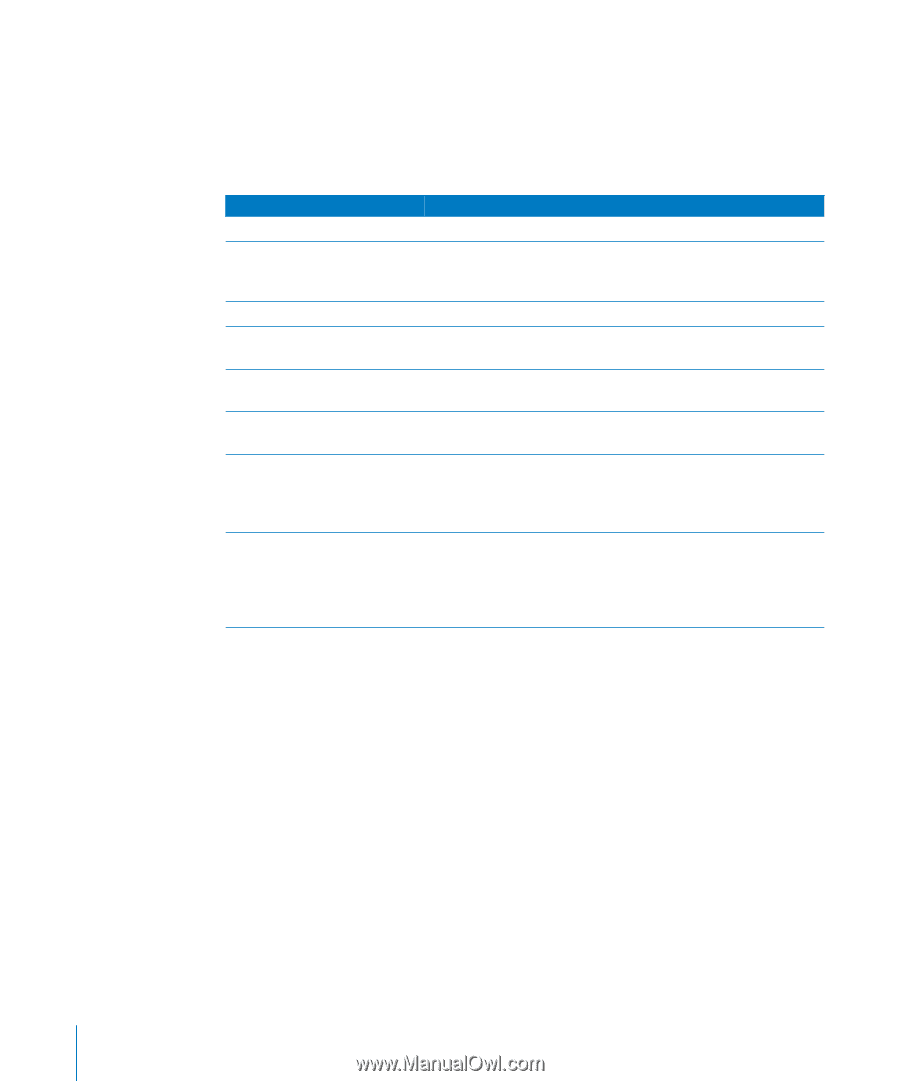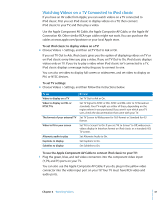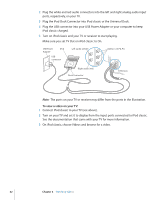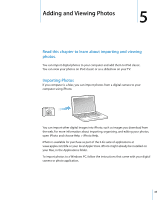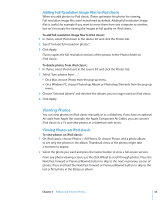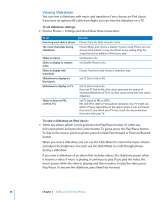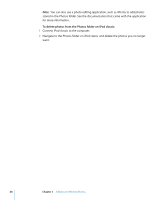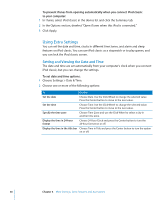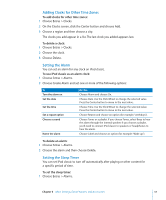Apple Ipod 160GB User Guide - Page 46
Viewing Slideshows, To set slideshow settings, To view a slideshow on iPod classic
 |
UPC - 885909340897
View all Apple Ipod 160GB manuals
Add to My Manuals
Save this manual to your list of manuals |
Page 46 highlights
Viewing Slideshows You can view a slideshow, with music and transitions if you choose, on iPod classic. If you have an optional AV cable from Apple, you can view the slideshow on a TV. To set slideshow settings: m Choose Photos > Settings, and then follow these instructions: To set How long each slide is shown The music that plays during slideshows Slides to repeat Slides to display in random order Slides to display with transitions Slideshows to display on iPod classic Slideshows to display on TV Slides to show on PAL or NTSC TVs Do this Choose Time Per Slide and pick a time. Choose Music and choose a playlist. If you're using iPhoto, you can choose From iPhoto to copy the iPhoto music setting. Only the songs that you've added to iPod classic play. Set Repeat to On. Set Shuffle Photos to On. Choose Transitions and choose a transition type. Set TV Out to Ask or Off. Set TV Out to Ask or On. If you set TV Out to Ask, iPod classic gives you the option of showing slideshows on TV or on iPod classic every time you start a slideshow. Set TV Signal to PAL or NTSC. PAL and NTSC refer to TV broadcast standards. Your TV might use either of these, depending on the region where it was purchased. If you aren't sure which your TV uses, check the documentation that came with your TV. To view a slideshow on iPod classic: m Select any photo, album, or roll, and press the Play/Pause button. Or select any full-screen photo and press the Center button. To pause, press the Play/Pause button. To skip to the next or previous photo, press the Next/Fast-forward or Previous/Rewind button. When you view a slideshow, you can use the Click Wheel to control the music volume and adjust the brightness. You can't use the Click Wheel to scroll through photos during a slideshow. If you view a slideshow of an album that includes videos, the slideshow pauses when it reaches a video. If music is playing, it continues to play. If you play the video, the music pauses while the video is playing, and then resumes. To play the video, press Play/Pause. To resume the slideshow, press Next/Fast-Forward. 46 Chapter 5 Adding and Viewing Photos