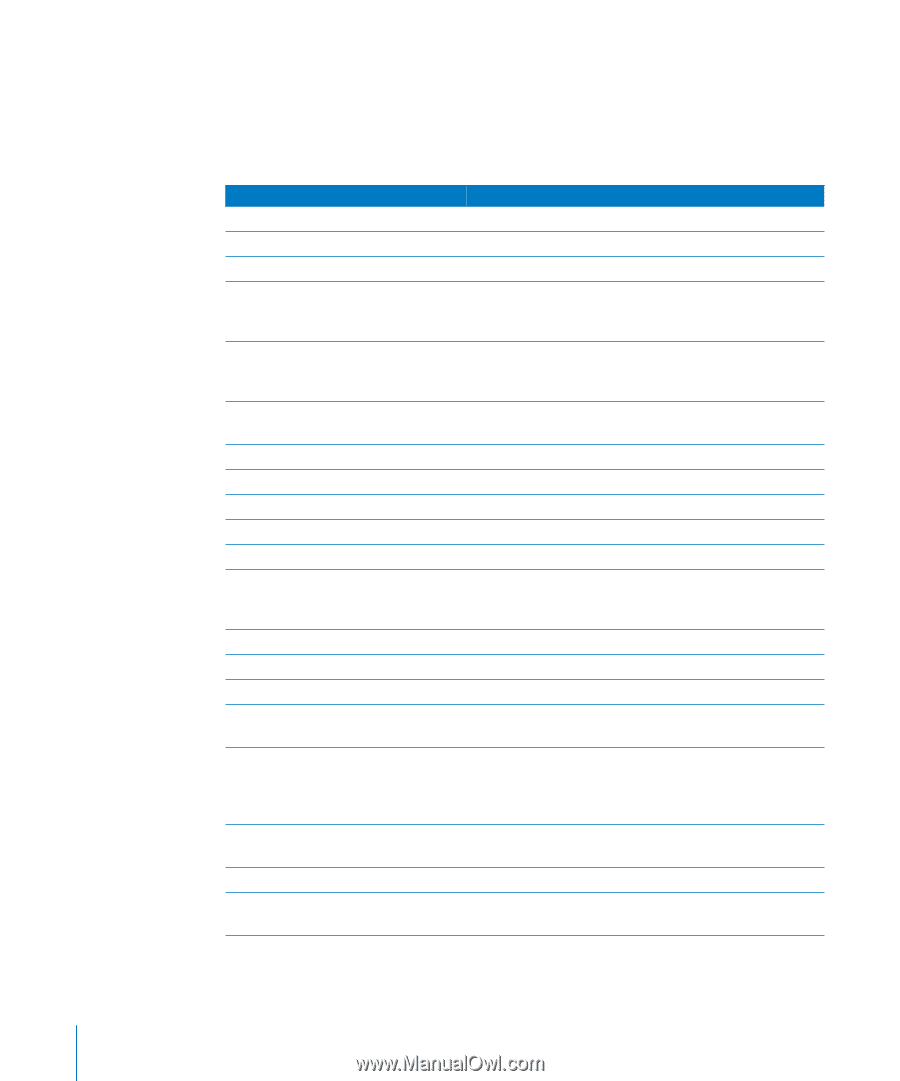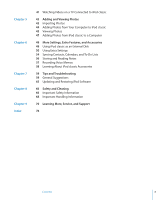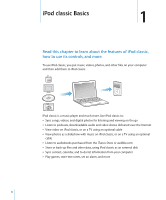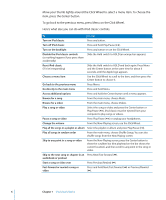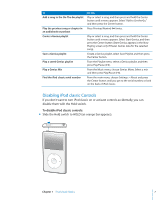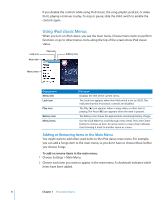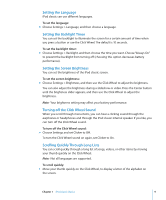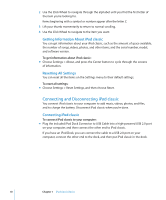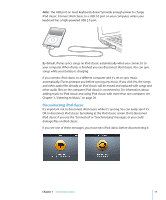Apple Ipod 160GB User Guide - Page 6
To go back to the previous menu, press Menu on the Click Wheel.
 |
UPC - 885909340897
View all Apple Ipod 160GB manuals
Add to My Manuals
Save this manual to your list of manuals |
Page 6 highlights
Move your thumb lightly around the Click Wheel to select a menu item. To choose the item, press the Center button. To go back to the previous menu, press Menu on the Click Wheel. Here's what else you can do with iPod classic controls. To Do this Turn on iPod classic Press any button. Turn off iPod classic Press and hold Play/Pause ('). Turn on the backlight Press any button or use the Click Wheel. Disable the iPod classic controls Slide the Hold switch to HOLD (an orange bar appears). (so nothing happens if you press them accidentally) Reset iPod classic (if it isn't responding) Slide the Hold switch to HOLD and back again. Press Menu and the Center button at the same time for about 6 seconds, until the Apple logo appears. Choose a menu item Use the Click Wheel to scroll to the item, and then press the Center button to choose it. Go back to the previous menu Press Menu. Go directly to the main menu Press and hold Menu. Access additional options Press and hold the Center button until a menu appears. Browse for a song From the main menu, choose Music. Browse for a video From the main menu, choose Videos. Play a song or video Pause a song or video Select the song or video and press the Center button or Play/Pause ('). iPod classic must be ejected from your computer to play songs or videos. Press Play/Pause (') or unplug your headphones. Change the volume From the Now Playing screen, use the Click Wheel. Play all the songs in a playlist or album Select the playlist or album and press Play/Pause ('). Play all songs in random order From the main menu, choose Shuffle Songs. You can also shuffle songs from the Now Playing screen. Skip to any point in a song or video From the Now Playing screen, press the Center button to show the scrubber bar (the playhead on the bar shows the current location), and then scroll to any point in the song or video. Skip to the next song or chapter in an Press Next/Fast-forward ('). audiobook or podcast Start a song or video over Press Previous/Rewind (]). Fast-forward or rewind a song or video Press and hold Next/Fast-forward (') or Previous/Rewind (]). 6 Chapter 1 iPod classic Basics