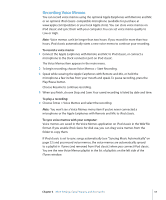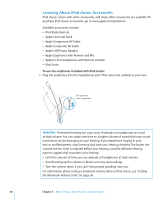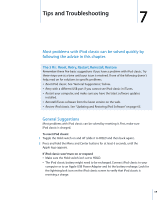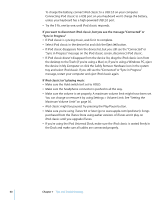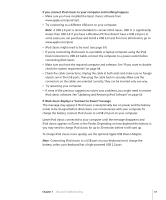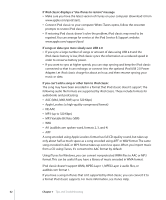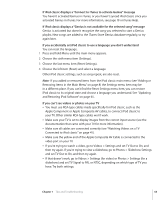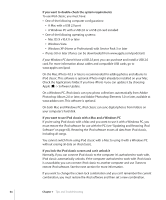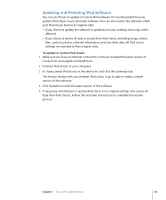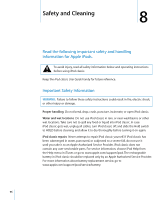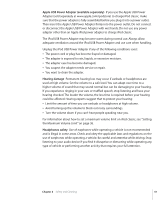Apple Ipod 160GB User Guide - Page 62
If you can't add a song or other item to iPod classic
 |
UPC - 885909340897
View all Apple Ipod 160GB manuals
Add to My Manuals
Save this manual to your list of manuals |
Page 62 highlights
If iPod classic displays a "Use iTunes to restore" message  Make sure you have the latest version of iTunes on your computer (download it from www.apple.com/ipod/start).  Connect iPod classic to your computer. When iTunes opens, follow the onscreen prompts to restore iPod classic.  If restoring iPod classic doesn't solve the problem, iPod classic may need to be repaired. You can arrange for service at the iPod Service & Support website: www.apple.com/support/ipod If songs or data sync more slowly over USB 2.0  If you sync a large number of songs or amount of data using USB 2.0 and the iPod classic battery is low, iPod classic syncs the information at a reduced speed in order to conserve battery power.  If you want to sync at higher speeds, you can stop syncing and keep the iPod classic connected so that it can recharge, or connect it to the optional iPod USB 2.0 Power Adapter. Let iPod classic charge for about an hour, and then resume syncing your music or data. If you can't add a song or other item to iPod classic The song may have been encoded in a format that iPod classic doesn't support. The following audio file formats are supported by iPod classic. These include formats for audiobooks and podcasting:  AAC (M4A, M4B, M4P, up to 320 Kbps)  Apple Lossless (a high-quality compressed format)  HE-AAC  MP3 (up to 320 Kbps)  MP3 Variable Bit Rate (VBR)  WAV  AA (audible.com spoken word, formats 2, 3, and 4)  AIFF A song encoded using Apple Lossless format has full CD-quality sound, but takes up only about half as much space as a song encoded using AIFF or WAV format. The same song encoded in AAC or MP3 format takes up even less space. When you import music from a CD using iTunes, it's converted to AAC format by default. Using iTunes for Windows, you can convert nonprotected WMA files to AAC or MP3 format. This can be useful if you have a library of music encoded in WMA format. iPod classic doesn't support WMA, MPEG Layer 1, MPEG Layer 2 audio files, or audible.com format 1. If you have a song in iTunes that isn't supported by iPod classic, you can convert it to a format iPod classic supports. For more information, see iTunes Help. 62 Chapter 7 Tips and Troubleshooting