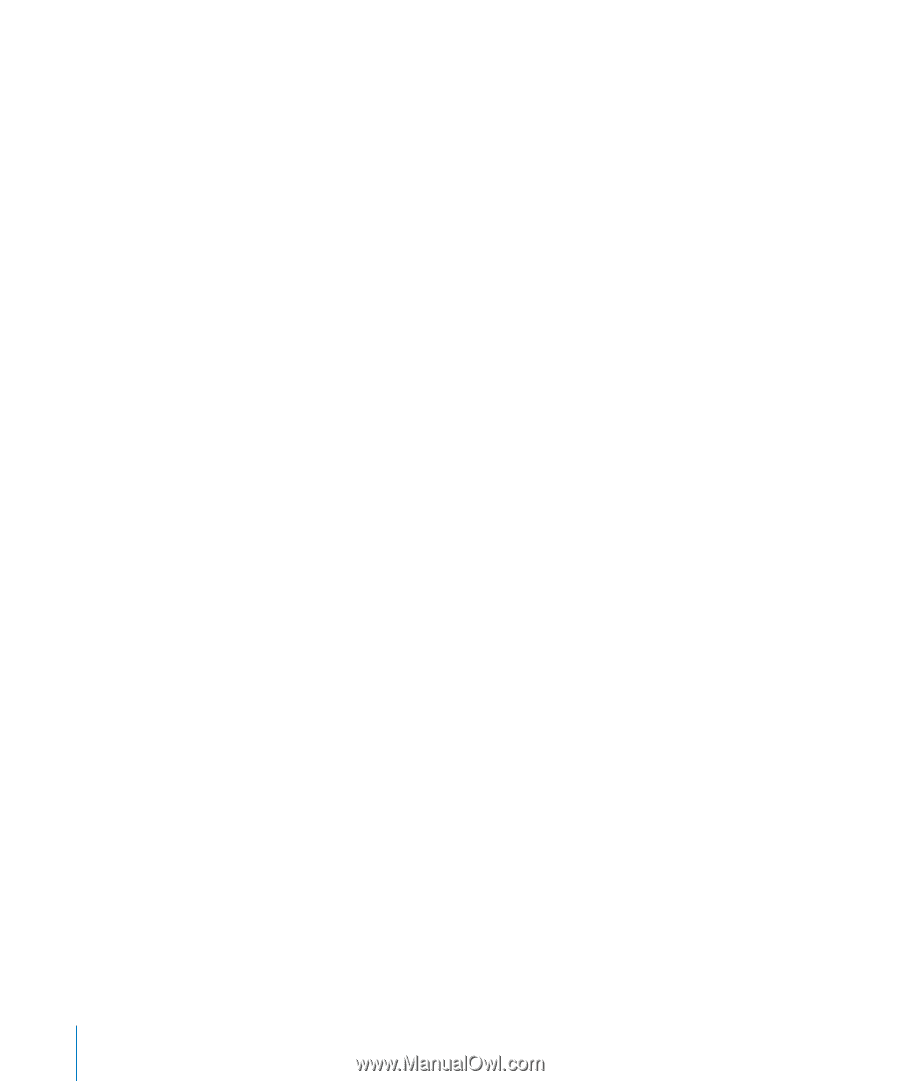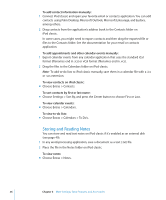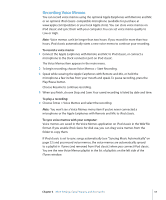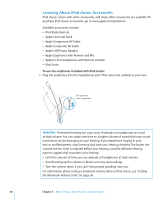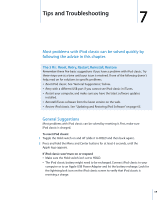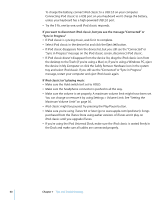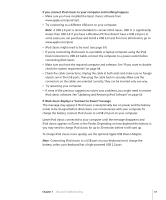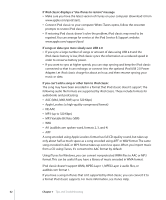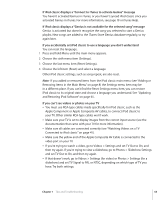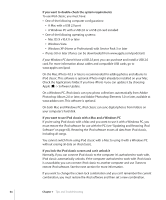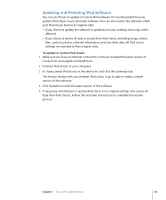Apple Ipod 160GB User Guide - Page 60
Maximum Volume Limit on If you want to disconnect iPod classic
 |
UPC - 885909340897
View all Apple Ipod 160GB manuals
Add to My Manuals
Save this manual to your list of manuals |
Page 60 highlights
To charge the battery, connect iPod classic to a USB 2.0 on your computer. Connecting iPod classic to a USB port on your keyboard won't charge the battery, unless your keyboard has a high-powered USB 2.0 port.  Try the 5 Rs, one by one, until iPod classic responds. If you want to disconnect iPod classic, but you see the message "Connected" or "Sync in Progress"  If iPod classic is syncing music, wait for it to complete.  Select iPod classic in the device list and click the Eject (C) button.  If iPod classic disappears from the device list, but you still see the "Connected" or "Sync in Progress" message on the iPod classic screen, disconnect iPod classic.  If iPod classic doesn't disappear from the device list, drag the iPod classic icon from the desktop to the Trash (if you're using a Mac) or, if you're using a Windows PC, eject the device in My Computer or click the Safely Remove Hardware icon in the system tray and select iPod classic. If you still see the "Connected" or "Sync in Progress" message, restart your computer and eject iPod classic again. If iPod classic isn't playing music  Make sure the Hold switch isn't set to HOLD.  Make sure the headphone connector is pushed in all the way.  Make sure the volume is set properly. A maximum volume limit might have been set. You can change or remove it by using Settings > Volume Limit. See "Setting the Maximum Volume Limit" on page 36.  iPod classic might be paused. Try pressing the Play/Pause button.  Make sure you're using iTunes 9.0 or later (go to www.apple.com/ipod/start). Songs purchased from the iTunes Store using earlier versions of iTunes won't play on iPod classic until you upgrade iTunes.  If you're using the iPod Universal Dock, make sure the iPod classic is seated firmly in the Dock and make sure all cables are connected properly. 60 Chapter 7 Tips and Troubleshooting