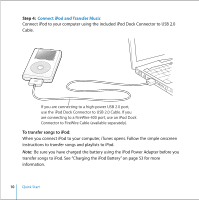Apple MA147LL User Guide - Page 10
Connect iPod and Transfer Music, To transfer songs to iPod
 |
UPC - 885909052417
View all Apple MA147LL manuals
Add to My Manuals
Save this manual to your list of manuals |
Page 10 highlights
Step 4: Connect iPod and Transfer Music Connect iPod to your computer using the included iPod Dock Connector to USB 2.0 Cable. If you are connecting to a high-power USB 2.0 port, use the iPod Dock Connector to USB 2.0 Cable. If you are connecting to a FireWire 400 port, use an iPod Dock Connector to FireWire Cable (available separately). To transfer songs to iPod: When you connect iPod to your computer, iTunes opens. Follow the simple onscreen instructions to transfer songs and playlists to iPod. Note: Be sure you have charged the battery using the iPod Power Adapter before you transfer songs to iPod. See "Charging the iPod Battery" on page 53 for more information. 10 Quick Start

10
Quick Start
Step 4:
Connect iPod and Transfer Music
Connect iPod to your computer using the included iPod Dock Connector to USB 2.0
Cable.
To transfer songs to iPod:
When you connect iPod to your computer, iTunes opens. Follow the simple onscreen
instructions to transfer songs and playlists to iPod.
Note:
Be sure you have charged the battery using the iPod Power Adapter before you
transfer songs to iPod. See “Charging the iPod Battery” on page 53 for more
information.
If you are connecting to a high-power USB 2.0 port,
use the iPod Dock Connector to USB 2.0 Cable. If you
are connecting to a FireWire 400 port, use an iPod Dock
Connector to FireWire Cable (available separately).