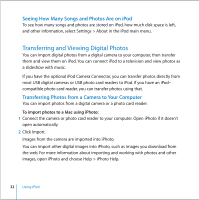Apple MA147LL User Guide - Page 27
About Playlists, Creating Playlists on Your Computer, To create a playlist
 |
UPC - 885909052417
View all Apple MA147LL manuals
Add to My Manuals
Save this manual to your list of manuals |
Page 27 highlights
About Playlists Using iTunes, you can organize songs into playlists. For example, you can create a playlist with songs to listen to while exercising or with songs for a particular mood. You can create as many playlists as you like using any of the songs in your computer's music library. Putting a song in a playlist doesn't remove it from the library. When you connect and update iPod, the playlists are transferred to iPod. To browse through playlists, select Music > Playlists on iPod. About Smart Playlists Using iTunes, you can automatically create customized Smart Playlists from the songs in your library. You can create a Smart Playlist that includes only certain genres of music, songs by certain artists, or songs that match particular criteria. For example, you could create a playlist that's no more than 3 gigabytes (GB) in size and includes only songs you have rated 3 stars or higher (see "Rating Songs" on page 18). After you create a Smart Playlist, any songs on iPod that meet the Smart Playlist's criteria are automatically added to the Smart Playlist. Creating Playlists on Your Computer To create a playlist: n In iTunes, click the Add (+) button and type a name for the playlist, then drag songs from the library or another playlist to the new playlist. To create a Smart Playlist: n In iTunes, choose File > New Smart Playlist and choose the criteria for your playlist. Any songs from your library that match the criteria you choose are automatically added to the playlist. Using iPod 27