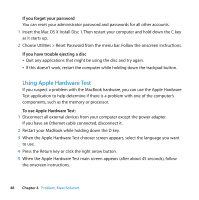Apple MB061LL MacBook Manual - Page 44
Problems That Prevent You from Using Your MacBook
 |
UPC - 885909171811
View all Apple MB061LL manuals
Add to My Manuals
Save this manual to your list of manuals |
Page 44 highlights
Occasionally you may have problems while working with your MacBook. Read on to find some solutions to try when you have a problem. You can also find more troubleshooting information in Mac Help and on the MacBook Support website at www.apple.com/support/macbook. If you experience a problem with your MacBook, there is usually a simple and quick solution. Think about the conditions that led up to the problem. Making a note of things you did before the problem occurred will help you narrow down possible causes and find the answers you need. Things to note include: Â The applications you were using when the problem occurred. Problems that occur only with a specific application might indicate that the application is not compatible with the version of the Mac OS installed on your computer. Â Any new software that you installed, especially software that added items to the System folder. Â Any hardware that you installed, such as additional memory or a peripheral. Problems That Prevent You from Using Your MacBook If your MacBook doesn't respond or the pointer doesn't move On rare occasions, an application might "freeze" on the screen. Mac OS X provides a way to quit a frozen application without restarting your computer. Quitting a frozen application might allow you to save your work in other open applications. To force an application to quit: 1 Press Command (x)-Option-Esc or choose Apple () > Force Quit from the menu bar. The Force Quit Applications dialog appears with the application selected. 44 Chapter 4 Problem, Meet Solution