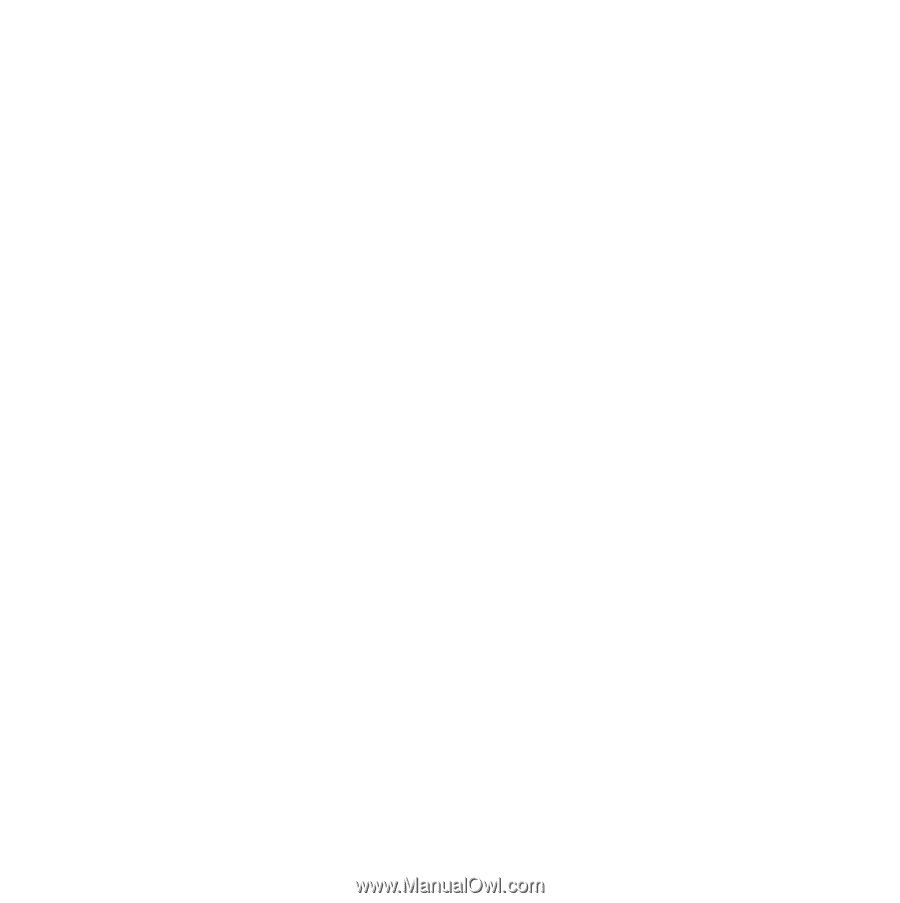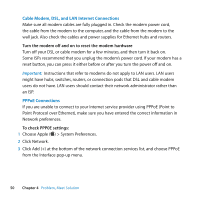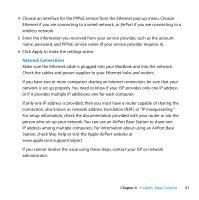Apple MB061LL MacBook Manual - Page 54
Learning More, Service, and Support, Online Resources, Onscreen Help - a parts
 |
UPC - 885909171811
View all Apple MB061LL manuals
Add to My Manuals
Save this manual to your list of manuals |
Page 54 highlights
5 Follow the onscreen instructions. 6 After selecting the destination volume for installation, continue following the onscreen instructions. Your computer might restart and ask you to insert the next Mac OS X installation disc. Note: To restore Mac OS X on your computer to the original factory settings, click Options in the "Select a Destination" pane of the Installer, and then select "Erase and Install." Learning More, Service, and Support Your MacBook does not have any user-serviceable parts, except the memory. If you need service, contact Apple or take your MacBook to an Apple Authorized Service Provider. You can find more information about the MacBook through online resources, onscreen help, System Profiler, or Apple Hardware Test. Online Resources For online service and support information, go to www.apple.com/support. Choose your country from the pop-up menu. You can search the AppleCare Knowledge Base, check for software updates, or get help from Apple's discussion forums. Onscreen Help You can look for answers to your questions, as well as instructions and troubleshooting information, in Mac Help. Choose Help > Mac Help. 54 Chapter 4 Problem, Meet Solution