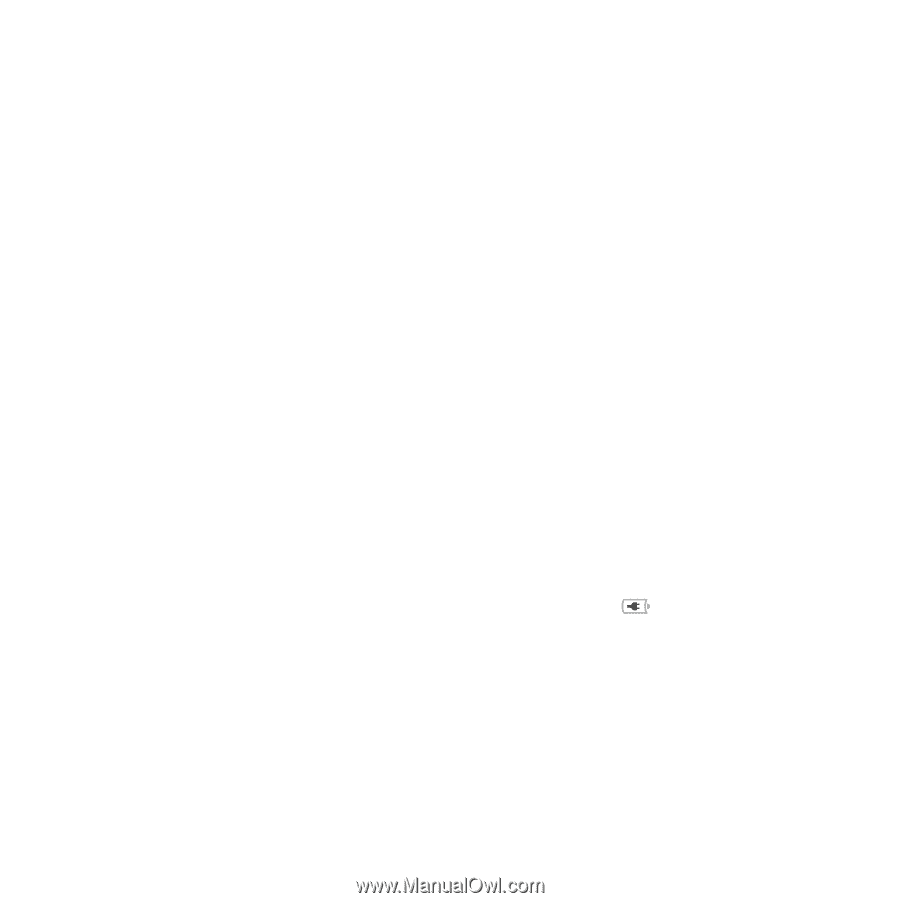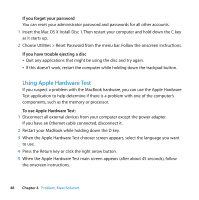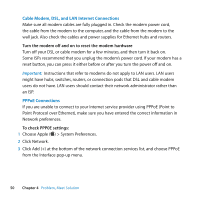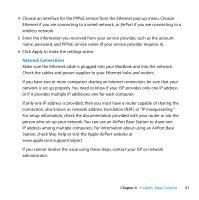Apple MB061LL MacBook Manual - Page 47
If the screen suddenly goes black or your MacBook freezes, resets the parameter RAM PRAM. - a battery black
 |
UPC - 885909171811
View all Apple MB061LL manuals
Add to My Manuals
Save this manual to your list of manuals |
Page 47 highlights
 If the problem persists, return the computer to its factory settings by disconnecting the power adapter, removing the battery, and holding down the power (®) button for at least 5 seconds.  If you recently installed additional memory, make sure that it is correctly installed and that it is compatible with your computer. See whether removing it and reinstalling the old memory allows the computer to start up (see page 37).  Press the power (®) button and immediately hold down the Command (x), Option, P, and R keys simultaneously until you hear the startup sound a second time. This resets the parameter RAM (PRAM).  If you still can't start up your MacBook, see "Learning More, Service, and Support" on page 54 for information about contacting Apple for service. If the screen suddenly goes black or your MacBook freezes Try restarting your MacBook. 1 Unplug any devices that are connected to your MacBook, except the power adapter. 2 Press the power (®) button to restart the system. 3 Let the battery charge to at least 10 percent before plugging in any external devices and resuming your work. To see how much the battery has charged, look at the Battery ( ) status icon in the menu bar. The screen might also darken if you have energy saver features set for the battery. Chapter 4 Problem, Meet Solution 47