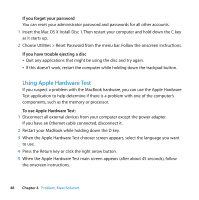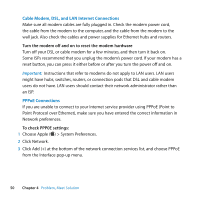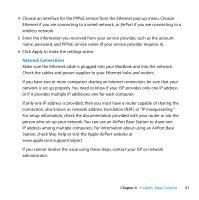Apple MB061LL MacBook Manual - Page 52
Problems with AirPort Extreme Wireless Communication, Keeping Your Software Up to Date - drivers
 |
UPC - 885909171811
View all Apple MB061LL manuals
Add to My Manuals
Save this manual to your list of manuals |
Page 52 highlights
Problems with AirPort Extreme Wireless Communication If you have trouble using AirPort Extreme wireless communication: Â Make sure the computer or network you are trying to connect to is running and has a wireless access point. Â Make sure you have properly configured the software according to the instructions that came with your base station or access point. Â Make sure you are within antenna range of the other computer or the network's access point. Nearby electronic devices or metal structures can interfere with wireless communication and reduce this range. Repositioning or rotating the computer might improve reception. Â Check the AirPort (Z) status icon in the menu bar. Up to four bars appear, indicating signal strength. If the signal strength is weak, try changing your location. Â See AirPort Help (choose Help > Mac Help, and then choose Library > AirPort Help from the menu bar). Also see the instructions that came with the wireless device for more information. Keeping Your Software Up to Date You can connect to the Internet and automatically download and install the latest free software versions, drivers, and other enhancements from Apple. When you are connected to the Internet, Software Update checks to see if any updates are available for your computer. You can set your MacBook to check for updates periodically, and then you can download and install updated software. 52 Chapter 4 Problem, Meet Solution