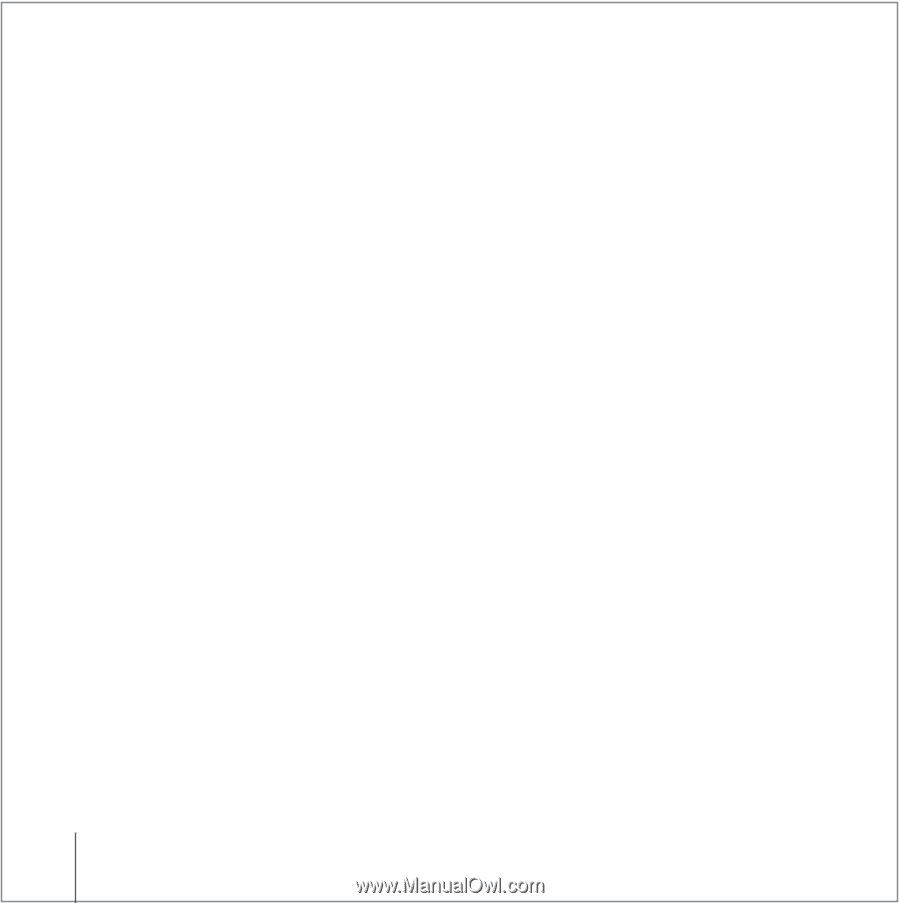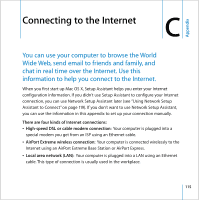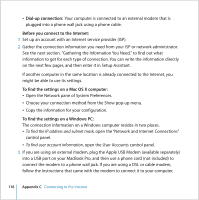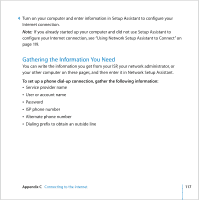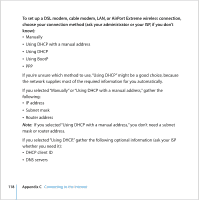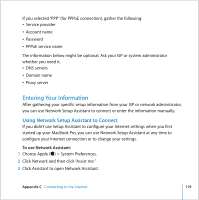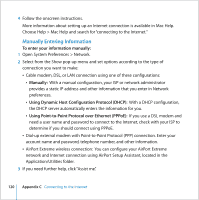Apple MB061LL MacBook User Guide - Page 120
Manually Entering Information, To enter your information manually, Manually
 |
UPC - 885909171811
View all Apple MB061LL manuals
Add to My Manuals
Save this manual to your list of manuals |
Page 120 highlights
4 Follow the onscreen instructions. More information about setting up an Internet connection is available in Mac Help. Choose Help > Mac Help and search for "connecting to the Internet." Manually Entering Information To enter your information manually: 1 Open System Preferences > Network. 2 Select from the Show pop-up menu and set options according to the type of connection you want to make: Â Cable modem, DSL, or LAN connection using one of these configurations: Â Manually: With a manual configuration, your ISP or network administrator provides a static IP address and other information that you enter in Network preferences. Â Using Dynamic Host Configuration Protocol (DHCP): With a DHCP configuration, the DHCP server automatically enters the information for you. Â Using Point-to-Point Protocol over Ethernet (PPPoE): If you use a DSL modem and need a user name and password to connect to the Internet, check with your ISP to determine if you should connect using PPPoE. Â Dial-up external modem with Point-to-Point Protocol (PPP) connection. Enter your account name and password, telephone number, and other information. Â AirPort Extreme wireless connection: You can configure your AirPort Extreme network and Internet connection using AirPort Setup Assistant, located in the Application/Utilities folder. 3 If you need further help, click "Assist me". 120 Appendix C Connecting to the Internet