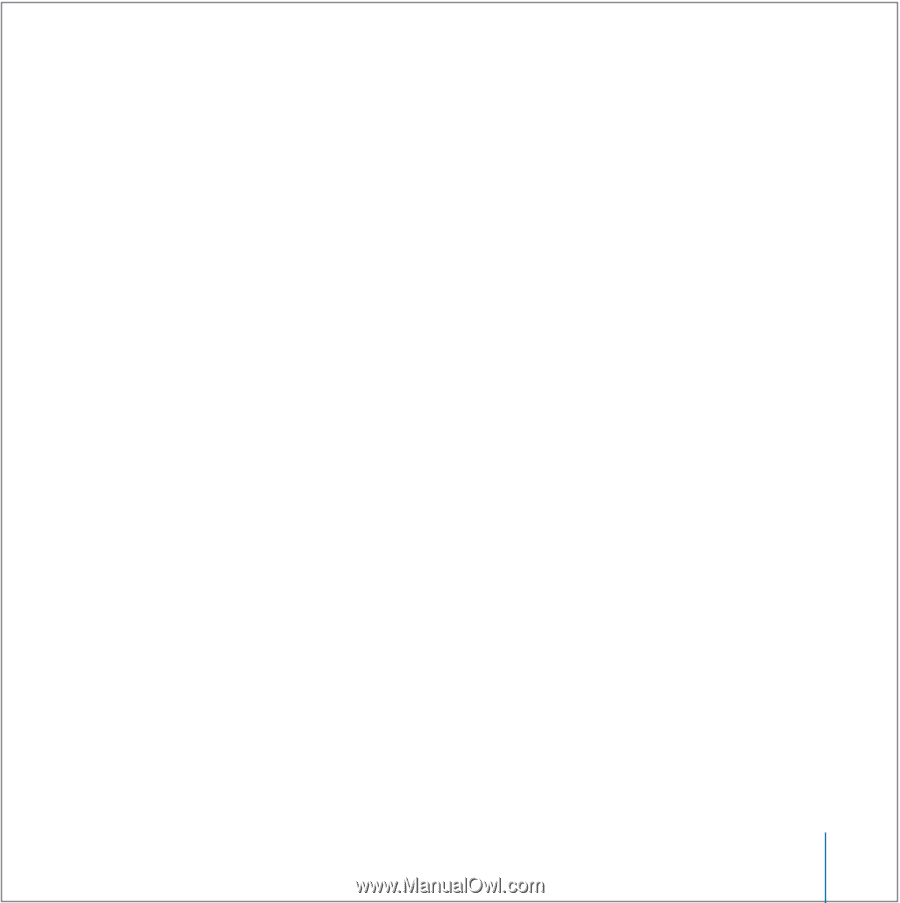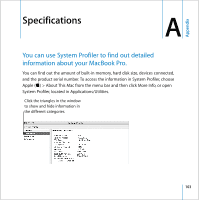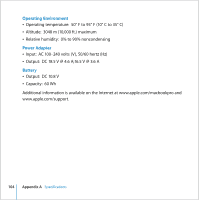Apple MB061LL MacBook User Guide - Page 99
Reinstalling the Software That Came With Your Computer, Installing Mac OS X and Applications
 |
UPC - 885909171811
View all Apple MB061LL manuals
Add to My Manuals
Save this manual to your list of manuals |
Page 99 highlights
 Open the Network pane of System Preferences and verify the information entered there with your Internet service provider (ISP) or network administrator. If you have a problem using your computer or working with the Mac OS  If the answers to your questions are not in this manual, choose Help > Mac Help from the menu bar and search for instructions and troubleshooting information.  Check the Apple Support website at www.apple.com/support for the latest troubleshooting information and software updates. Reinstalling the Software That Came With Your Computer Use the software installation discs that came with your computer to reinstall Mac OS X and any applications that came with your computer. Important: Apple recommends that you back up the data on your hard disk before reinstalling software. Apple is not responsible for any lost data. Installing Mac OS X and Applications To install Mac OS X and the applications that came with your computer, follow these steps: 1 Back up your essential files. Because the Erase and Install option erases your destination disk, you should back up your essential files before installing Mac OS X and other applications. 2 Make sure your power adapter is plugged in. 3 Insert the Mac OS X Install Disc 1 that came with your computer. 4 Double-click Install Mac OS X and Bundled Software. 5 Follow the onscreen instructions. Chapter 5 Troubleshooting 99