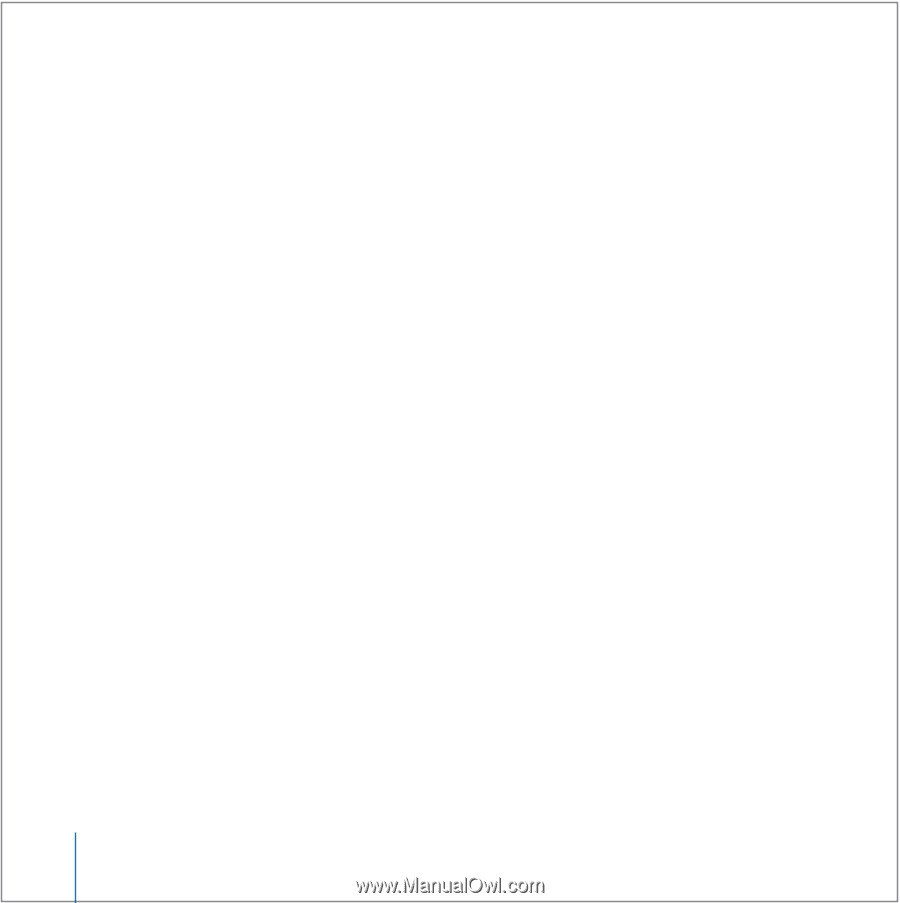Apple MB061LL MacBook User Guide - Page 126
How do I set up my printer? Is it compatible with my MacBook Pro?, Dock - a drivers for windows
 |
UPC - 885909171811
View all Apple MB061LL manuals
Add to My Manuals
Save this manual to your list of manuals |
Page 126 highlights
How do I set up my printer? Is it compatible with my MacBook Pro? Begin by connecting your printer and installing any software according to the instructions that came with your printer. Next, open System Preferences and click the Print & Fax icon. Use the Print & Fax pane to configure your MacBook Pro to access the printer. You'll find lots of information about setting up printers in Mac Help (choose Help > Mac Help from the menu bar and search for "printer"). Also see "Connecting to a Printer" on page 48 of this manual. If your printer doesn't seem to be working as expected, you might need to check the manufacturer's website for updated print drivers. Often the latest printer software is available for downloading. If you sent a print job to your printer but it's not printing, check to see if the print job is stopped or on hold by clicking the printer icon in the Dock. (If no icon appears in the Dock, open Printer Setup Utility in the Applications/Utilities folder and double-click the printer's name.) If the window for the printer says "Job Stopped," click the Start Jobs button. If "Hold" appears beside the job name, resume printing by selecting the job name and clicking Resume. If a print job has stopped printing because of a technical error, you can delete the faulty job by selecting the job and clicking Delete. You can then try printing the job again. 126 Appendix D Top Ten Questions