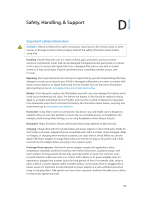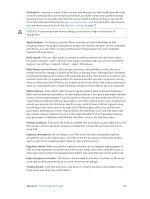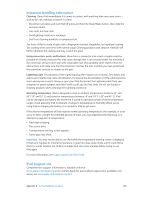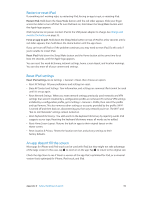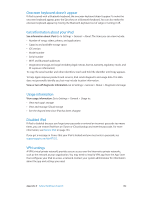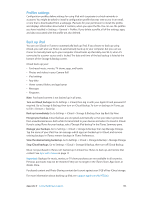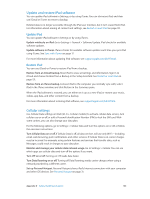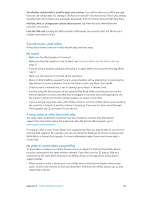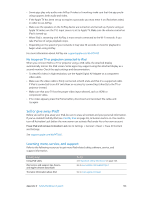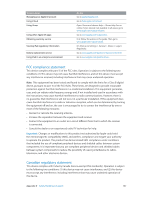Apple MB292LL/A User Guide - Page 132
Onscreen keyboard doesn’t appear, Get information about your iPad, Usage information, Disabled iPad
 |
View all Apple MB292LL/A manuals
Add to My Manuals
Save this manual to your list of manuals |
Page 132 highlights
Onscreen keyboard doesn't appear If iPad is paired with a Bluetooth keyboard, the onscreen keyboard doesn't appear. To make the onscreen keyboard appear, press the Eject key on a Bluetooth keyboard. You can also make the onscreen keyboard appear by moving the Bluetooth keyboard out of range or turning it off. Get information about your iPad See information about iPad. Go to Settings > General > About. The items you can view include: •• Number of songs, videos, photos, and applications •• Capacity and available storage space •• iOS version •• Model number •• Serial number •• Wi-Fi and Bluetooth addresses •• Diagnostics & Usage and Legal (including legal notices, license, warranty, regulatory marks and RF exposure information) To copy the serial number and other identifiers, touch and hold the identifier until Copy appears. To help Apple improve products and services, iPad sends diagnostic and usage data. This data does not personally identify you, but may include location information. View or turn off diagnostic information. Go to Settings > General > About > Diagnostics & Usage. Usage information View usage information. Go to Settings > General > Usage to: •• View each app's storage •• View and manage iCloud storage •• See the elapsed time since iPad has been charged Disabled iPad If iPad is disabled because you forgot your passcode or entered an incorrect passcode too many times, you can restore iPad from an iTunes or iCloud backup and reset the passcode. For more information, see Restore iPad on page 134. If you get a message in iTunes that your iPad is locked and you must enter a passcode, see support.apple.com/kb/HT1212. VPN settings A VPN (virtual private network) provides secure access over the Internet to private networks, such as the network at your organization. You may need to install a VPN app from the App Store that configures your iPad to access a network. Contact your system administrator for information about the app and settings you need. Appendix D Safety, Handling, & Support 132