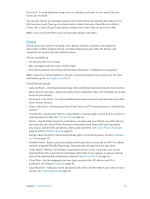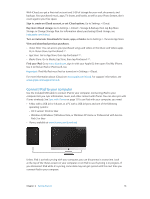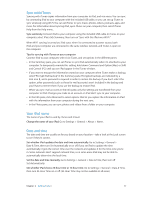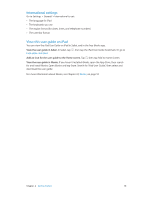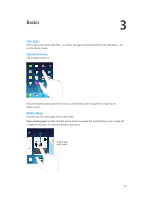Apple MB292LL/A User Guide - Page 20
Look around, Zoom in or out, Close an app.
 |
View all Apple MB292LL/A manuals
Add to My Manuals
Save this manual to your list of manuals |
Page 20 highlights
Close an app. If an app isn't working properly, you can force it to quit. Drag the app up from the multitasking screen. Then try opening the app again. If you have lots of apps, you can use Spotlight to find and open them. Pull down the center of the Home screen to see the search field. See Search on page 27. Look around Drag a list up or down to see more. Swipe to scroll quickly; touch the screen to stop it. Some lists have an index-tap a letter to jump ahead. Drag a photo, map, or webpage in any direction to see more. To quickly jump to the top of a page, tap the status bar at the top of the screen. Zoom in or out Stretch a photo, webpage, or map for a close-up-then pinch to zoom back out. In Photos, keep pinching to see the collection or album the photo's in. Or double-tap a photo or webpage to zoom in, and double-tap again to zoom out. In Maps, double-tap to zoom in and tap once with two fingers to zoom out. Chapter 3 Basics 20