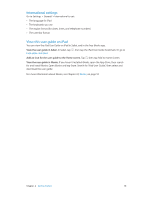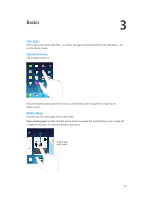Apple MB292LL/A User Guide - Page 23
Type text, Adjust the screen brightness, Enter text
 |
View all Apple MB292LL/A manuals
Add to My Manuals
Save this manual to your list of manuals |
Page 23 highlights
Turn perspective zoom on or off. When choosing an image for new wallpaper, tap the Perspective Zoom button. For wallpaper you already set, go to the Wallpapers & Brightness setting and tap the image of the Lock screen or Home screen to display the Perspective Zoom button. The Perspective Zoom setting determines whether the selected wallpaper is zoomed automatically. Note: The Perspective Zoom button doesn't appear if Reduce Motion is turned on in Accessibility settings. See Reduced screen motion on page 116. Adjust the screen brightness Adjust the screen brightness. Go to Settings > Wallpapers & Brightness and drag the slider. If Auto-Brightness is on, iPad adjusts the screen brightness for current light conditions using the built-in ambient light sensor. You can also adjust the screen brightness in Control Center. Type text The onscreen keyboard lets you enter text when needed. Enter text Tap a text field to see the onscreen keyboard, then tap letters to type. You can also use an Apple Wireless Keyboard to type. See Use an Apple Wireless Keyboard on page 25. To use dictation instead of typing, see Dictation on page 26. Chapter 3 Basics 23