| Section |
Page |
| Aperture User Manual |
1 |
| Contents |
3 |
| Introducing Aperture |
13 |
| What’s Next? |
14 |
| Part�I:� Interface and Acquisition |
15 |
| An Overview of Aperture |
17 |
| A First Look at Aperture |
18 |
| About Aperture Sample Projects |
19 |
| Creating Projects and Importing Your Photos |
19 |
| Creating Projects |
20 |
| Importing Images |
21 |
| Importing Files from Your Body of Work |
22 |
| Photo Editing with Aperture |
23 |
| Viewing and Working with Images |
23 |
| Working with Heads-Up Displays |
25 |
| Working with Inspectors |
26 |
| Rating Images with Aperture |
27 |
| Finding and Displaying Images with the Query HUD |
28 |
| Comparing Photos |
29 |
| Stacking Images |
30 |
| Assigning Keywords to Images |
31 |
| Grouping Images with Smart Albums |
32 |
| Image Processing |
34 |
| Distribution |
35 |
| Presenting Your Images in Slideshows |
36 |
| Reviewing Images in the Aperture Light Table |
37 |
| Publishing Your Images in Webpages and Web Journals |
38 |
| Printing Your Images in Books |
39 |
| Printing and Exporting Images |
40 |
| Sharing Images with iLife and iWork Applications |
40 |
| Backing Up Your Work |
41 |
| The Aperture Interface |
43 |
| The Aperture Main Window |
44 |
| Arranging the Interface |
44 |
| Browser |
45 |
| Browser in Filmstrip View |
45 |
| Browser in Grid View |
46 |
| Browser in List View |
47 |
| Viewer |
48 |
| Tool Strip |
49 |
| Display Controls |
50 |
| Full Screen View |
50 |
| Controls in the Filmstrip |
52 |
| Controls in the Toolbar |
53 |
| Inspector Pane |
57 |
| Projects Inspector |
58 |
| Metadata Inspector |
58 |
| Adjustments Inspector |
60 |
| Toolbar |
61 |
| Control Bar |
62 |
| Keyword Controls |
63 |
| Rating Buttons |
63 |
| Navigation Buttons |
64 |
| Import Pane |
64 |
| Vault Pane |
65 |
| Book Layout Editor |
66 |
| Pages Pane |
66 |
| Book Layout Controls |
67 |
| Text, Metadata, and Photo Box Buttons |
68 |
| Page Display Controls |
68 |
| Cover and Page Display Buttons |
69 |
| Printing and Page Navigation Buttons |
69 |
| Webpage Editor |
70 |
| Webpage Controls |
70 |
| Web Journal Controls |
71 |
| Light Table |
73 |
| Heads-Up Displays |
74 |
| Inspector HUD |
74 |
| Individual Adjustment Tool HUDs |
75 |
| Query HUD |
75 |
| Keywords HUD |
76 |
| Changing Views |
77 |
| Customizing the Toolbar |
78 |
| Hiding and Showing the Toolbar |
78 |
| Customizing the Toolbar Buttons |
79 |
| Customizing Keyboard Shortcuts |
80 |
| Command Editor Interface |
81 |
| Assigning Keyboard Shortcuts |
84 |
| Importing and Exporting Command Sets |
85 |
| Setting Aperture Preferences |
86 |
| General Preferences |
87 |
| Appearance Preferences |
88 |
| Export Preferences |
89 |
| Previews Preferences |
90 |
| Metadata Preferences |
91 |
| MobileMe Preferences |
92 |
| Working with Aperture Projects |
93 |
| Basic Components of Aperture |
94 |
| What Are Masters? |
94 |
| What Are Versions? |
95 |
| What Are Projects? |
96 |
| What Are Albums? |
96 |
| What Are Folders? |
97 |
| What Is the Library? |
98 |
| What Are Managed Images and Referenced Images? |
98 |
| What Is a Vault? |
100 |
| Working with Projects |
100 |
| Organizing Your Projects |
100 |
| Using More Than One Album in a Project |
101 |
| Creating and Naming Projects |
101 |
| Opening and Closing Projects |
103 |
| Creating and Showing Favorite Projects |
104 |
| Deleting Images from Projects and Albums |
105 |
| Deleting Items from the Projects Inspector |
105 |
| Working with Library Files |
106 |
| Working with the Library in the Projects Inspector |
108 |
| Quickly Accessing Commands |
108 |
| Importing Images |
109 |
| An Overview of Importing Images |
110 |
| File Formats You Can Import into the Library |
111 |
| Planning Your Import Strategy |
111 |
| Importing from Your Digital Camera or Card Reader |
113 |
| Importing All Images from a Camera or Card Reader |
114 |
| Importing a Selection of Images |
117 |
| Importing Image Files Stored on Your Computer |
119 |
| Changing the Location of Images When You Import Them |
122 |
| Importing Masters for Referenced Images into Folders |
125 |
| Automatically Naming Your Imported Images |
127 |
| Applying Valid Filenames |
128 |
| Avoiding Special Characters |
129 |
| Creating Custom Name Formats |
130 |
| Adding Metadata to Images During Import |
132 |
| Creating Stacks Automatically During Import |
133 |
| Adjusting the Image File’s Time When Importing |
134 |
| Dragging Files from the Finder to the Projects Inspector |
134 |
| Capturing Images as You Work |
135 |
| Importing Folders of Images from the Finder |
138 |
| Importing Your iPhoto Library |
139 |
| Browsing and Selecting Images from Your iPhoto Library |
141 |
| Transferring Projects from Another System |
143 |
| Making an Immediate Backup |
143 |
| Where Aperture Stores Your Managed Files in the Library |
144 |
| Migrating Images from Previous Versions of Aperture |
144 |
| Part�II:� Photo Editing |
147 |
| Working with Images in�the�Browser |
149 |
| An Overview of the Browser |
150 |
| Navigating Through and Selecting Images |
153 |
| Navigating Through Images in the Browser |
153 |
| Selecting Images |
154 |
| Working with Images in Filmstrip View |
155 |
| Working with Images in Grid View |
156 |
| Working with Images in List View |
157 |
| Choosing a Workspace View |
158 |
| Navigating Through Images in Quick Preview Mode |
160 |
| Searching for Images in the Browser |
161 |
| Rearranging Images in the Browser |
162 |
| Sorting Images |
163 |
| Rotating Images |
163 |
| Creating Versions of an Image |
165 |
| Deleting Images from the Browser |
166 |
| Recovering Deleted Files |
168 |
| Dragging Images into Different Projects and Albums |
168 |
| Working with Referenced Images |
169 |
| Identifying Referenced Images |
170 |
| Displaying a List of Referenced Images |
171 |
| Locating a Referenced Image on a Hard Disk |
172 |
| Reconnecting Missing or Offline Referenced Images |
172 |
| Relocating Referenced Images’ Masters |
174 |
| Moving Referenced Images’ Masters to the Aperture Library |
174 |
| Copying, Moving, and Deleting Referenced Images |
175 |
| Using the Query HUD to Search for Referenced Images’ Masters |
175 |
| Working with Two or More Projects Open |
176 |
| Displaying Specific Metadata with Your Images |
176 |
| Displaying Images in the Viewer |
179 |
| An Overview of the Viewer |
180 |
| Showing and Hiding the Viewer |
182 |
| Changing the Viewer Background |
182 |
| Changing the Number of Images in the Viewer |
183 |
| Comparing Images |
184 |
| Viewing Stacks |
185 |
| Viewing Images with the Loupe |
185 |
| Moving the Loupe |
186 |
| Using the Pointer to Magnify Parts of an Image |
186 |
| Changing the Size and Magnification of the Loupe |
187 |
| Displaying a Pixel Grid and Color Values |
188 |
| Using the Alternate Loupe |
189 |
| Showing Hot and Cold Areas in Your Images |
190 |
| Viewing Images at Full Resolution |
191 |
| Viewing Master Images |
192 |
| Setting Up the Viewer for Onscreen Proofing |
192 |
| Viewing Images on Multiple Displays |
193 |
| Displaying Metadata Associated with Images |
194 |
| Working with Preview Images |
196 |
| Displaying Images in the Viewer |
196 |
| Controlling Preview Images |
197 |
| Rendering Preview Images |
201 |
| Sample Workflows for Using Previews Effectively |
202 |
| Determining Which Versions Have Previews |
204 |
| Turning Previews Off |
205 |
| Dragging and Dropping |
205 |
| Integration with iLife and iWork |
205 |
| Integration with Mac OS X Desktop & Screen Saver System Preferences |
206 |
| Displaying Offline Referenced Images |
206 |
| Suppressing Preview Generation When Opening Aperture |
206 |
| Quickly Accessing Commands |
206 |
| Viewing Images in�Full�Screen�View |
207 |
| An Overview of Full Screen View |
208 |
| Entering and Exiting Full Screen View |
209 |
| Working with the Filmstrip in Full Screen View |
209 |
| Viewing Images with the Filmstrip |
209 |
| Moving and Resizing the Filmstrip |
210 |
| Working with the Toolbar in Full Screen View |
211 |
| Version Buttons |
211 |
| Stacking Buttons |
212 |
| Adjustment Tools |
212 |
| Display Controls |
213 |
| Other Buttons |
213 |
| Using HUDs in Full Screen View |
214 |
| Keywords HUD |
214 |
| Inspector HUD |
215 |
| Tool HUDs |
215 |
| Changing the Display of Metadata in Full Screen View |
216 |
| Using Keyboard Shortcuts in Full Screen View |
217 |
| Quickly Accessing Commands |
218 |
| Stacking Images and�Making�Picks |
219 |
| An Overview of Stacking Images |
219 |
| Creating Stacks |
221 |
| Creating Stacks Automatically |
222 |
| Comparing Images in Stacks |
223 |
| Creating Stacks Manually |
224 |
| Tips for Creating Stacks Quickly and Efficiently |
225 |
| Working with Stacks |
225 |
| Opening and Closing Stacks |
226 |
| Designating a Pick Image for a Stack |
226 |
| Designating an Album Pick for a Stack |
227 |
| Arranging Images in a Stack |
227 |
| Adding Images to and Removing Images from Stacks |
228 |
| Splitting Stacks |
228 |
| Dragging Stacks |
229 |
| Working with Stacks in List View |
229 |
| Working with Stacks in Full Screen View |
230 |
| Keyboard Shortcuts for Working with Stacks |
231 |
| Rating Images |
233 |
| An Overview of the Aperture Rating System |
234 |
| Rating Images |
236 |
| Rating Individual Images |
236 |
| Keyboard Shortcuts for Rating Images |
237 |
| Sorting Images by Rating |
238 |
| Including Image Rating in Your Workflow |
239 |
| Comparing and Rating Images |
240 |
| Keyboard Shortcuts for Displaying Images with�Specific�Ratings |
242 |
| Applying Keywords to Images |
243 |
| An Overview of Keywords |
244 |
| Viewing Keywords Applied to Images |
246 |
| Displaying Keywords in the Viewer and Browser |
246 |
| Viewing an Image’s Keywords Using the Metadata Inspector |
248 |
| Viewing Keywords in the Browser in List View |
250 |
| Applying Keywords Using the Keywords HUD |
250 |
| Controls in the Keywords HUD |
251 |
| Using the Keywords HUD to Apply Keywords |
252 |
| Browsing and Searching for Keywords |
253 |
| Adding Keywords to the Keywords HUD |
254 |
| Removing Keywords from the Keywords HUD |
256 |
| Applying Keywords Using Keyword Controls and�Keyword�Presets |
257 |
| About the Keyword Controls in the Control Bar |
257 |
| Adding Keywords to Images Using Keyword Controls |
258 |
| Choosing a Keyword Preset Group |
259 |
| Creating a Keyword Preset Group |
260 |
| Applying Keywords Using�the�Lift�&�Stamp HUD |
262 |
| Applying Keywords Using the Metadata Inspector |
266 |
| Applying Keywords to Images in the Light Table |
267 |
| Removing Keywords from an Image |
267 |
| Importing and Exporting Keyword Lists |
268 |
| Working with Metadata |
269 |
| An Overview of Metadata, Metadata Views, and Metadata Presets |
270 |
| About Displaying Metadata in Full Screen View |
270 |
| Displaying Metadata with Your Images |
273 |
| Turning the Display of Metadata On or Off |
277 |
| Viewing and Changing Metadata in the Metadata Inspector and Inspector HUD |
278 |
| Working with the AutoFill Editor |
279 |
| Working with Metadata Views |
281 |
| Creating New Metadata Views |
281 |
| Modifying Existing Metadata Views |
282 |
| Managing Metadata Views |
283 |
| Working with Metadata Presets |
284 |
| Creating Metadata Presets |
284 |
| Applying Combinations of Metadata Using Metadata Presets |
285 |
| Managing Metadata Presets |
286 |
| Batch Changing Metadata |
288 |
| More Information About IPTC Metadata |
289 |
| Understanding Badge Overlays |
290 |
| How Badge Overlays Appear in Aperture |
291 |
| Displaying Images with Badge Overlays |
291 |
| Adjusting Image Date and Time |
293 |
| Searching for and�Displaying�Images |
295 |
| An Overview of Searching |
296 |
| Controls in the Query HUD |
300 |
| Searching Across the Entire Library |
301 |
| Searching by Image Name, Caption, or Other Text |
302 |
| Searching by Keyword |
303 |
| Searching by Date |
305 |
| Searching by Rating |
307 |
| Searching by IPTC Information |
308 |
| Searching by EXIF Information |
309 |
| Searching by Adjustments |
310 |
| Searching by Import Session |
311 |
| Searching by File Status |
312 |
| Searching by Other Metadata |
312 |
| Searching by a Combination of Criteria |
313 |
| Saving Your Search Results |
315 |
| Grouping Images with�Smart�Albums |
317 |
| An Overview of Smart Albums |
318 |
| Collecting Images in a New Smart Album |
320 |
| Searching Within a Smart Album |
321 |
| Revising the Contents of a Smart Album |
322 |
| Transferring Smart Album Images to Another Project�or�Album |
323 |
| Deleting a Smart Album |
324 |
| Part�III:� Performing Image Adjustments |
325 |
| An Overview of�Image�Adjustments |
327 |
| An Overview of Adjustments in Aperture |
328 |
| Showing the Adjustment Controls |
329 |
| Choosing a Histogram View for Adjustments |
331 |
| Showing Additional Adjustment Controls |
331 |
| Using the Adjustment Controls |
332 |
| Using Sliders |
332 |
| Resetting Parameter Values |
333 |
| Turning Adjustments On and Off |
333 |
| Working with Adjustment Tools in the Viewer |
333 |
| Performing Adjustments in Full Screen View |
334 |
| Applying Adjustments to a Group of Images |
335 |
| Working with Adjustment Presets |
337 |
| Creating Adjustment Presets |
338 |
| Applying Adjustment Presets |
339 |
| Renaming Adjustment Presets |
340 |
| Organizing Adjustment Presets |
341 |
| Deleting Adjustment Presets |
342 |
| Remove Adjustments Command |
342 |
| Using Modifier Keys to Identify Color Clipping |
342 |
| Identifying Color Channel Clipping |
343 |
| Understanding Color Channel Clipping Overlay Colors |
344 |
| Using the Color Meter |
346 |
| Sampling Color Values |
347 |
| Choosing a Color Value Option |
348 |
| Choosing a Color Value Sample Size |
349 |
| Using an External Editor |
350 |
| Working with the RAW Fine Tuning Controls |
351 |
| Using the Boost Controls |
352 |
| Using the Sharpening Controls |
353 |
| Using the Moire Controls |
355 |
| Turning On Automatic Noise-Compensation Adjustments |
357 |
| Working with DNG Files |
357 |
| Setting the Camera Default |
358 |
| Using the Chroma Blur Controls from Aperture�1.1 |
359 |
| Understanding How to Read Histograms |
360 |
| Evaluating Exposure |
360 |
| Evaluating Tonality and Contrast |
361 |
| Using Histograms to Correct Images |
363 |
| About Making Adjustments Onscreen |
363 |
| Making Image Adjustments |
365 |
| Working with Automatic Adjustments |
366 |
| Using the Auto Exposure Button |
367 |
| Using the Auto Levels Combined Button |
369 |
| Using the Auto Levels Separate Button |
370 |
| Setting the Auto Levels Options |
371 |
| Resetting Auto Levels Adjustments |
372 |
| Working with the Red Eye Correction Controls |
372 |
| Reducing Red-Eye Using the Red Eye Tool |
373 |
| Adjusting the Size of Red Eye Target Overlays |
374 |
| Adjusting the Sensitivity of Red Eye Target Overlays |
377 |
| Viewing the Corrected Image Without Red Eye Target�Overlays |
378 |
| Moving Red Eye Target Overlays |
379 |
| Deleting Red Eye Target Overlays |
380 |
| Working with the Retouch and Spot & Patch Controls |
381 |
| Which Retouching Tool Should You Use? |
381 |
| Working with the Retouch Controls |
381 |
| Repairing Your Images |
382 |
| Cloning Your Images |
384 |
| Deleting Retouch Brush Strokes |
385 |
| Working with the Spot & Patch Controls |
386 |
| Spotting Your Images |
386 |
| Patching Your Images |
388 |
| Using the Spot & Patch Controls |
391 |
| Adjusting the Size of Spot & Patch Target Overlays |
391 |
| Viewing the Corrected Image Without Spot & Patch Target�Overlays |
396 |
| Moving Spot & Patch Target Overlays |
396 |
| Deleting Spot & Patch Target Overlays |
397 |
| Working with the Devignette Controls |
398 |
| Working with the Straighten Controls |
399 |
| Rotating Images with the Straighten Tool |
400 |
| Rotating Images with the Straighten Controls |
401 |
| Working with the Crop Controls |
402 |
| Cropping Images with the Crop Tool |
403 |
| Displaying the Cropped Image Without the Crop Overlay |
406 |
| Cropping Images with the Crop Controls |
406 |
| Working with the White Balance Controls |
408 |
| Adjusting White Balance in the Image with�the�White�Balance�Eyedropper |
409 |
| Adjusting the Color Temperature of the Image with�the�Temp�Controls |
410 |
| Adjusting the Tint of the Image with the Tint Controls |
411 |
| Working with the Exposure Controls |
412 |
| Correcting Exposure in the Image |
412 |
| Recovering Highlight Details in the Image |
413 |
| Setting the Image’s Blacks |
414 |
| Adjusting Brightness in the Image |
416 |
| Working with the Enhance Controls |
417 |
| Adjusting Contrast in the Image |
417 |
| Adjusting Definition in the Image |
419 |
| Adjusting Saturation in the Image |
420 |
| Adjusting Vibrancy in the Image |
421 |
| Setting the Tint of the Black, Gray, and White Values in�the�Image |
422 |
| Using the Eyedroppers to Set the Tint of the Shadows, Midtones, and�Highlights in an Image |
423 |
| Manually Setting the Tint of the Shadows, Midtones, and�Highlights�in�an Image |
428 |
| Resetting the Tint Color Wheels |
428 |
| Working with the Levels Controls |
429 |
| Adjusting the Luminance Levels in an Image |
429 |
| Showing Quarter-Tone Levels Controls |
432 |
| Adjusting the Brightness of an Image with�the�Brightness�Levels Sliders |
432 |
| Adjusting the Brightness of an Image Uniformly with�the�Brightness�Levels Slider |
432 |
| Selectively Adjusting the Brightness of an Image with the Shadow Brightness Levels and Highlight ... |
433 |
| Using Levels for Color Correction |
433 |
| Adjusting the Levels of the Red Color Channel |
434 |
| Adjusting the Levels of the Green Color Channel |
434 |
| Adjusting the Levels of the Blue Color Channel |
435 |
| Working with the Highlights & Shadows Controls |
435 |
| Adjusting Brightness Values in the Highlight Areas of�the�Image |
436 |
| Adjusting Brightness Values in the Shadow Areas of�the�Image |
437 |
| Using the Highlights & Shadows Advanced Settings |
438 |
| Adjusting the Radius of the Highlights & Shadows Controls |
439 |
| Adjusting the Color Correction for the Highlights & Shadows Controls |
440 |
| Adjusting the High Tonal Width of the Highlights & Shadows Controls |
441 |
| Adjusting the Midtone Contrast of the Highlights & Shadows Controls |
443 |
| Adjusting the Low Tonal Width of the Highlights & Shadows Controls |
443 |
| Working with the Color Controls |
445 |
| Adjusting the Color of the Image with the Color Controls |
447 |
| Adjusting Custom Colors Using the Color Eyedropper |
451 |
| Working with the Monochrome Mixer Controls |
452 |
| Choosing a Monochrome Mixer Preset |
452 |
| Using the Monochrome Mixer Controls |
454 |
| Working with the Color Monochrome Controls |
455 |
| Working with the Sepia Tone Controls |
456 |
| Working with the Noise Reduction Controls |
457 |
| Working with the Sharpen and Edge Sharpen Controls |
458 |
| Which Sharpen Tool Should You Use? |
458 |
| Working with the Edge Sharpen Controls |
459 |
| Understanding the Edge Sharpen Workflow |
462 |
| Working with the Sharpen Controls |
462 |
| Working with the Vignette Controls |
463 |
| Applying an Exposure Vignette |
464 |
| Applying a Gamma Vignette |
465 |
| Switching Vignette Types |
467 |
| Part�IV:� Distribution and Backup |
469 |
| Printing Your Images |
471 |
| An Overview of Printing |
472 |
| Printing Tips |
473 |
| Controls in the Print Dialog |
474 |
| If Aperture Does Not Recognize Your Printer |
477 |
| Printing a Single Image |
477 |
| Printing a Series of Images |
477 |
| Printing a Contact Sheet or Series of Contact Sheets |
478 |
| Printing a Book |
479 |
| Printing a Light Table Arrangement |
480 |
| Creating and Modifying Print Presets |
480 |
| Creating a New Print Preset |
480 |
| Modifying an Existing Print Preset |
481 |
| Duplicating a Print Preset |
481 |
| Locking Print Presets |
482 |
| Deleting a Print Preset |
482 |
| Proofing Your Images Onscreen |
482 |
| Calibrating Your Printer |
483 |
| Turning Off Color Management in Your Printer |
484 |
| Exporting Your Images |
487 |
| An Overview of Exporting Images |
487 |
| Exporting Images to an External Editor |
488 |
| Exporting Copies of Masters |
489 |
| Exporting Masters into Folders in the Finder |
490 |
| Exporting Image Versions |
492 |
| Setting Image Resolution When Exporting |
493 |
| Renaming Images at Export |
496 |
| Adjusting Images at Export |
500 |
| Adding a Watermark at Export |
501 |
| Tips for Creating High-Quality Watermarks |
502 |
| Applying IPTC Metadata and Keywords to Your Images |
502 |
| Exporting Metadata Listed in a Separate File |
503 |
| Exporting Using Plug-ins |
503 |
| Exporting Images to Use in Email |
503 |
| Working with Export Presets |
505 |
| Controls in the Export Presets Dialog |
505 |
| Creating an Export Preset |
506 |
| Modifying an Export Preset |
507 |
| Deleting an Export Preset |
508 |
| Creating Slideshow Presentations |
509 |
| An Overview of Slideshows |
510 |
| Creating a Slideshow |
512 |
| Saving Slideshows |
513 |
| Controlling a Slideshow |
513 |
| Arranging the Order of a Slideshow’s Images |
513 |
| Controls in the Slideshow Presets Dialog |
514 |
| Creating Slideshow Presets |
516 |
| Modifying Slideshow Presets |
517 |
| Creating a Growing Grid of Images |
518 |
| Playing Your Slideshow on Your Main Display Only |
519 |
| Displaying Your Images to Music |
520 |
| Using the Light Table |
523 |
| An Overview of the Light Table |
524 |
| Creating a Light Table Album |
525 |
| Placing and Viewing Images in the Light Table |
526 |
| Making Adjustments to Images in the Light Table |
527 |
| Moving and Resizing Images in the Light Table |
527 |
| Aligning and Arranging Images in the Light Table |
528 |
| Adjusting the Light Table View |
531 |
| Setting View Options for the Light Table |
532 |
| Transferring Images from the Light Table |
532 |
| Printing a Light Table Arrangement |
533 |
| Deleting a Light Table Album |
534 |
| Creating Webpages |
535 |
| An Overview of Creating Webpages |
536 |
| Webpages |
536 |
| Web Journals |
537 |
| Web Galleries |
538 |
| Creating Webpages |
538 |
| Creating Webpage Albums |
538 |
| Creating Smart Webpage Albums |
540 |
| Webpage Controls in the Webpage Editor |
541 |
| Making Adjustments to Images in a Webpage or Web Journal |
542 |
| Creating Web Journals |
542 |
| Creating Web Journal Albums |
542 |
| Web Journal Controls in the Webpage Editor |
543 |
| Viewing and Navigating Through Webpages |
544 |
| Choosing and Modifying Themes |
545 |
| Choosing a Theme |
545 |
| Changing the Number of Images on Webpages |
546 |
| Resizing the Images on Webpages |
547 |
| Displaying Images with Metadata |
547 |
| Changing Copyright Information |
548 |
| Working with Webpages |
548 |
| Ordering, Adding, and Deleting Images in a Webpage |
548 |
| Changing Text on Webpages |
548 |
| Hiding or Showing Image Plate Numbers in�Webpages |
548 |
| Working with Web Journal Pages |
549 |
| Adding, Arranging, and Deleting Images and Text on�Web�Journal�Pages |
549 |
| Adding Pages to a Web Journal |
550 |
| Adding Pages by Metadata Category |
550 |
| Choosing a Header Style for a Web Journal Page |
551 |
| Deleting Pages from a Web Journal |
551 |
| Reordering Pages in a Web Journal |
551 |
| Exporting Webpages |
551 |
| Exporting to MobileMe |
552 |
| About Updating Webpages and Web Journals |
553 |
| Exporting Webpages as HTML Files |
554 |
| Working with Web Export Presets |
555 |
| Viewing the Settings for a Web Export Preset |
555 |
| Creating Web Export Presets |
557 |
| Modifying Web Export Presets |
558 |
| Deleting Web Export Presets |
558 |
| Adding Watermarks to Webpage Images |
559 |
| Tips for Creating High-Quality Watermarks |
560 |
| Publishing Images to Web Galleries |
560 |
| Setting up a MobileMe account |
560 |
| Setting MobileMe Preferences |
561 |
| Creating a MobileMe Album |
561 |
| Updating MobileMe Galleries |
563 |
| Creating Books |
567 |
| An Overview of Creating Books |
568 |
| Planning Your Book |
573 |
| Creating a Book Album |
575 |
| Controls in the Book Layout Editor |
576 |
| Choosing a Theme |
579 |
| Viewing Pages |
580 |
| Navigating to Book Pages |
580 |
| Displaying Single Pages or Spreads |
581 |
| Resizing the Page View |
581 |
| Placing Images in a Book |
582 |
| Placing Images Manually |
582 |
| Viewing Images to be Placed in a Book |
582 |
| Making Adjustments to Images in a Book |
583 |
| Placing Images Automatically |
583 |
| Adding and Removing Pages |
584 |
| Adding Individual Pages to a Book |
585 |
| Automatically Creating New Pages |
586 |
| Adding New Pages to Hold a Selection of Images |
586 |
| Adding New Pages Based on a Master Page |
587 |
| Adding an Image Index to a Book |
588 |
| Working with Pages |
589 |
| Creating a Cover for Your Book |
590 |
| Choosing a Master Page Layout |
591 |
| Copying Pages |
591 |
| Reordering Pages in a Book |
591 |
| Removing Pages from a Book |
592 |
| Choosing a Background Image |
592 |
| Using Page Numbers in Your Book |
592 |
| Rebuilding a Book |
593 |
| Working with Images |
593 |
| Adding Photo Boxes to a Page |
593 |
| Changing How an Image Fills a Photo Box |
594 |
| Changing the Aspect Ratio for a Photo Box |
595 |
| Arranging Images on the Page |
595 |
| Copying, Pasting, Cutting, and Removing Images from Photo Boxes |
596 |
| Stacking Photo Boxes in a Specific Order |
597 |
| Removing Photo Boxes |
597 |
| Changing the Look of Images with Filters |
597 |
| Working with Text |
598 |
| Placing Text on the Page |
598 |
| Adding Text Boxes to a Page |
599 |
| Adding Metadata Boxes to a Page |
599 |
| Hiding or Showing Image Plate Numbers in�Books |
600 |
| Choosing a Text Style |
601 |
| Making Font Changes in Books |
601 |
| Arranging Text on the Page |
602 |
| Changing the Number of Columns of Text |
602 |
| Removing Text Boxes from a Page |
602 |
| Working with the Layout Options Inspector |
603 |
| Working with Master Pages |
604 |
| Viewing Master Pages |
605 |
| Creating and Modifying Master Pages |
605 |
| Unifying and Splitting Master Pages |
606 |
| Updating Book Pages with Master Page Changes |
606 |
| Working with Custom Themes |
607 |
| Creating Custom Themes |
607 |
| Sharing Custom Themes |
608 |
| Copying a Book Album |
608 |
| Printing Books |
609 |
| Backing Up Your Images |
611 |
| An Overview of the Backup Workflow |
612 |
| Planning Your Backup System |
613 |
| Working with the Vault Pane |
614 |
| Controls in the Vault Pane |
615 |
| Creating Vaults |
616 |
| Updating Vaults |
617 |
| Disconnecting a Vault’s Hard Drive from�Your�System�Temporarily |
618 |
| Reconnecting a Vault’s Hard Drive to your System |
618 |
| Deleting a Vault Permanently |
619 |
| Backing Up Images from a Portable in the Field |
619 |
| Restoring Your Aperture System |
621 |
| Part�V:� Appendixes and Glossary |
623 |
| Setting Up�an�Aperture�System |
625 |
| Setting Up a Basic System |
626 |
| Optional Equipment to Consider |
627 |
| Additional RAM |
627 |
| Additional Hard Disk Storage Options |
627 |
| Additional Displays |
628 |
| Setting Up Your System with Two Displays |
629 |
| Configuring Mac�OS�X for Multiple Displays |
631 |
| Calibrating Your Aperture�System |
635 |
| An Overview of Color Management |
635 |
| What Is a Device’s Gamut? |
636 |
| What Is a Color Space? |
637 |
| Understanding ColorSync Utility |
637 |
| What Is a Device Profile? |
638 |
| Calibrating Your Camera |
639 |
| Shooting RAW Files Requires No Camera Profile |
639 |
| Profiling Your Camera |
639 |
| Using a Generic Profile |
639 |
| Calibrating and Profiling Your Display |
640 |
| Calibrating and Profiling Your Printer |
642 |
| Glossary |
643 |
| Index |
671 |
| A |
671 |
| B |
672 |
| C |
674 |
| D |
677 |
| E |
678 |
| F |
680 |
| G |
681 |
| H |
681 |
| I |
682 |
| J |
684 |
| K |
684 |
| L |
685 |
| M |
686 |
| N |
688 |
| O |
688 |
| P |
689 |
| Q |
691 |
| R |
692 |
| S |
694 |
| T |
697 |
| U |
698 |
| V |
699 |
| W |
700 |
| X |
701 |
| Y |
701 |

 1
1 2
2 3
3 4
4 5
5 6
6 7
7 8
8 9
9 10
10 11
11 12
12 13
13 14
14 15
15 16
16 17
17 18
18 19
19 20
20 21
21 22
22 23
23 24
24 25
25 26
26 27
27 28
28 29
29 30
30 31
31 32
32 33
33 34
34 35
35 36
36 37
37 38
38 39
39 40
40 41
41 42
42 43
43 44
44 45
45 46
46 47
47 48
48 49
49 50
50 51
51 52
52 53
53 54
54 55
55 56
56 57
57 58
58 59
59 60
60 61
61 62
62 63
63 64
64 65
65 66
66 67
67 68
68 69
69 70
70 71
71 72
72 73
73 74
74 75
75 76
76 77
77 78
78 79
79 80
80 81
81 82
82 83
83 84
84 85
85 86
86 87
87 88
88 89
89 90
90 91
91 92
92 93
93 94
94 95
95 96
96 97
97 98
98 99
99 100
100 101
101 102
102 103
103 104
104 105
105 106
106 107
107 108
108 109
109 110
110 111
111 112
112 113
113 114
114 115
115 116
116 117
117 118
118 119
119 120
120 121
121 122
122 123
123 124
124 125
125 126
126 127
127 128
128 129
129 130
130 131
131 132
132 133
133 134
134 135
135 136
136 137
137 138
138 139
139 140
140 141
141 142
142 143
143 144
144 145
145 146
146 147
147 148
148 149
149 150
150 151
151 152
152 153
153 154
154 155
155 156
156 157
157 158
158 159
159 160
160 161
161 162
162 163
163 164
164 165
165 166
166 167
167 168
168 169
169 170
170 171
171 172
172 173
173 174
174 175
175 176
176 177
177 178
178 179
179 180
180 181
181 182
182 183
183 184
184 185
185 186
186 187
187 188
188 189
189 190
190 191
191 192
192 193
193 194
194 195
195 196
196 197
197 198
198 199
199 200
200 201
201 202
202 203
203 204
204 205
205 206
206 207
207 208
208 209
209 210
210 211
211 212
212 213
213 214
214 215
215 216
216 217
217 218
218 219
219 220
220 221
221 222
222 223
223 224
224 225
225 226
226 227
227 228
228 229
229 230
230 231
231 232
232 233
233 234
234 235
235 236
236 237
237 238
238 239
239 240
240 241
241 242
242 243
243 244
244 245
245 246
246 247
247 248
248 249
249 250
250 251
251 252
252 253
253 254
254 255
255 256
256 257
257 258
258 259
259 260
260 261
261 262
262 263
263 264
264 265
265 266
266 267
267 268
268 269
269 270
270 271
271 272
272 273
273 274
274 275
275 276
276 277
277 278
278 279
279 280
280 281
281 282
282 283
283 284
284 285
285 286
286 287
287 288
288 289
289 290
290 291
291 292
292 293
293 294
294 295
295 296
296 297
297 298
298 299
299 300
300 301
301 302
302 303
303 304
304 305
305 306
306 307
307 308
308 309
309 310
310 311
311 312
312 313
313 314
314 315
315 316
316 317
317 318
318 319
319 320
320 321
321 322
322 323
323 324
324 325
325 326
326 327
327 328
328 329
329 330
330 331
331 332
332 333
333 334
334 335
335 336
336 337
337 338
338 339
339 340
340 341
341 342
342 343
343 344
344 345
345 346
346 347
347 348
348 349
349 350
350 351
351 352
352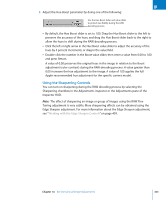 353
353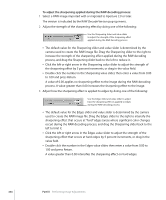 354
354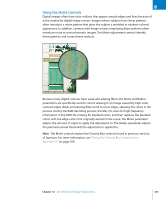 355
355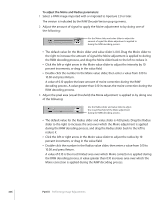 356
356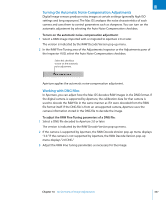 357
357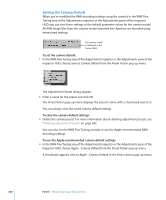 358
358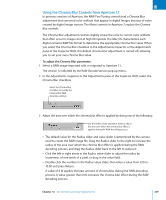 359
359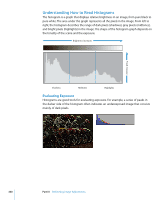 360
360 361
361 362
362 363
363 364
364 365
365 366
366 367
367 368
368 369
369 370
370 371
371 372
372 373
373 374
374 375
375 376
376 377
377 378
378 379
379 380
380 381
381 382
382 383
383 384
384 385
385 386
386 387
387 388
388 389
389 390
390 391
391 392
392 393
393 394
394 395
395 396
396 397
397 398
398 399
399 400
400 401
401 402
402 403
403 404
404 405
405 406
406 407
407 408
408 409
409 410
410 411
411 412
412 413
413 414
414 415
415 416
416 417
417 418
418 419
419 420
420 421
421 422
422 423
423 424
424 425
425 426
426 427
427 428
428 429
429 430
430 431
431 432
432 433
433 434
434 435
435 436
436 437
437 438
438 439
439 440
440 441
441 442
442 443
443 444
444 445
445 446
446 447
447 448
448 449
449 450
450 451
451 452
452 453
453 454
454 455
455 456
456 457
457 458
458 459
459 460
460 461
461 462
462 463
463 464
464 465
465 466
466 467
467 468
468 469
469 470
470 471
471 472
472 473
473 474
474 475
475 476
476 477
477 478
478 479
479 480
480 481
481 482
482 483
483 484
484 485
485 486
486 487
487 488
488 489
489 490
490 491
491 492
492 493
493 494
494 495
495 496
496 497
497 498
498 499
499 500
500 501
501 502
502 503
503 504
504 505
505 506
506 507
507 508
508 509
509 510
510 511
511 512
512 513
513 514
514 515
515 516
516 517
517 518
518 519
519 520
520 521
521 522
522 523
523 524
524 525
525 526
526 527
527 528
528 529
529 530
530 531
531 532
532 533
533 534
534 535
535 536
536 537
537 538
538 539
539 540
540 541
541 542
542 543
543 544
544 545
545 546
546 547
547 548
548 549
549 550
550 551
551 552
552 553
553 554
554 555
555 556
556 557
557 558
558 559
559 560
560 561
561 562
562 563
563 564
564 565
565 566
566 567
567 568
568 569
569 570
570 571
571 572
572 573
573 574
574 575
575 576
576 577
577 578
578 579
579 580
580 581
581 582
582 583
583 584
584 585
585 586
586 587
587 588
588 589
589 590
590 591
591 592
592 593
593 594
594 595
595 596
596 597
597 598
598 599
599 600
600 601
601 602
602 603
603 604
604 605
605 606
606 607
607 608
608 609
609 610
610 611
611 612
612 613
613 614
614 615
615 616
616 617
617 618
618 619
619 620
620 621
621 622
622 623
623 624
624 625
625 626
626 627
627 628
628 629
629 630
630 631
631 632
632 633
633 634
634 635
635 636
636 637
637 638
638 639
639 640
640 641
641 642
642 643
643 644
644 645
645 646
646 647
647 648
648 649
649 650
650 651
651 652
652 653
653 654
654 655
655 656
656 657
657 658
658 659
659 660
660 661
661 662
662 663
663 664
664 665
665 666
666 667
667 668
668 669
669 670
670 671
671 672
672 673
673 674
674 675
675 676
676 677
677 678
678 679
679 680
680 681
681 682
682 683
683 684
684 685
685 686
686 687
687 688
688 689
689 690
690 691
691 692
692 693
693 694
694 695
695 696
696 697
697 698
698 699
699 700
700 701
701


