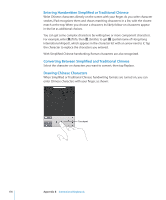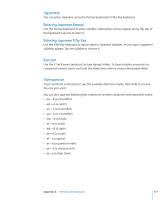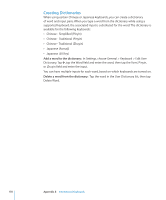Apple MC954LL/A User Guide - Page 173
LDAP and CardDAV Accounts, Tap Other, then tap Add LDAP Account or Add CardDAV Account.
 |
View all Apple MC954LL/A manuals
Add to My Manuals
Save this manual to your list of manuals |
Page 173 highlights
LDAP and CardDAV Accounts When you set up an LDAP account, you can view and search for contacts on your company or organization's LDAP server. The server appears as a new group in Contacts. Because LDAP contacts aren't downloaded to iPad, you must have an Internet connection to view them. Check with your administrator for account settings and other requirements (such as VPN). When you set up a CardDAV account, your account contacts are synced with iPad over the air. You may also be able to search for contacts on your company or organization's CardDAV server. Set up an LDAP or CardDAV account: 1 In Settings, tap "Mail Contacts, Calendars," then tap Add Account. 2 Tap Other, then tap Add LDAP Account or Add CardDAV Account. 3 Enter your LDAP account information, then tap Next to verify the account. 4 Tap Save. Appendix A iPad in the Enterprise 173