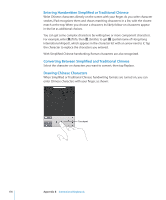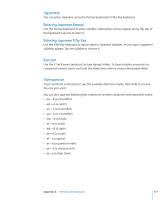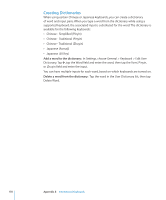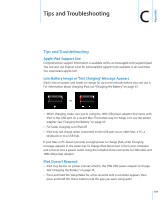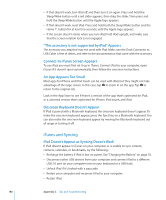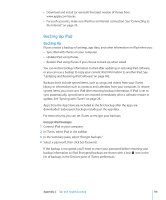Apple MC954LL/A User Guide - Page 176
Entering Handwritten Simplified or Traditional Chinese, Drawing Chinese Characters
 |
View all Apple MC954LL/A manuals
Add to My Manuals
Save this manual to your list of manuals |
Page 176 highlights
Entering Handwritten Simplified or Traditional Chinese Write Chinese characters directly on the screen with your finger. As you write character strokes, iPad recognizes them and shows matching characters in a list, with the closest match at the top. When you choose a character, its likely follow-on characters appear in the list as additional choices. You can get some complex characters by writing two or more component characters. For example, enter 魚 (fish), then 巤 (bristle), to get 鱲 (partial name of Hong Kong International Airport), which appears in the character list with an arrow next to it. Tap the character to replace the characters you entered. With Simplified Chinese handwriting, Roman characters are also recognized. Converting Between Simplified and Traditional Chinese Select the character or characters you want to convert, then tap Replace. Drawing Chinese Characters When Simplified or Traditional Chinese handwriting formats are turned on, you can enter Chinese characters with your finger, as shown: Touchpad 176 Appendix B International Keyboards