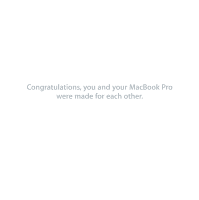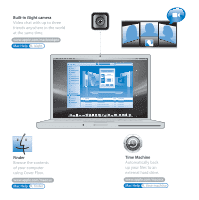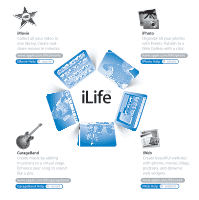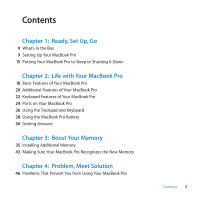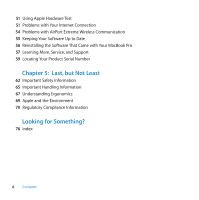Apple MD313LL/A User Manual
Apple MD313LL/A Manual
 |
View all Apple MD313LL/A manuals
Add to My Manuals
Save this manual to your list of manuals |
Apple MD313LL/A manual content summary:
- Apple MD313LL/A | User Manual - Page 1
Congratulations, you and your MacBook Pro were made for each other. - Apple MD313LL/A | User Manual - Page 2
camera Video chat with up to three friends anywhere in the world at the same time. www.apple.com/macbookpro Mac Help isight Finder Browse the contents of your computer using Cover Flow. www.apple.com/macosx Mac Help finder Time Machine Automatically back up your files to an external hard drive - Apple MD313LL/A | User Manual - Page 3
all your video in one library. Create and share movies in minutes. www.apple.com/ilife/imovie iMovie Help movie iPhoto Organize all your photos with Events. Publish to a Web Gallery with a click. www.apple.com/ilife/iphoto iPhoto Help photo GarageBand Create music by adding musicians to a virtual - Apple MD313LL/A | User Manual - Page 4
- Apple MD313LL/A | User Manual - Page 5
Features of Your MacBook Pro 24 Ports on Your MacBook Pro 26 Using the Trackpad and Keyboard 28 Using the MacBook Pro Battery 30 Getting Answers Chapter 3: Boost Your Memory 35 Installing Additional Memory 43 Making Sure Your MacBook Pro Recognizes the New Memory Chapter 4: Problem, Meet Solution 46 - Apple MD313LL/A | User Manual - Page 6
51 Using Apple Hardware Test 51 Problems with Your Internet Connection 54 Problems with AirPort Extreme Wireless Communication 55 Keeping Your Software Up to Date 56 Reinstalling the Software That Came with Your MacBook Pro 57 Learning More, Service, and Support 59 Locating Your Product Serial - Apple MD313LL/A | User Manual - Page 7
1 Ready, Set Up, Go 1 www.apple.com/macbookpro Mac Help Migration Assistant - Apple MD313LL/A | User Manual - Page 8
set it up quickly and start using it right away. If you have never used a MacBook Pro or are new to Macintosh computers, read this chapter for help getting started. Important: Read all the installation instructions (and the safety information starting on page 61) carefully before you first use your - Apple MD313LL/A | User Manual - Page 9
Box ® MENU Apple Remote 85W MagSafe Power Adapter DVI to VGA adapter AC power cord Setting Up Your MacBook Pro Your MacBook Pro is designed Power Adapter  Connecting cables and accessing a network  Turning on your MacBook Pro and using the trackpad  Configuring a user account and other - Apple MD313LL/A | User Manual - Page 10
Step 1: Plug In the 85W MagSafe Power Adapter to provide power to the MacBook Pro and charge the battery. Make sure the AC plug is fully inserted into the power adapter and the electrical prongs on your AC plug are in their completely extended - Apple MD313LL/A | User Manual - Page 11
® ® Note: When you first connect the power adapter to your MacBook Pro, an indicator light on the MagSafe connector starts to glow. An amber light indicates the battery is charging. A green light indicates that the battery is fully charged or is not installed. If you don't see a light, make sure - Apple MD313LL/A | User Manual - Page 12
To use a dial-up connection, you need the external Apple USB Modem, available for purchase from the online Apple Store at www.apple.com/store or from an Apple Authorized Reseller. Plug the Apple USB Modem into a USB port on your MacBook Pro, and then connect a phone cord (not included) from the - Apple MD313LL/A | User Manual - Page 13
Setup Assistant helps you enter your Internet and email information and set up a user account on your MacBook Pro. If you already have a Mac, Setup Assistant can help you automatically transfer files, applications, and other information from your previous Mac. If you don't intend to keep or use your - Apple MD313LL/A | User Manual - Page 14
Step 5: Customize the Mac OS X desktop and set preferences. Menu bar Help menu Spotlight search icon Finder icon Dock System Preferences icon 14 Chapter 1 Ready, Set Up, Go - Apple MD313LL/A | User Manual - Page 15
. When the computer is in sleep, you can quickly wake it and bypass the startup process. To put your MacBook Pro to sleep, do one of the following: Â Close the display. Â Choose Apple () > Sleep from the menu bar. Â Press the power (®) button and click Sleep in the dialog that appears. Â Choose - Apple MD313LL/A | User Manual - Page 16
: m Choose Apple () > Shut Down from the menu bar. m Press the power (®) button and click Shut Down in the dialog that appears. If you plan to store your MacBook Pro for an extended period of time, see "Important Handling Information" on page 65 for information about how to prevent the battery from - Apple MD313LL/A | User Manual - Page 17
2 Life with Your MacBook Pro 2 www.apple.com/macosx Mac Help Mac OS X - Apple MD313LL/A | User Manual - Page 18
Basic Features of Your MacBook Pro ® Power button Trackpad Trackpad button ® Battery (underneath) Sleep indicator light Display release button Slot-loading SuperDrive 18 Chapter 2 Life with Your MacBook Pro - Apple MD313LL/A | User Manual - Page 19
to standard-size CDs and DVDs. Display release button Push to release the display and open your MacBook Pro. Sleep indicator light A white light pulses when the MacBook Pro is in sleep. Battery Run your MacBook Pro using battery power when you are away from a power outlet. Chapter 2 Life with Your - Apple MD313LL/A | User Manual - Page 20
® Additional Features of Your MacBook Pro iSight camera Camera indicator light Built-in stereo speakers Microphone Infrared (IR) receiver 20 Chapter 2 Life with Your MacBook Pro - Apple MD313LL/A | User Manual - Page 21
sounds directly or talk with friends live using the included iChat AV application. Infrared (IR) receiver Use an optional Apple Remote (sold separately at www.apple.com/store) with the IR receiver to control Front Row and Keynote on your MacBook Pro from up to 30 feet away. Chapter 2 Life with Your - Apple MD313LL/A | User Manual - Page 22
Keyboard Features of Your MacBook Pro ® Function (fn) key Exposé Dashboard ' Media keys C Media Eject key esc F1 F2 F3 F4 F5 F6 F7 F8 F9 F10 F11 F12 Brightness keys Keyboard illumination keys - Mute key - Volume keys 22 Chapter 2 Life with Your MacBook Pro - Apple MD313LL/A | User Manual - Page 23
Help > Mac Help from the menu bar and search for "function keys." ¤ Brightness keys (F1, F2) Increase ( ) or decrease ( ) the brightness of your MacBook Pro display. Exposé All Windows key (F3) Open Exposé for quick access to all your open windows. Dashboard key (F4) Open Dashboard to access your - Apple MD313LL/A | User Manual - Page 24
Ports on Your MacBook Pro Left side d USB 2.0 ports (1 port on left side of 15-inch model) f Headphone out/optical digital audio out port ¯ MagSafe 400 port G Gigabit Ethernet port (10/100/1000Base-T) d USB 2.0 port H FireWire 800 port £ DVI port 24 Chapter 2 Life with Your MacBook Pro - Apple MD313LL/A | User Manual - Page 25
MacBook Pro battery. d High-speed USB (Universal Serial Bus) 2.0 ports Connect a modem, iPod, mouse, keyboard, printer, disk drive, digital camera, joystick, and more to your MacBook Security slot Attach a lock and cable (available at www.apple.com/store) to prevent theft. H Two FireWire ports ( - Apple MD313LL/A | User Manual - Page 26
finger, the farther the pointer moves. To fine-tune the tracking speed and set other trackpad options, choose Apple () > System Preferences, click Keyboard & Mouse, and then click Trackpad. Here are some useful keyboard down the Control key while you click. 26 Chapter 2 Life with Your MacBook Pro - Apple MD313LL/A | User Manual - Page 27
drag to scroll quickly up, down, or sideways in the active window. This option is on by default. The following trackpad gestures work in certain applications, such as Preview or iPhoto. For more information, choose Help > Mac Help and search for "trackpad." Â Two-finger pinching lets you zoom in or - Apple MD313LL/A | User Manual - Page 28
previous or next photo, and more. Using the MacBook Pro Battery When the MagSafe power adapter isn't connected, your MacBook Pro draws power from its battery. The length of time that you can run your MacBook Pro varies, depending on the applications you use and the external devices connected to your - Apple MD313LL/A | User Manual - Page 29
using. To conserve battery power, close applications and disconnect peripheral devices not in use, and adjust your Energy Saver settings. For more information about battery conservation and performance tips, go to www.apple.com/batteries/notebooks.html. Chapter 2 Life with Your MacBook Pro 29 - Apple MD313LL/A | User Manual - Page 30
is on, off, or in sleep. The battery charges more quickly, however, if the computer is off or in sleep. Getting Answers Much more information about using your MacBook Pro is available in Mac Help on your computer and on the Internet at www.apple.com/support/macbookpro. To get Mac Help: 1 Click the - Apple MD313LL/A | User Manual - Page 31
Pro, see the following: To learn about Installing memory Troubleshooting your MacBook Pro if you have a problem Finding service and support for your MacBook Pro Using Mac OS X Moving from a PC to a Mac Using iLife '08 applications Changing System Preferences Using your trackpad Using the iSight - Apple MD313LL/A | User Manual - Page 32
click More Info. Apple news, free downloads, and online catalogs of software and hardware Go to the Apple website at www.apple.com. Instructions, technical support, Go to the Apple Support website at www.apple.com/support. and manuals for Apple products 32 Chapter 2 Life with Your MacBook Pro - Apple MD313LL/A | User Manual - Page 33
3 Boost Your Memory 3 www.apple.com/store Mac Help RAM - Apple MD313LL/A | User Manual - Page 34
This chapter provides information and instructions for installing additional memory and for removing and replacing the battery in your MacBook Pro. Your computer has two memory slots that you access by removing the memory door in the battery bay. Your MacBook Pro comes with a minimum of 2 gigabytes - Apple MD313LL/A | User Manual - Page 35
Memory Installing memory involves removing and replacing the battery. The following procedure includes instructions for removing the battery, adding memory, and replacing the battery. Step 1: Remove the battery. 1 Shut down your MacBook Pro. Disconnect the power adapter, Ethernet cable, and - Apple MD313LL/A | User Manual - Page 36
Pro and locate the release latches on either side of the battery. Slide both latches up. The battery should pop up slightly. Lift it out. WARNING: The internal components of your MacBook Pro can be warm. If you have been using your MacBook Pro, wait 10 minutes after shutting it down to let the - Apple MD313LL/A | User Manual - Page 37
2: Install memory. 1 Using a Phillips #00 screwdriver, unscrew the screws holding the memory door and remove it from the battery bay of the computer. Depending on the model of your MacBook Pro, you may have three or four screws. 15-inch MacBook Pro 17-inch MacBook Pro Chapter 3 Boost Your Memory 37 - Apple MD313LL/A | User Manual - Page 38
2 Touch a metal surface inside the computer to discharge any static electricity from your body. 38 Chapter 3 Boost Your Memory - Apple MD313LL/A | User Manual - Page 39
3 If you need to remove a memory card that's already installed in the slot, spread the tabs in the slot away from the notches in the memory card. The card should pop up slightly. Lift the memory card to a 25-degree angle and then gently slide the card out of the memory slot. 4 Insert the memory card - Apple MD313LL/A | User Manual - Page 40
5 Gently spread the small tabs in the memory slot away from the notches and push the memory card down until the two snaps on either side of the card lock into place. 25O Correctly Incorrectly inserted inserted Note: Make sure your memory is installed according to this illustration, so the gold - Apple MD313LL/A | User Manual - Page 41
6 Insert any additional memory in the second slot. 7 Replace the memory door and make sure it is lying flat before tightening the screws into place. 15-inch MacBook Pro 17-inch MacBook Pro Chapter 3 Boost Your Memory 41 - Apple MD313LL/A | User Manual - Page 42
Step 3: Replace the battery. 1 Place the bottom edge of the battery in the battery compartment. Gently press the top edge of the battery down until the battery latches lock into place. 2 Reconnect the power adapter and any other cables that were attached. 42 Chapter 3 Boost Your Memory - Apple MD313LL/A | User Manual - Page 43
Pro, check whether the computer recognizes the new memory. To check the computer's memory: 1 Start up your MacBook Pro. 2 When you see the Mac OS X desktop, choose Apple () from the menu bar and then choose About This Mac. The total memory includes the amount of memory that originally came with - Apple MD313LL/A | User Manual - Page 44
- Apple MD313LL/A | User Manual - Page 45
4 Problem, Meet Solution 4 www.apple.com/support Mac Help help - Apple MD313LL/A | User Manual - Page 46
to find some solutions to try when you have a problem. You can also find more troubleshooting information in Mac Help and on the MacBook Pro Support website at www.apple.com/support/macbookpro. When you experience a problem working with your MacBook Pro, there is usually a simple and quick solution - Apple MD313LL/A | User Manual - Page 47
the problem occurs only when you use a particular application, check with the application's manufacturer to see if it is compatible with your computer. To get support and contact information for the software that comes with your MacBook Pro, go to www.apple.com/guide. If you know an application is - Apple MD313LL/A | User Manual - Page 48
MacBook Pro freezes during startup, or you see a flashing question mark, or the display is dark and the sleep indicator light is glowing steadily (not in sleep) The flashing choose Open Disk Utility. When Disk Utility opens, follow the instructions in the First Aid pane to see if Disk Utility can - Apple MD313LL/A | User Manual - Page 49
P, and R keys simultaneously until you hear the startup sound a second time to reset the parameter RAM (PRAM). Â If you still can't start up your MacBook Pro, see "Learning More, Service, and Support" on page 57 for information about contacting Apple for service. Chapter 4 Problem, Meet Solution 49 - Apple MD313LL/A | User Manual - Page 50
MacBook Pro freezes Try restarting your MacBook Pro. 1 Unplug any devices that are connected to your MacBook Pro, except the power adapter. 2 Press the power (®) button to restart the system. 3 Let the battery the battery. If instructions. If you have trouble ejecting a disc  Quit any applications - Apple MD313LL/A | User Manual - Page 51
might be software related. For more information about Apple Hardware Test, see the Apple Hardware Test Read Me file on the Mac OS X Install Disc 1. Problems with Your Internet Connection Your MacBook Pro has the Setup Assistant application to help walk you through setting up an Internet connection - Apple MD313LL/A | User Manual - Page 52
Diagnostics: 1 Choose Apple () > System Preferences. 2 Click Network and then click "Assist me." 3 Click Diagnostics to open Network Diagnostics. 4 Follow the onscreen instructions. If Network Diagnostics can't resolve the problem, there may be a problem with the Internet service provider (ISP) you - Apple MD313LL/A | User Manual - Page 53
Choose Apple () > System Preferences. 2 Click Network. 3 Click Add (+) at the bottom of the network connection services list, service name (if your service provider requires it). 6 Click Apply to make the settings active. Network Connections Make sure the Ethernet cable is plugged into your MacBook - Apple MD313LL/A | User Manual - Page 54
or visit the AirPort Extreme website at www.apple.com/support/airport. If you can't resolve the issue using these steps, contact your ISP or network administrator. Problems with AirPort Extreme Wireless Communication If you have trouble using AirPort Extreme wireless communication  Make sure the - Apple MD313LL/A | User Manual - Page 55
for your computer. You can set your MacBook Pro to check for updates periodically, and then you can download and install updated software. To check for updated software: 1 Choose Apple () > System Preferences. 2 Click the Software Update icon and follow the instructions on the screen. Â For more - Apple MD313LL/A | User Manual - Page 56
that you back up the data on your hard disk before reinstalling software. Apple is not responsible for any lost data. Installing Mac OS X and Applications To install Mac OS X and the applications that came with your MacBook Pro: 1 Back up your essential files. Because the Erase and Install option - Apple MD313LL/A | User Manual - Page 57
for software updates, or get help from Apple's discussion forums. Onscreen Help You can look for answers to your questions, as well as instructions and troubleshooting information, in Mac Help. Choose Help > Mac Help. System Profiler To get information about your MacBook Pro, use System Profiler. It - Apple MD313LL/A | User Manual - Page 58
representatives can help you with installing and opening applications, and basic troubleshooting. Call the support center number nearest you (the first 90 days are complimentary). Have the purchase date and your MacBook Pro serial number ready when you call. Note: Your 90 days of complimentary - Apple MD313LL/A | User Manual - Page 59
's serial number: Â Choose Apple () from the menu bar and Applications/Utilities/System Profiler. Click Hardware in the Contents panel. Â Remove the battery and view the serial number for your MacBook Pro in the battery bay. For information about removing the battery, see page 35. Chapter 4 Problem - Apple MD313LL/A | User Manual - Page 60
- Apple MD313LL/A | User Manual - Page 61
5 Last, but Not Least 5 www.apple.com/environment Mac Help ergonomics - Apple MD313LL/A | User Manual - Page 62
by you and others. Important Safety Information WARNING: Failure to follow these safety instructions could result in fire, electric shock, or other injury or damage. Avoiding water and wet locations Keep your MacBook Pro away from sources of liquid, such as drinks, washbasins, bathtubs, shower - Apple MD313LL/A | User Manual - Page 63
outlet. Use only the power adapter that came with your MacBook Pro, or an Apple-authorized power adapter that is compatible with this product. The into the case. Â Your MacBook Pro or power adapter has been dropped, the case has been damaged, or you suspect that service or repair is required. The - Apple MD313LL/A | User Manual - Page 64
to temperatures above 212° F (100° C). Stop using the battery if it appears damaged in any way. Replace the battery only with an Apple-authorized battery for this product. Dispose of used batteries promptly according to your local environmental guidelines. Avoiding hearing damage Permanent hearing - Apple MD313LL/A | User Manual - Page 65
in your equipment's manual may result in serviced only by an Apple Authorized Service Provider. Important Handling Information NOTICE: Failure to follow these handling instructions could result in damage to your MacBook Pro or other property. Turning on your MacBook Pro Never turn on your MacBook - Apple MD313LL/A | User Manual - Page 66
than 12 cm (4.7 inches) are not supported. Storing your MacBook Pro If you are going to store your MacBook Pro for an extended period of time, keep it in a cool location (ideally, 71° F or 22° C) and discharge the battery to 50 percent. When storing your MacBook Pro for longer than five months - Apple MD313LL/A | User Manual - Page 67
Understanding Ergonomics Here are some tips for setting up a healthy work environment. Keyboard and Trackpad When you use the keyboard and trackpad, your shoulders should be relaxed. Your upper arm and forearm should form an angle that is slightly greater than a right angle, with your wrist and hand - Apple MD313LL/A | User Manual - Page 68
the chair so your thighs are horizontal and your feet are flat on the floor. The back of the chair should support your lower back (lumbar region). Follow the manufacturer's instructions for adjusting the backrest to fit your body properly. You might have to raise your chair so that your forearms and - Apple MD313LL/A | User Manual - Page 69
if the lighting in your work area changes. More information about ergonomics is available on the web: www.apple.com/about/ergonomics Apple and the Environment Apple Inc. recognizes its responsibility to minimize the environmental impacts of its operations and products. More information is available - Apple MD313LL/A | User Manual - Page 70
not installed and used properly-that is, in strict accordance with Apple's instructions-it may cause interference with radio and television reception. This equipment has consult an Apple Authorized Service Provider or Apple. See the service and support information that came with your Apple product. - Apple MD313LL/A | User Manual - Page 71
Responsible party (contact for FCC matters only): Apple Inc. Corporate Compliance 1 Infinite Loop, M/S 26-A Cupertino, CA 95014- TTE Directive. Europe-EU Declaration of Conformity See http://www.apple.com/euro/compliance Korea Statements Singapore Wireless Certification Taiwan Wireless Statements 71 - Apple MD313LL/A | User Manual - Page 72
visit: www.energystar.gov External USB Modem Information When connecting your MacBook Pro to the phone line using an external USB modem, refer to your modem. ENERGY STAR® Compliance As an ENERGY STAR® partner, Apple has determined that standard configurations of this product meet the ENERGY STAR® - Apple MD313LL/A | User Manual - Page 73
lamp in the standard resolution 17-inch MacBook Pro contains mercury, the product must be Apple or your local authorities to learn about recycling options. For information about Apple's recycling program, go to www.apple.com/environment/recycling. Battery Disposal Information Dispose of batteries - Apple MD313LL/A | User Manual - Page 74
- Apple MD313LL/A | User Manual - Page 75
Looking for Something? - Apple MD313LL/A | User Manual - Page 76
problems 54 using 31 AppleCare 58 Apple Hardware Test 51 Apple Remote 32 application freeze 46 applications Front Row 21, 32 iChat AV 21 iLife 31 Keynote 21 Photo Booth 21 audio line in port 25 B battery discs, supported 66 display cleaning 66 goes black 50 release button 19 disposing of batteries 73 - Apple MD313LL/A | User Manual - Page 77
port 25 Help, finding answers 30 high-speed USB 25 I iChat AV application 21 iLife applications 31 infrared (IR) receiver 21 installation instructions additional RAM 35 memory 35 overview 8 Internet connecting 11 connection problems 51 inventory of items 9 IP address, sharing 53 IP masquerading 54 - Apple MD313LL/A | User Manual - Page 78
won't move 46 PPPoE connections 53 trouble ejecting a disc 50 trouble using AirPort 54 See also troubleshooting putting your MacBook Pro to sleep 15 Q question mark, flashing 48 R RAM, installing 35 reinstalling software 56 removing the battery 35 replacing the battery 42 resetting your password 50 - Apple MD313LL/A | User Manual - Page 79
51 Internet connection 51 pointer won't move 46 service and support 57 using Mac Help 57 See also problems turning on your MacBook Pro 12 two-finger pinching 27 two-finger rotating 28 typing position 67 U updating software 55 USB connections 32 ports 25 V video camera indicator light - Apple MD313LL/A | User Manual - Page 80
, Mac, MacBook, Macintosh, Mac OS, MagSafe, Photo Booth, and SuperDrive are trademarks of Apple Inc., registered in the U.S. and other countries. Finder, the FireWire logo, iPhone, iWeb, Safari, and Spotlight are trademarks of Apple Inc. AppleCare and Apple Store are service marks of Apple Inc
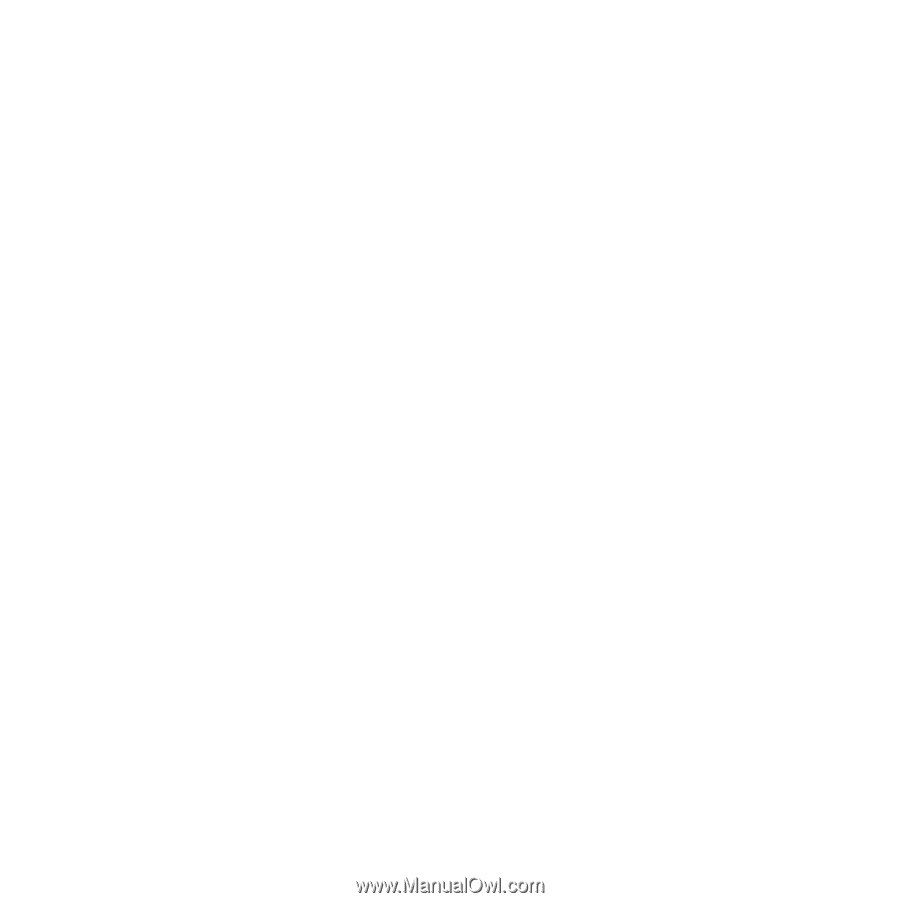
Congratulations, you and your MacBook Pro
were made for each other.