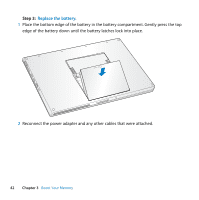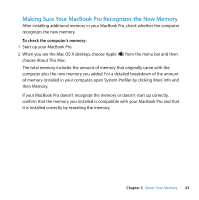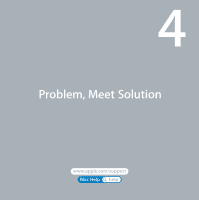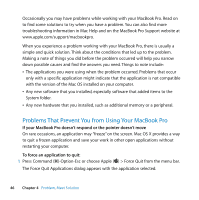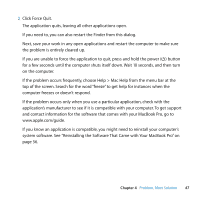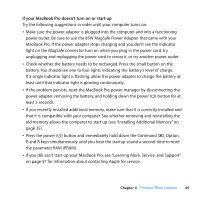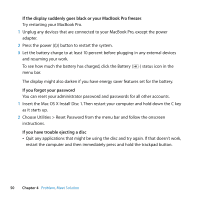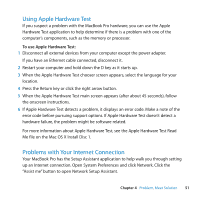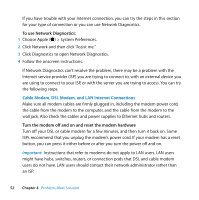Apple MD313LL/A User Manual - Page 47
system software. See Reinstalling the Software That Came with Your MacBook Pro on, Click Force Quit.
 |
View all Apple MD313LL/A manuals
Add to My Manuals
Save this manual to your list of manuals |
Page 47 highlights
2 Click Force Quit. The application quits, leaving all other applications open. If you need to, you can also restart the Finder from this dialog. Next, save your work in any open applications and restart the computer to make sure the problem is entirely cleared up. If you are unable to force the application to quit, press and hold the power (®) button for a few seconds until the computer shuts itself down. Wait 10 seconds, and then turn on the computer. If the problem occurs frequently, choose Help > Mac Help from the menu bar at the top of the screen. Search for the word "freeze" to get help for instances when the computer freezes or doesn't respond. If the problem occurs only when you use a particular application, check with the application's manufacturer to see if it is compatible with your computer. To get support and contact information for the software that comes with your MacBook Pro, go to www.apple.com/guide. If you know an application is compatible, you might need to reinstall your computer's system software. See "Reinstalling the Software That Came with Your MacBook Pro" on page 56. Chapter 4 Problem, Meet Solution 47