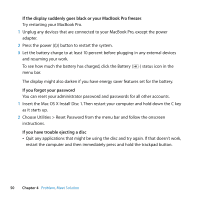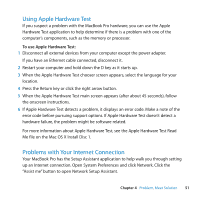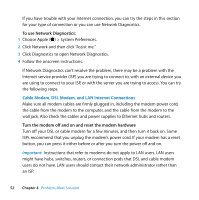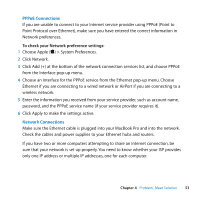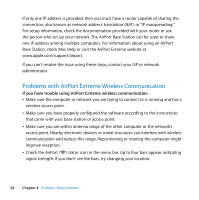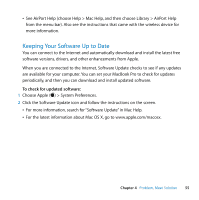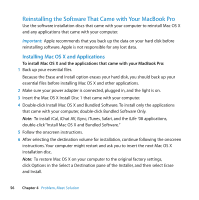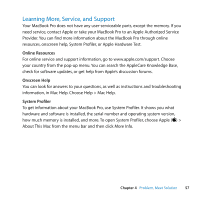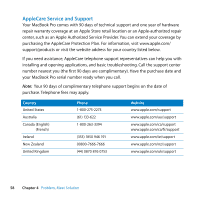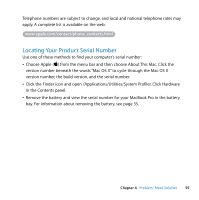Apple MD313LL/A User Manual - Page 55
Keeping Your Software Up to Date, See AirPort Help choose Help > Mac Help - macbook pro drivers
 |
View all Apple MD313LL/A manuals
Add to My Manuals
Save this manual to your list of manuals |
Page 55 highlights
 See AirPort Help (choose Help > Mac Help, and then choose Library > AirPort Help from the menu bar). Also see the instructions that came with the wireless device for more information. Keeping Your Software Up to Date You can connect to the Internet and automatically download and install the latest free software versions, drivers, and other enhancements from Apple. When you are connected to the Internet, Software Update checks to see if any updates are available for your computer. You can set your MacBook Pro to check for updates periodically, and then you can download and install updated software. To check for updated software: 1 Choose Apple () > System Preferences. 2 Click the Software Update icon and follow the instructions on the screen.  For more information, search for "Software Update" in Mac Help.  For the latest information about Mac OS X, go to www.apple.com/macosx. Chapter 4 Problem, Meet Solution 55