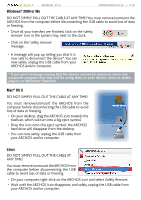Archos 501211 User Manual - Page 45
Contacts, Contacts
 |
UPC - 690590512115
View all Archos 501211 manuals
Add to My Manuals
Save this manual to your list of manuals |
Page 45 highlights
5, 5g & 7 MANUAL V3.0 The Internet Features > P. 45 • If you received a complex HTML message (containing images, different fonts, etc.), the ARCHOS will display it automatically. • If needed, you can still go in the menu and choose to open it using the Web Browser. Writing an e-mail • In your list of e-mails or while viewing an e-mail, tap on the menu icon , select "Write", then choose a sending method ("New message", "Reply", "Reply all", "Forward"). • To insert a carbon copy ("Cc") or a blind carbon copy ("Bcc"), tap on the "To" button. • Use the different icons to search for an address from your list of contacts using the virtual keyboard ( ), attach a file to your message, remove/add an address/ attachment (+/- buttons). • Tap on "Send" when you have finished typing your message. If you are experiencing difficulties sending and/or receiving e-mails, check carefully to make sure that you are using the same settings as for your other email program(s). For further information about how to configure your personal e-mail account, please contact your e-mail provider. 6.5 c�o�n��t�a�c�t�s� • This menu will allow you to manage your contacts.You can: - Add information about a given contact - Import and export your contact list to/from your computer - Send a message to a particular contact • From the Home Screen, select "Internet", then "Contacts". The first screen will display your list of contacts. The menu icon allows you to: - create, modify and delete a contact - send an e-mail to a contact - search for a specific contact using the virtual keyboard - sort your contacts - export/import your vCard* contacts to/from your computer * .vcf format supported