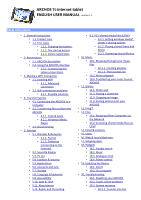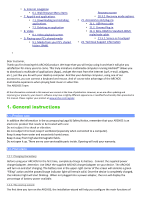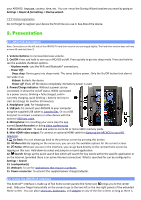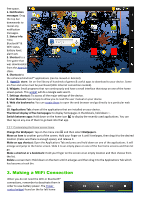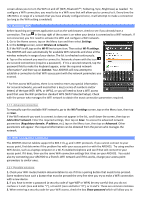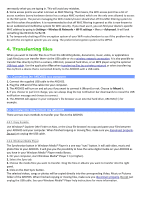Archos 501582 User Manual
Archos 501582 Manual
 |
View all Archos 501582 manuals
Add to My Manuals
Save this manual to your list of manuals |
Archos 501582 manual content summary:
- Archos 501582 | User Manual - Page 1
ARCHOS 70 internet tablet ENGLISH USER MANUAL version 1.1 Table of Contents • 1. General instructions • 1.1. Product care • 1.2. First steps • 1.2.1. Charging the battery • 1.2.2. The startup wizard • 1.2.3. Online registration • 2. Presentation • 2.1. ARCHOS description • 2.2. Using the ARCHOS - Archos 501582 | User Manual - Page 2
Support information • Dear Customer, Thank you for choosing this ARCHOS manual. Please register your product at www.archos.com/register. 1. General instructions serviceable parts inside. Opening will void your warranty. 1.2. First steps 1.2.1. Charging the battery Before using your ARCHOS - Archos 501582 | User Manual - Page 3
About the device. 2. Presentation 2.1. ARCHOS description Note: Connections on the left side of the ARCHOS 70 hard drive version are rearranged slightly. words within the specific application or on the Internet (provided there is an active Internet connection). What is searched for can be configured - Archos 501582 | User Manual - Page 4
to your device. Some are free and some must be purchased (WiFi Internet connection needed). 6. Widgets: Small programs that run continuously and have a all the major settings of the device. 8. User Manuals: Special app to allow you to read the user manual on your device. 9. Web site bookmarks: You - Archos 501582 | User Manual - Page 5
to obtain the exact connection parameters required. 3.1.1. Advanced connection To manually scan for available WiFi networks, go to the Wi-Fi settings screen the person who manages the network. 3.2. WiFi connection problems The ARCHOS internet tablets support the 802.11 b, g, and n WiFi protocols - Archos 501582 | User Manual - Page 6
problem problem ARCHOS ARCHOS with a USB cable. 4.1. Connecting the ARCHOS to a computer 1. Connect the supplied USB cable to the ARCHOS. 2. Plug the USB end of the cable into your computer. 3. The ARCHOS ARCHOS ARCHOS. It will give you the possibility to have the same digital media on your ARCHOS ARCHOS - Archos 501582 | User Manual - Page 7
USB device icon "safely remove." You can now unplug the USB cable. and select "unmount" or 5. Settings Use the settings to modify your ARCHOS to function for your particular needs. You can scroll the screen up and down to reveal settings that you don't initially see. When it is - Archos 501582 | User Manual - Page 8
They are "paired." 5.1.2. Tethering (connecting to the Internet) Now that your ARCHOS and phone can talk to each other, it is just a matter of telling the ARCHOS (only once of course) what the name of your phone's data service is called. 1. On the ARCHOS, go to Menu > Settings > Wireless & Networks - Archos 501582 | User Manual - Page 9
a connected HD TV. An optional mini-HDMI cable is required. The screen of the ARCHOS then acts as a touch-pad in order to move the cursor on the screen of device or uninstall the application. Running services: View and control currently running services. Development: Advanced options for software - Archos 501582 | User Manual - Page 10
set the clock automatically when your ARCHOS is connected to a WiFi network. Disable this option to set the current date & time manually. CAUTION : If the time line to get access to technical support. You can also register your product using a computer (www.archos.com/register). Legal information: - Archos 501582 | User Manual - Page 11
not function correctly), use this button and follow the instructions on the screen. Reset Android: Deletes the device settings settings of your ARCHOS (language, date, time, etc.). 6. Internet navigation Before launching any application that needs to make a connection to the Internet, make sure - Archos 501582 | User Manual - Page 12
web page, Downloads to view the list of items you have downloaded from the Internet. Go to Home > Files > Downloads to see the actual files that are saved 7.1. Downloading and installing applications Tap on this icon (WiFi Internet connection needed) to go to the online AppsLib (Applications Library - Archos 501582 | User Manual - Page 13
the beginning. Press and hold down on the item to get more options. ARCHOS 70 Technical Specifications MPEG-4 HD (up to 720p, 30 fps@6Mbps) MPEG-4 (ASP resolution MP/D1, 30 fps@10 Mbps). Plays VOB, TS, PS. Video subtitle support SRT, SSA, SMI, SUB text subtitles, MKV embedded subtitles (TXT, SSA), - Archos 501582 | User Manual - Page 14
is especially useful when you have a large library of music and video and you cannot fit it all onto the internal memory of the ARCHOS. The ARCHOS uses the UPnP (Universal Plug-and-play) standard to stream shared media files from your PC's Windows Media® Library. * There are other products (software - Archos 501582 | User Manual - Page 15
next to it*. * ATTENTION: the first time you set your sharing options, it might take a couple of minutes for your PC to display the ARCHOS icon. 5. Select the ARCHOS icon and click on the Allow button. 6. To modify your sharing settings, click on Settings. You can, for example, enter a name for your - Archos 501582 | User Manual - Page 16
10.1. Browsing through your music files Here you see the music library screen with the cover-roll album art display on the left. Scroll the albums vertically to see all the albums stored on your device or scroll it horizontally to see your Favorites, Recently added, Recently played, or All albums. - Archos 501582 | User Manual - Page 17
become part of your Music Library. 4. See Transferring Files to learn how to transfer the ripped music files onto the ARCHOS. See your Windows Media® Player help instructions for more information. Check the laws and regulations in your country or jurisdiction to know if private copying of your CDs - Archos 501582 | User Manual - Page 18
gallery and start the slideshow. To get more impressive results, connect the ARCHOS to a television with the optional video cable to show it to many people interesting parts. Don't forget that you can also just rotate the ARCHOS itself and a vertically oriented picture will then fill up the whole - Archos 501582 | User Manual - Page 19
transferring the photos to your computer and then transferring them to the ARCHOS. 12. Fring™ The included fring™ application allows you to The file browser gives you the possibility to navigate the file system of your ARCHOS' internal memory. In the Home screen, tap on the applications tab, and - Archos 501582 | User Manual - Page 20
set up yourself. You will need to check with your Internet service provider to find the parameters needed to set up both incoming and outgoing mail available options. You can view a slideshow of the photos that are stored on the ARCHOS, from your own on-line photo albums, on-line albums of others, or - Archos 501582 | User Manual - Page 21
on-line version with the one installed on your ARCHOS (your ARCHOS firmware version number appears in the About device settings screen). If the on-line version is more recent than yours (has a higher number), follow the instructions to download it and copy it to your ARCHOS. Your Internet browser - Archos 501582 | User Manual - Page 22
you that the contents of the firmware file could harm your computer. ARCHOS has taken precautions to insure that this file will not harm your computer. 20. Troubleshooting 20.1. Resetting your ARCHOS In the event that your ARCHOS freezes operation, you can force the device to shut down by holding - Archos 501582 | User Manual - Page 23
21.2. Cinema Plug-in The out-of-box video playback capability of the ARCHOS is about the best on the market. However, it does not come screen. 22. Technical Support information Still need help after reading though this entire manual? OK, then contact tech support by first registering your product
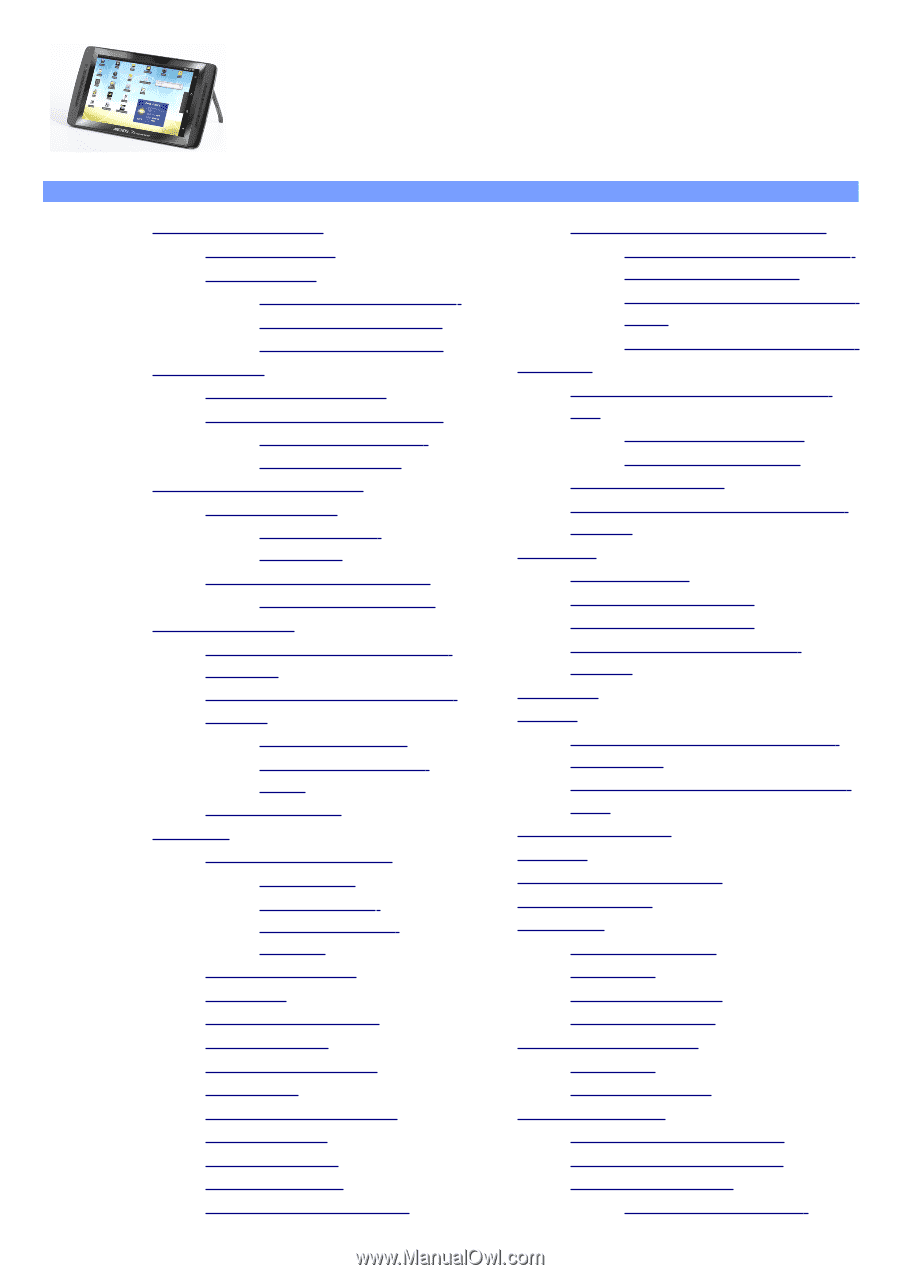
ARCHOS 7
0
internet tablet
ENGLISH USER MANUAL
version 1.1
Table of Contents
•
1. General instructions
•
1.1. Product care
•
1.2. First steps
•
1.2.1. Charging the battery
•
1.2.2. The startup wizard
•
1.2.3. Online registration
•
2. Presentation
•
2.1. ARCHOS description
•
2.2. Using the ARCHOS interface
•
2.2.1. Customizing the
Home screen items
•
3. Making a WiFi Connection
•
3.1. Enabling WiFi
•
3.1.1. Advanced
connection
•
3.2. WiFi connection problems
•
3.2.1. Possible solutions
•
4. Transferring files
•
4.1. Connecting the ARCHOS to a
computer
•
4.2. Transferring files to/from the
ARCHOS
•
4.2.1. Copy & paste
•
4.2.2. Windows Media
Player
•
4.3. Disconnecting
•
5. Settings
•
5.1. Wireless & Networks
•
5.1.1. Pairing
•
5.1.2. Tethering
(connecting to the
Internet)
•
5.2. Sound & display
•
5.3. TV out
•
5.4. Location & security
•
5.5. Applications
•
5.6. Accounts and sync
•
5.7. Storage
•
5.8. Language & keyboard
•
5.9. Accessibility
•
5.10. Date & Time
•
5.11. About device
•
5.12. Repair and formatting
•
9.2. PC’s shared media files (UPnP)
•
9.2.1. Setting windows media®
player’s sharing options
•
9.2.2. Playing shared Video and
Music
•
9.2.3. Displaying shared Photos
•
10. Music
•
10.1. Browsing through your music
files
•
10.1.1. Creating playlists
•
10.1.2. The favorites list
•
10.2. Music playback
•
10.3. Transferring your music to your
ARCHOS
•
11. Gallery
•
11.1. Photo wall
•
11.2. Playing a slideshow
•
11.3. Cropping an image
•
11.4. Putting photos onto your
ARCHOS
•
12. Fring™
•
13. Files
•
13.1. Browsing Other Computers on
the Network
•
13.2. Accessing shared media files via
UPnP
•
14. Email & contacts
•
15. Clock
•
16. Web & local slideshows
•
17. Stopping apps
•
18. Widgets
•
18.1. Google search
•
18.2. Music
•
18.3. Analogue clock
•
18.4. Power control
•
19. Updating the Device
•
19.1. Direct
•
19.2. Via computer
•
20. Troubleshooting
•
20.1. Resetting your ARCHOS
•
20.2. Touch screen problems
•
20.3. System recovery
•
20.3.1. To enter into the