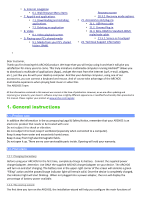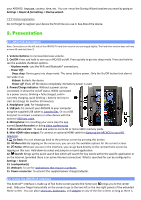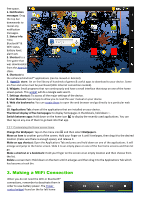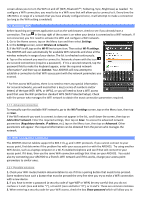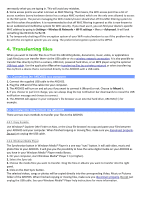Archos 501582 User Manual - Page 7
Settings
 |
View all Archos 501582 manuals
Add to My Manuals
Save this manual to your list of manuals |
Page 7 highlights
4.3. Disconnecting Once all your file transfers are finished, close Windows® Explorer and any other program that may have read or written to the ARCHOS. To unmount the device from the computer; Windows® XP: Click on the "safely remove" green arrow icon in the system tray select the ARCHOS. Windows® 7: Click on the "safely remove" icon in the system tray and then and select the ARCHOS. Mac: Drag the ARCHOS hard drive icon "unmount" icon) and drop it in. on the desktop toward the trash (which will change to an Linux: Right-click on the ARCHOS USB device icon "safely remove." You can now unplug the USB cable. and select "unmount" or 5. Settings Use the settings to modify your ARCHOS to function for your particular needs. You can scroll the screen up and down to reveal settings that you don't initially see. When it is possible, you can use the Menu icon to access more options within one of the settings. 5.1. Wireless & Networks When you do not need the WiFi or Bluetooth® connections, you can deactivate them in order to save battery power. Airplane mode: This cuts the WiFi and Bluetooth® connections. This is typically required when onboard airplanes in order not to interfere with the aircraft's sensitive instruments. Wi-Fi: Tap on this line to enable or disable the WiFi connection. Wi-Fi settings: Allows you to set up and manage your WiFi networks. See: Making a WiFi Connection.