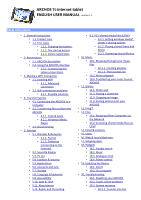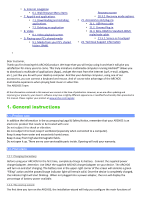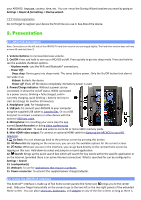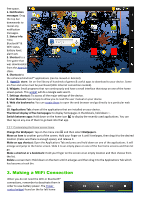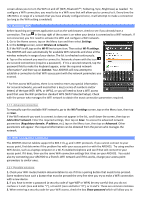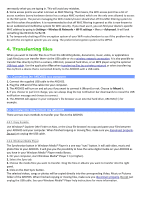Archos 501582 User Manual - Page 3
Presentation
 |
View all Archos 501582 manuals
Add to My Manuals
Save this manual to your list of manuals |
Page 3 highlights
your ARCHOS: language, country, time, etc. You can rerun the Startup Wizard anytime you want by going to Settings > Repair & formatting > Startup wizard. 1.2.3. Online registration Do not forget to register your device the first time you use it. See About the device. 2. Presentation 2.1. ARCHOS description Note: Connections on the left side of the ARCHOS 70 hard drive version are rearranged slightly. The hard drive version does not have a micro-SD card slot (item 7). 1. Volume Buttons: to increase/decrease volume. 2. On/Off: Press and hold to turn your ARCHOS on/off. Press quickly to go into sleep mode. Press and hold to see the available shutdown options. - Airplane mode: cuts the WiFi and Bluetooth® connections. - Power Off: Deep sleep: Device goes into sleep mode. This saves battery power. Only the On/Off button (not alarm) can wake it up. Reboot: Restarts the device Power off: Shuts off the device completely. No battery power is used. 3. Power/Charge indicator: Without a power source connected, it shows the on/off status. While connected to a power source, blinking = fully charged, solid = currently charging, quick blinking = battery too low to start (let charge for another 30 minutes). 4. Headphone jack: For headphones. 5. USB jack: To connect your ARCHOS to your computer using the supplied USB cable to transfer files. Or as a USB host port to connect a camera or other device with the optional USB host cable. 6. Microphone: for recording your voice (see the app named Sound Recorder) or doing video conferencing. 7. Micro-SD card slot: To read and write to micro-SD or micro-SDHC memory cards. 8. Mini-HDMI video output: To connect an optional HDMI cable for diplaying the ARCHOS to your HD television. 9. Go Back: You can always go back to the previous screen by pressing this button. 10. Menu list: By tapping on the menu icon, you can see the available options for the current screen. 11. Home: Wherever you are in the interface, you can go back directly to the central Home screen by tapping on this icon. Hold down to select and jump to a recent application. 12. Search: Brings up the quick search box which will search for key words within the specific application or on the Internet (provided there is an active Internet connection). What is searched for can be configured in Settings > Search. 13. Loudspeaker(s) 14. Webcam: To use for applications that require a webcam. 15. Power connector: To connect the supplied power charger/adapter. 2.2. Using the ARCHOS interface The Android™ interface is made up of five home screen panels (the home icon brings you to the center one). Slide your finger horizontally on the screen to go to the two left or the two right panels of the extended Home screen. You can place shortcuts, bookmarks, and widgets on any of the five screens so long as there is