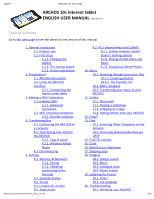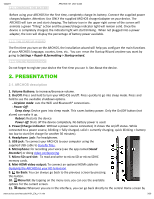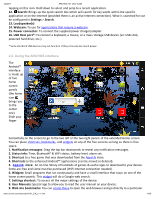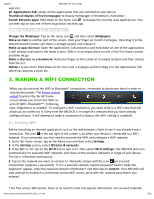Archos 501590 User Manual
Archos 501590 Manual
 |
View all Archos 501590 manuals
Add to My Manuals
Save this manual to your list of manuals |
Archos 501590 manual content summary:
- Archos 501590 | User Manual - Page 1
ARCHOS 101 U e G ide ARCHOS internet tablet ENGLISH USER MANUAL version . Table of Con en Go to this web page to see the latest on-line version of this manual. . General instructions . . Power control . Updating the Device . . Direct . . Via computer . Troubleshooting . . Resetting your ARCHOS 1/26 - Archos 501590 | User Manual - Page 2
12/22/11 ARCHOS 101 U e G ide . . Accounts and sync . . Storage . . Language & keyboard . . Accessibility .10. Date & Time .11. About device .12. Repair and formatting . Internet navigation .1. Web Browser Menu Items . Appslib and applications .1. Downloading and installing applications .2. - Archos 501590 | User Manual - Page 3
12/22/11 1.2.1. CHARGING THE BATTERY ARCHOS 101 U e G ide Before using your ARCHOS for the first time, completely charge its battery. Connect the supplied power charger/adapter. Attention: Use ONLY the supplied ARCHOS charger/adapter on your device. The ARCHOS will turn on and start charging. The - Archos 501590 | User Manual - Page 4
12/22/11 ARCHOS 101 U e G ide tapping on this icon. Hold down to select and jump to a recent application. . Search: Brings up the quick search box which will search for key words within the specific application or on the Internet (provided there is an active Internet connection). What is searched - Archos 501590 | User Manual - Page 5
12/22/11 ARCHOS 101 U e G ide web site. . Applications Tab: shows all the applications make a connection (so long as the WiFi setting is enabled). 3.1. E abli g WiFi Before launching an Internet application such as the web browser, check to see if you already have a connection. The icon in the - Archos 501590 | User Manual - Page 6
ARCHOS 101 parameters required. 3.1.1. ADVANCED CONNECTION To manually scan for available WiFi networks, go ARCHOS internet tablets support the 802.11 b, g, and n WiFi protocols. If you cannot connect to your access point, first determine if the problem lies with your access point or with the ARCHOS - Archos 501590 | User Manual - Page 7
12/22/11 ARCHOS 101 U e G ide It is also possible to transfer files directly to/from a you disconnect properly. Do not just unplug the USB cable. See your Windows Media® Player help instructions for more information. 4.3. Di connec ing Once all your file transfers are finished, close Windows® - Archos 501590 | User Manual - Page 8
12/22/11 ARCHOS 101 U e G ide Mac Drag the ARCHOS hard drive icon an "unmount" icon) and drop it in. on the desktop toward the trash (which will change to Linux Right-click on the ARCHOS USB device icon or "safely remove." You can now unplug the USB cable. and select "unmount" 5. E ING Use - Archos 501590 | User Manual - Page 9
They are "paired." 5.1.2. TETHERING (CONNECTING TO THE INTERNET) Now that your ARCHOS and phone can talk to each other, it is just a matter of telling the ARCHOS (only once of course) what the name of your phone's data service is called. . On the ARCHOS, go to Menu Settings Wireless & Networks Cell - Archos 501590 | User Manual - Page 10
12/22/11 ARCHOS 101 U e G ide Audible selection: Enables/disables the touch-screen click sound. Orientation: Allows you to set the orientation of the view information about all the applications installed on your device or uninstall the application. .a cho .com/man al /A101_EN_ 1.1.h m 10/26 - Archos 501590 | User Manual - Page 11
12/22/11 ARCHOS 101 U e G ide Running services: View and control currently running services. Development: Advanced options for software developers. Includes a screenshot setting (screen image saved to the root). 5.6. Accounts and s nc Settings to manage data synchronization. 5.7. Storage Update - Archos 501590 | User Manual - Page 12
ARCHOS 101 U e G ide Battery use: Shows the percentage of battery power being used by the different apps. Online registration: Register your product on-line to get access to technical support. You can also register your product using a computer (www.archos and follow the instructions on the screen - Archos 501590 | User Manual - Page 13
12/22/11 ARCHOS 101 U e G ide are connected to a WiFi network ( icon on the top right of the screen). You can use your finger to scroll the current web page - Archos 501590 | User Manual - Page 14
ARCHOS 101 U e G ide into another application such as an e-mail by holding down your finger in a text field), Page info to get information about the current web page, Do nloads to view the list of items you have downloaded from the Internet /A101_EN_ 1.1.h m ARCHOS Technical Specifications MPEG-4 - Archos 501590 | User Manual - Page 15
play it from the beginning. Press and hold down on the item to get more options. ARCHOS 101 U e G ide extensions: AVI, MP , MOV, GP, MPG, MKV, FLV, RM stored on your device. When connected to your home WiFi network, your ARCHOS gives you the possibility to watch, directly on your device, the shared - Archos 501590 | User Manual - Page 16
12/22/11 ARCHOS 101 U e G ide those folders and play whatever content is in them. As . . Click on the tab, and select . Check the box Share my media to, and click on OK. The ARCHOS icon should appear in the window, with a warning symbol next to it*. * ATTENTION: the first time you set your - Archos 501590 | User Manual - Page 17
12/22/11 ARCHOS 101 U e G ide 9.2.2. PLAYING SHARED VIDEO AND MUSIC . Open Video list of media types including . Choose to start viewing the pictures stored in the Windows Media Library. 10. M SIC The music player application offers many functions. Not all of them are explained below. Hold - Archos 501590 | User Manual - Page 18
12/22/11 ARCHOS 101 U e G ide Here you see the music library screen with the cover- on the name of playlist then select delete), you are only deleting the list and not the music itself. 10.1.2. THE FAVORITES LIST The Favorites is where you keep the music you play the most often. To add a title - Archos 501590 | User Manual - Page 19
22/11 ARCHOS 101 U song and dragging it to the desired position. 10.3. Transferring our music to our ARCHOS You can easily create music files with your transfer the ripped music files onto the ARCHOS. See your Windows Media® Player help instructions for more information. Check the laws and - Archos 501590 | User Manual - Page 20
ARCHOS 101 U e G ide The gallery organizes your photos for you by the folders you have put them into and by the date the photos were taken. This includes both the photos and videos you have taken with the built-in camera or photos you have copied onto the ARCHOS , connect the ARCHOS to a television - Archos 501590 | User Manual - Page 21
ARCHOS 101 U e G ide Push and pull the arrows until it outlines the desired area. Tap on Save and the results will be added as a new photo to the photo album. You can delete the original image without fear of deleting the newly created one. 11.4. PUTTING PHOTOS ONTO OUR ARCHOS your ARCHOS' - Archos 501590 | User Manual - Page 22
12/22/11 ARCHOS 101 U e G ide 13.1. B o ing O he Comp e on he Ne o k If there are Windows® computers that you will need to set up yourself. You will need to check with your Internet service provider to find the parameters needed to set up both incoming and outgoing mail. Typically there are "Help - Archos 501590 | User Manual - Page 23
12/22/11 ARCHOS 101 U e G ide This application allows you to view slideshows of photo free and purchasable widgets that add a variety of functions to your ARCHOS. 18.1. GOOGLE SEARCH A quick way to enter a search term for a Google Internet search. 18.2. M SIC A quick method to access your music - Archos 501590 | User Manual - Page 24
with the one installed on your ARCHOS (your ARCHOS firmware version number appears in the About de ice settings screen). If the on-line version is more recent than yours (has a higher number), follow the instructions to download it and copy it to your ARCHOS. Your Internet browser may warn you that - Archos 501590 | User Manual - Page 25
/11 20.2. Touch screen problems ARCHOS 101 U e G ide If the touch-screen is not responding properly try to go to the Touch screen calibration settings screen (Menu icon Settings Repair and Formatting). Then use the Touch screen calibration button, and follow the instructions on the screen. If this - Archos 501590 | User Manual - Page 26
12/22/11 ARCHOS 101 U e G ide This Audio/Video cable plugs into the ARCHOS to allow it to play video out to 22. ECHNICAL PPO INFO MA ION Still need help after reading though this entire manual? OK, then contact tech support by first registering your product (if you haven t already done so) and then
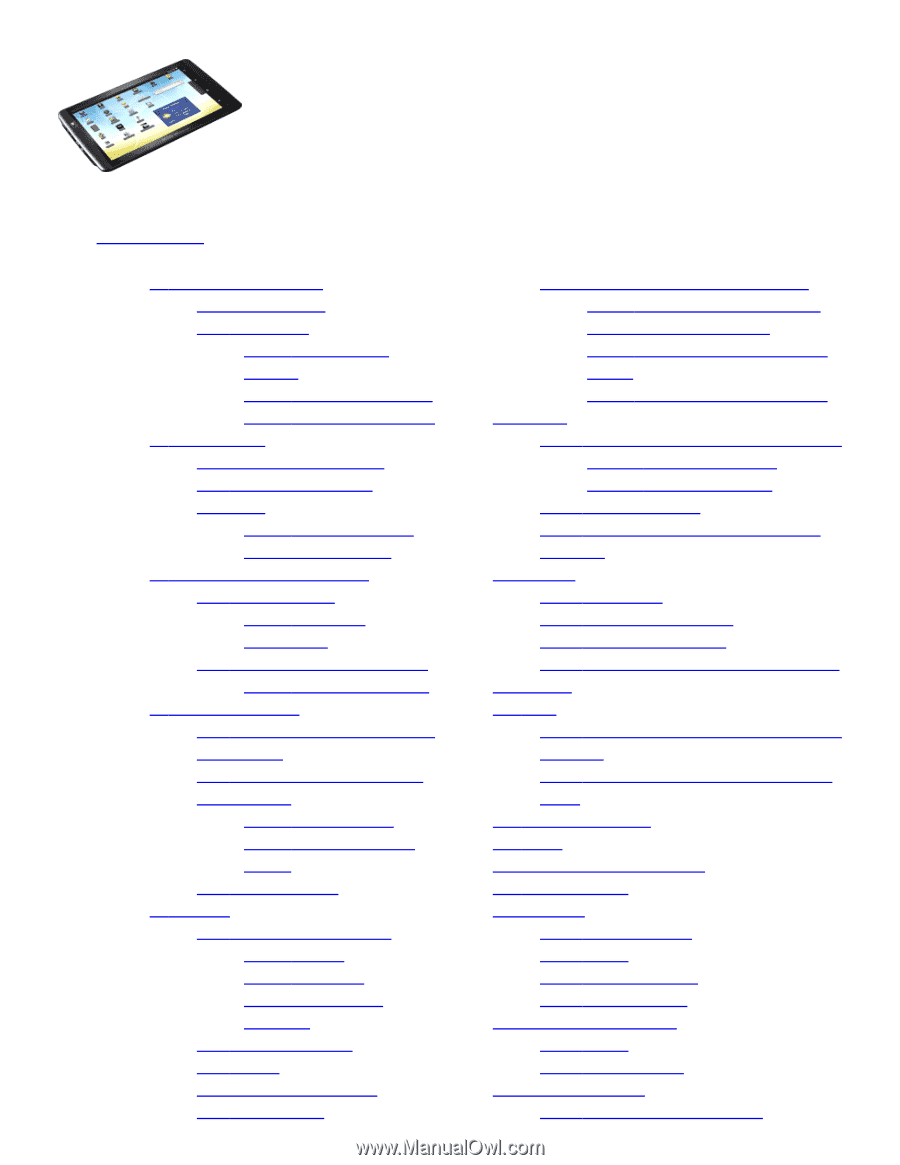
12/22/11
ARCHOS 101 UVeu GXide
1/26
ZZZ.auchoV.com/manXalV/A101_EN_Y1.1.hWm
ARCHOS ϭϬ
ϭ
internet tablet
ENGLISH USER MANUAL
version ϭ.ϭ
Table of ConWenWV
Go to
this web page
to see the latest on-line version of this manual.
ϭ.
General instructions
ϭ.ϭ.
Product care
ϭ.Ϯ.
First steps
ϭ.Ϯ.ϭ.
Charging the
battery
ϭ.Ϯ.Ϯ.
The startup wizard
ϭ.Ϯ.ϯ.
Online registration
Ϯ.
Presentation
Ϯ.ϭ.
ARCHOS description
Ϯ.Ϯ.
Using the ARCHOS
interface
Ϯ.Ϯ.ϭ.
Customizing the
Home screen items
ϯ.
Making a WiFi Connection
ϯ.ϭ.
Enabling WiFi
ϯ.ϭ.ϭ.
Advanced
connection
ϯ.Ϯ.
WiFi connection problems
ϯ.Ϯ.ϭ.
Possible solutions
ϰ.
Transferring files
ϰ.ϭ.
Connecting the ARCHOS to
a computer
ϰ.Ϯ.
Transferring files to/from
the ARCHOS
ϰ.Ϯ.ϭ.
Copy & paste
ϰ.Ϯ.Ϯ.
Windows Media
Player
ϰ.ϯ.
Disconnecting
ϱ.
Settings
ϱ.ϭ.
Wireless & Networks
ϱ.ϭ.ϭ.
Pairing
ϱ.ϭ.Ϯ.
Tethering
(connecting to the
Internet)
ϱ.Ϯ.
Sound & display
ϱ.ϯ.
TV out
ϱ.ϰ.
Location & security
ϱ.ϱ.
Applications
ϵ.Ϯ.
PC’s shared media files (UPnP)
ϵ.Ϯ.ϭ.
Setting windows media®
player’s sharing options
ϵ.Ϯ.Ϯ.
Playing shared Video and
Music
ϵ.Ϯ.ϯ.
Displaying shared Photos
ϭϬ.
Music
ϭϬ.ϭ.
Browsing through your music files
ϭϬ.ϭ.ϭ.
Creating playlists
ϭϬ.ϭ.Ϯ.
The favorites list
ϭϬ.Ϯ.
Music playback
ϭϬ.ϯ.
Transferring your music to your
ARCHOS
ϭϭ.
Gallery
ϭϭ.ϭ.
Photo wall
ϭϭ.Ϯ.
Playing a slideshow
ϭϭ.ϯ.
Cropping an image
ϭϭ.ϰ.
Putting photos onto your ARCHOS
ϭϮ.
Fring™
ϭϯ.
Files
ϭϯ.ϭ.
Browsing Other Computers on the
Network
ϭϯ.Ϯ.
Accessing shared media files via
UPnP
ϭϰ.
Email & contacts
ϭϱ.
Clock
ϭϲ.
Web & local slideshows
ϭϳ.
Stopping apps
ϭϴ.
Widgets
ϭϴ.ϭ.
Google search
ϭϴ.Ϯ.
Music
ϭϴ.ϯ.
Analogue clock
ϭϴ.ϰ.
Power control
ϭϵ.
Updating the Device
ϭϵ.ϭ.
Direct
ϭϵ.Ϯ.
Via computer
ϮϬ.
Troubleshooting
ϮϬ.ϭ.
Resetting your ARCHOS